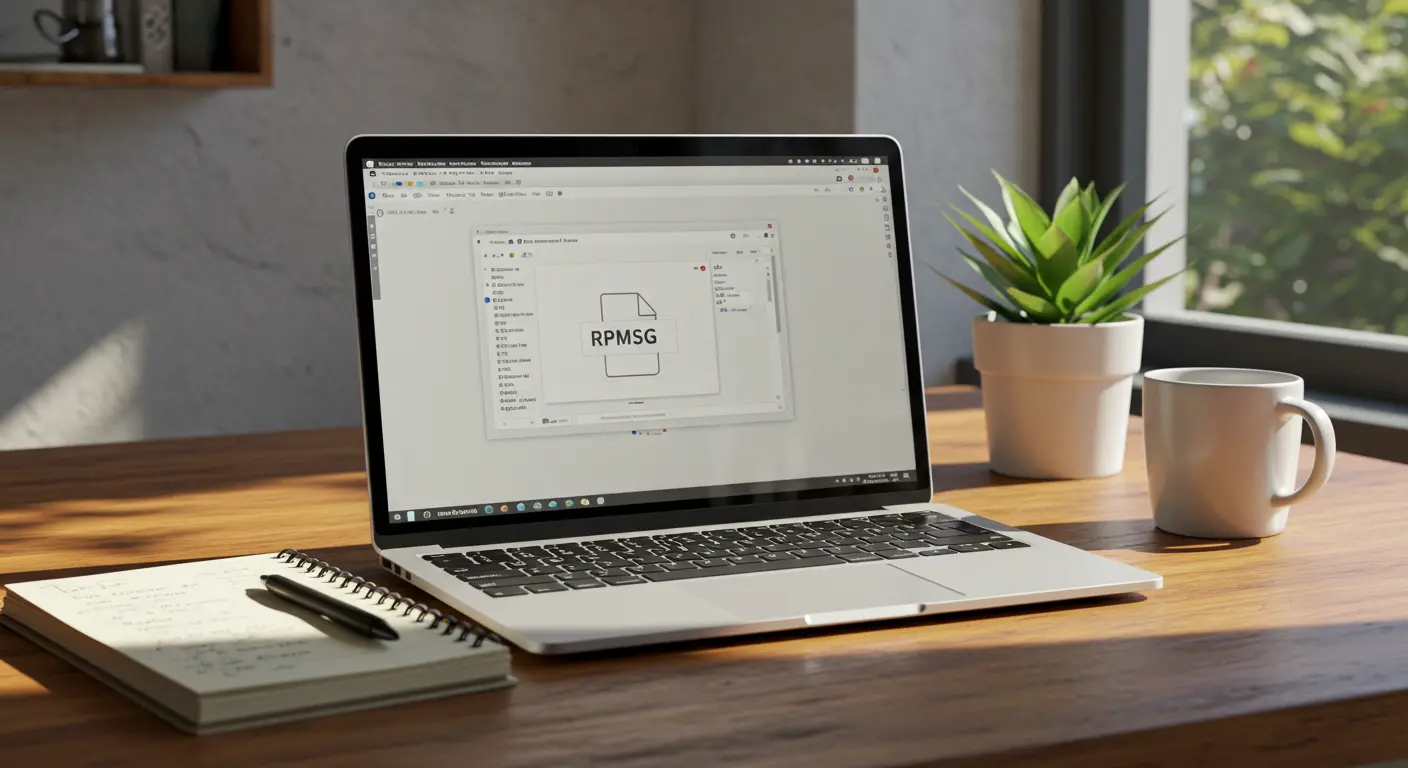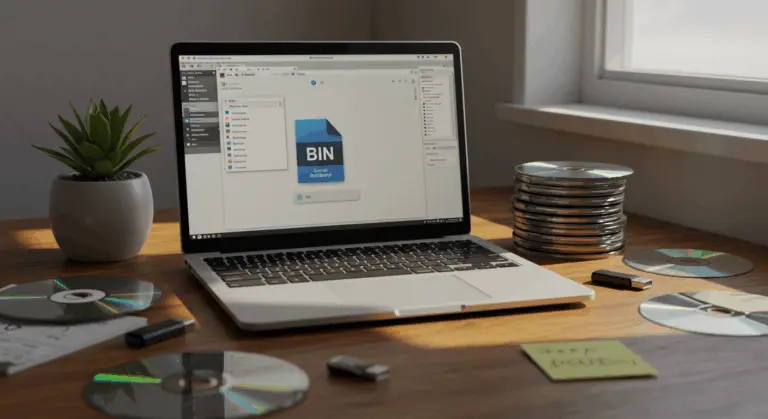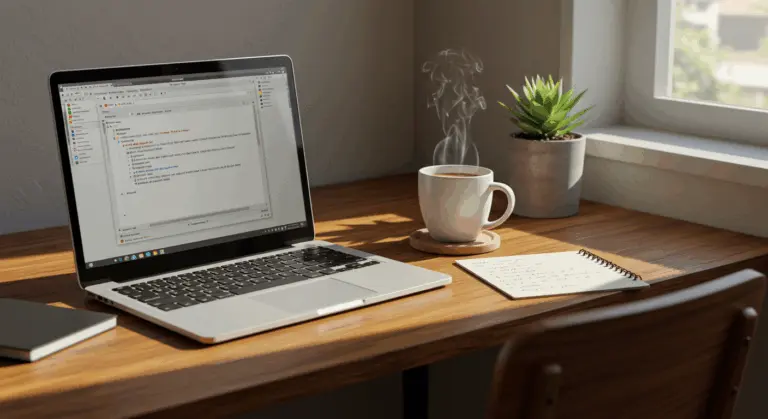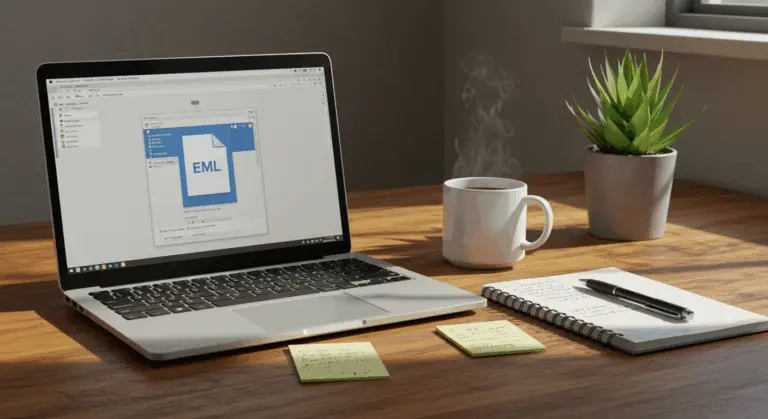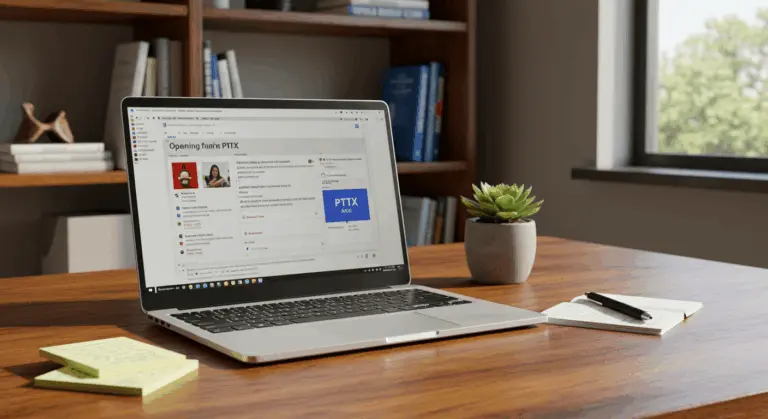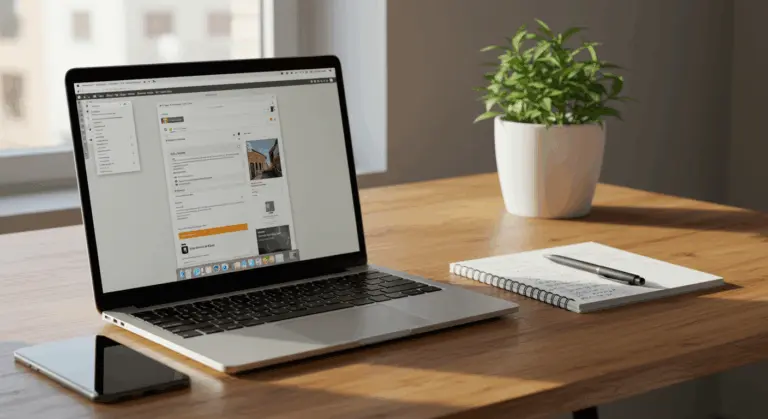How to Open an RPMSG File – Complete Guide
Understanding RPMSG Files – What You Need to Know
RPMSG files are encrypted email attachments born from Microsoft Outlook’s Information Rights Management (IRM) system. These secure containers contain protected content accessible only to authorized recipients, giving senders precise control over sensitive information.
The sender dictates precisely who can view the content and what actions they’re permitted to perform. This sophisticated protection mechanism serves several critical purposes:
-
Restricts unauthorized forwarding of sensitive emails
-
Prevents copying of confidential content
-
Controls who can print protected messages
-
Limits the time period during which the message can be accessed
The encryption applied to RPMSG files makes them inaccessible to standard text editors or conventional email viewers. You’ll need specialized software capable of authenticating your identity and decrypting the contents according to the sender’s defined permissions. This security architecture keeps confidential information protected, even if intercepted during transmission or extracted from your system.
Imagine an RPMSG file as a digital vault—one that opens only for those holding the proper keys. This format is valuable for protecting proprietary business intelligence, sensitive patient records, or any confidential content requiring strong protection.
How to Open RPMSG Files in Microsoft Outlook
Microsoft Outlook is the primary application for accessing RPMSG files, integrated with their underlying security infrastructure. When you receive an email containing an RPMSG attachment, the process unfolds as follows:
Method 1: Opening RPMSG Files Directly in Outlook
1. Open Microsoft Outlook on your computer
2. Go to your Inbox and find the email containing the RPMSG attachment
3. Open the email by double-clicking it
Click on the RPMSG attachment, and Outlook will automatically start the decryption sequence
The system may prompt you to authenticate—either through your Microsoft account credentials or alternative verification methods
Once your identity passes verification, Outlook opens the protected message and shows its contents
Your available actions—copying, printing, or forwarding—depend entirely on the permissions the sender has set
Using Outlook Web App to Access RPMSG Files
Don’t have Outlook’s desktop version installed? No problem. The Outlook Web App (OWA) provides a browser-based solution, allowing you to access protected messages without additional software installations:
1. Open your browser and go to Outlook Web App or your organization’s OWA portal
2. Sign in using your Microsoft account—the very same one authorized to view the protected content
3. Browse to your inbox and spot the email containing the RPMSG attachment
Simply click the email to open it—OWA handles the decryption behind the scenes
The protected content materializes directly in your browser, security permissions remaining perfectly intact
OWA decodes RPMSG files while respecting the sender’s access rules. This makes it a good option for accessing protected messages when you’re away from your primary workstation. Mobile users and those working on shared computers—where installing desktop software is impractical—will find this method especially useful.
Accessing RPMSG Files Without Outlook
While Microsoft Outlook works best for handling RPMSG files, you might find yourself needing to access these protected messages without Outlook at your disposal. Here are your options—and their inherent limitations.
You cannot view RPMSG content without a Microsoft account. These files use Microsoft’s Information Rights Management (IRM) technology for encryption, making Microsoft account authentication mandatory. No exceptions. No workarounds.
Several alternative solutions exist for those lacking Outlook desktop:
-
Third-party RPMSG viewers – Applications like CubeSat MSG Viewer and RPMSG Viewer allow you to open and view RPMSG files independently. These tools can display all message details including sender/recipient information, subject, body content, and attachments without requiring Outlook installation.
-
MSG Converter tools – These utilities not only view RPMSG files but also convert them to more accessible formats. The best converters can process multiple files simultaneously while preserving all original content without alterations.
-
Azure Information Protection viewer – For organizations using Microsoft 365, this web-based solution provides secure access to protected messages.
When evaluating third-party tools for RPMSG access, look for these key features:
-
Batch processing of multiple files
-
Complete content preservation without modifications
-
Secure export processes that maintain confidentiality
-
Filtering options by date range or sender/recipient
-
Standalone functionality that doesn’t require Outlook support
Converting RPMSG Files to PDF or Other Formats
Converting protected RPMSG files into universally accessible formats like PDF is helpful when sharing information with users outside Microsoft’s ecosystem. Here’s your conversion process:
Step 1: Select an appropriate conversion tool
Start by researching trustworthy RPMSG conversion tools. Options include:
-
Dedicated desktop applications like CubeSat MSG Converter or RPMSG Viewer Pro that offer batch conversion capabilities
-
Online services such as Doc Hub that allow you to upload and convert RPMSG files without installing software
-
Enterprise solutions integrated with Microsoft 365 for organizations requiring secure conversion processes
Step 2: Choose between online and desktop conversion
Your selection hinges on specific requirements:
-
Online converters provide convenience for occasional conversions without software installation
-
Desktop applications offer enhanced security, greater control over conversion parameters, and typically support batch processing
-
Consider privacy implications when uploading sensitive documents to online services
Step 3: Process your RPMSG file
With your conversion tool selected:
-
Upload or open your RPMSG file in the converter
-
Authenticate with your Microsoft account if prompted (remember, you’ll still need proper authorization to access the protected content)
-
Select your desired output format (PDF, HTML, EML, etc.)
-
Configure any additional settings like image quality or metadata preservation
Step 4: Execute the conversion
Start the conversion using your tool’s interface. Most converters display progress indicators—for batch operations, monitor the process to ensure successful completion across all files.
Step 5: Review and finalize
Once conversion concludes:
-
Review the converted document to ensure all content transferred correctly
-
Verify that formatting, images, and attachments appear as expected
-
Download or save the converted file to your preferred location
-
Consider creating a backup of both the original RPMSG file and the converted version
Keep in mind: converting to standard formats like PDF strips away the original protection mechanisms. Always honor the sender’s confidentiality intentions when sharing converted documents.
Compatibility Issues with RPMSG Files
RPMSG files have many compatibility challenges, primarily due to their proprietary architecture. Understanding these limitations helps you avoid problems when working with protected message files.
The main compatibility issue is that RPMSG files work only within Microsoft’s ecosystem. Unlike universal email formats such as MIME (Multipurpose Internet Mail Extensions)—supported across virtually every email platform—RPMSG files are purpose-built for Microsoft Outlook’s Information Rights Management system. This means Gmail and other popular email services cannot open when encountering these files.
Several specific scenarios can prevent RPMSG file access:
-
Non-compatible email clients – If you’re using email applications other than Microsoft Outlook (desktop, mobile, or web versions), you may encounter difficulties opening RPMSG attachments
-
Missing Microsoft account – Access to RPMSG files requires authentication with a valid Microsoft account, making it impossible to view these files without one
-
Sender restrictions – Even with the right software and account, you might be blocked if the sender has specifically excluded you from the list of authorized recipients
-
Expired permissions – Some protected messages have time-limited access, after which the content becomes inaccessible regardless of your credentials
To overcome these compatibility barriers:
-
Use a supported email client (Microsoft Outlook or Outlook Web App)
-
Sign in with a valid Microsoft account that matches the recipient address
-
Confirm with the sender that you have been granted appropriate viewing permissions
-
Consider using specialized third-party RPMSG viewer tools if you need to access these files outside the Microsoft ecosystem
Organizations frequently working with RPMSG files should consider standardizing on compatible email platforms. Alternatively, implement conversion workflows that transform protected messages into universally accessible formats—when appropriate and properly authorized, of course.
Common Questions About RPMSG Files
RPMSG files commonly raise user questions. Here are answers to common questions about these protected message files:
What exactly is an RPMSG file?
An RPMSG file is an encrypted email message format created by Microsoft Outlook through Information Rights Management (IRM) technology. These files contain protected content accessible exclusively to specifically authorized recipients, granting senders granular control over viewing, editing, forwarding, and printing permissions.
Why can’t I open RPMSG files in Gmail?
Gmail cannot open RPMSG files because they employ Microsoft’s proprietary encryption format. Gmail only supports standard email formats like MIME (Multipurpose Internet Mail Extensions). Accessing these files requires Microsoft Outlook or another compatible solution outlined in earlier sections.
Do I need a Microsoft account to view RPMSG files?
Absolutely. Viewing RPMSG files mandates authentication through a valid Microsoft account. Without one, decrypting and accessing protected content becomes impossible—regardless of your software choice. Your Microsoft account must precisely match the email address authorized by the sender.
Can I import RPMSG files into other email clients?
Direct importing of RPMSG files into non-Microsoft email clients is not possible due to their proprietary nature. However, third-party conversion tools can transform them into universal formats like PDF or EML, allowing you to import them into other email applications feasible.
What settings do I need to configure to open RPMSG files?
Successfully opening RPMSG files in Outlook requires:
-
A properly configured Microsoft account that matches the recipient address
-
The latest version of Outlook with IRM features enabled
-
Active internet connection for authentication verification
-
Rights Management Service (RMS) client installed (usually included with Office installations)
Are there any free tools to open RPMSG files without Outlook?
While most comprehensive solutions carry price tags, Microsoft provides the free Azure Information Protection viewer for opening RPMSG files without full Outlook installation. Some third-party viewers offer limited free functionality, though they typically gate premium features like printing or exporting behind paywalls.
Can I forward an RPMSG file to someone else?
Your forwarding capabilities depend entirely on the original sender’s permission settings. If forwarding rights were restricted, you’re locked out of sharing the message with others—even if you can view it personally. This restriction represents a cornerstone security feature of the RPMSG format.
What should I do if my RPMSG file won’t open even in Outlook?
When RPMSG files refuse to cooperate even within Outlook, try these troubleshooting steps:
-
Verify you’re signed in with the correct Microsoft account
-
Check if your permissions to view the file have expired
-
Contact the sender to confirm you were granted access
-
Update your Outlook to the latest version
-
Clear your Outlook cache and restart the application
These solutions should resolve the majority of RPMSG file challenges you encounter.