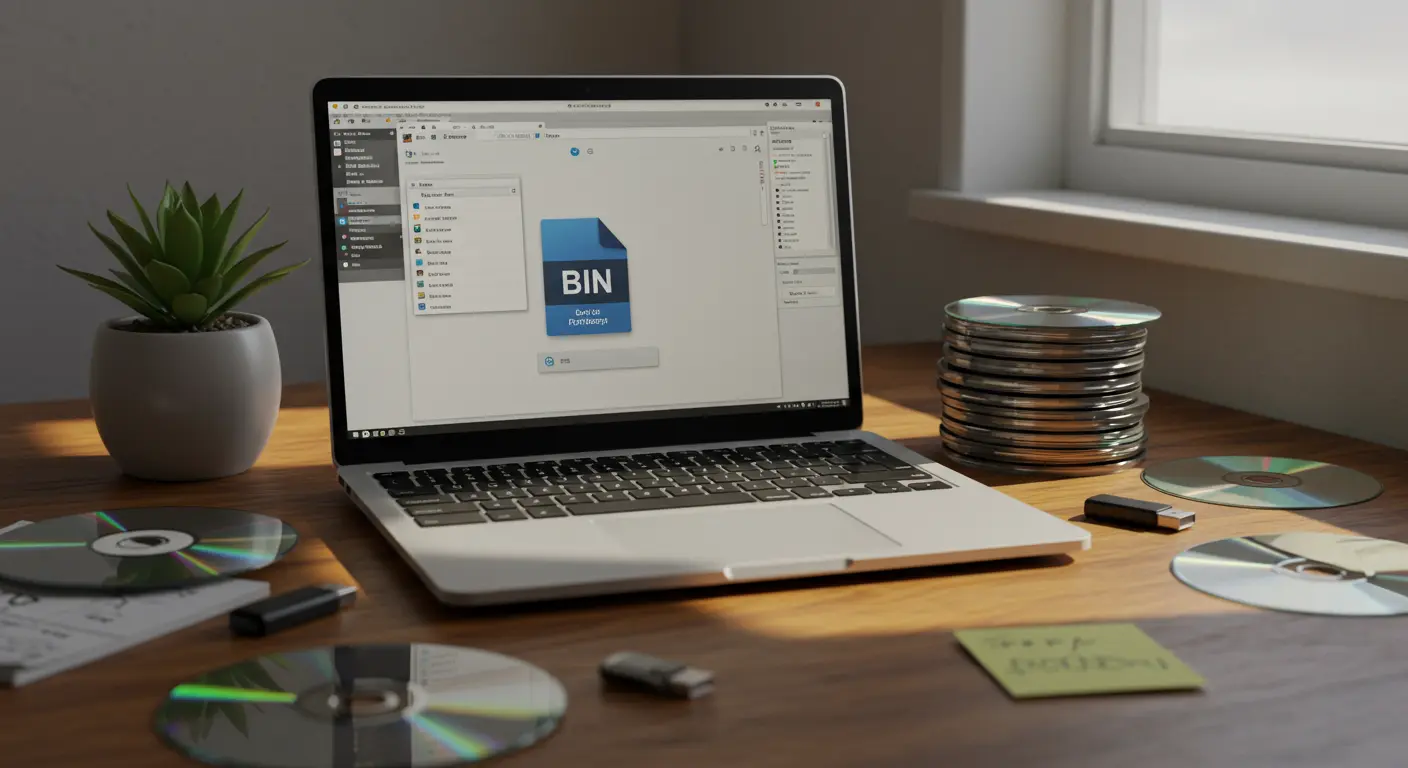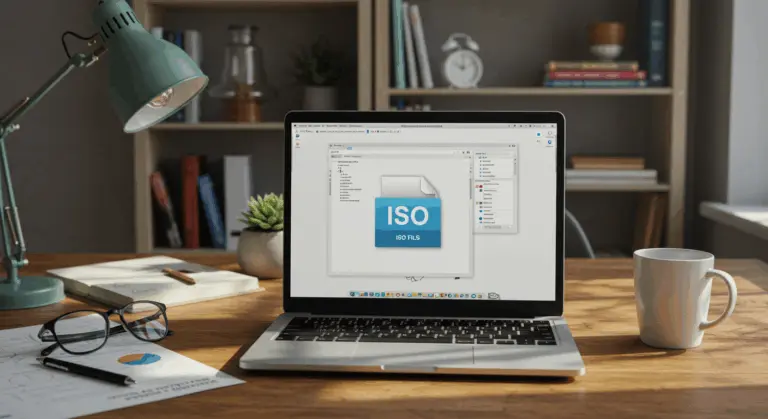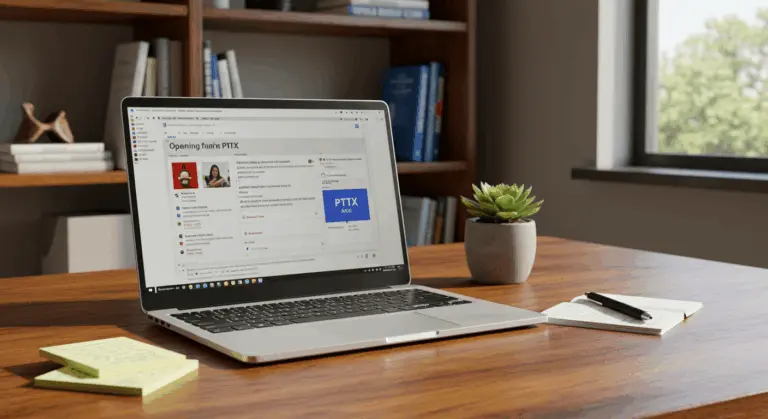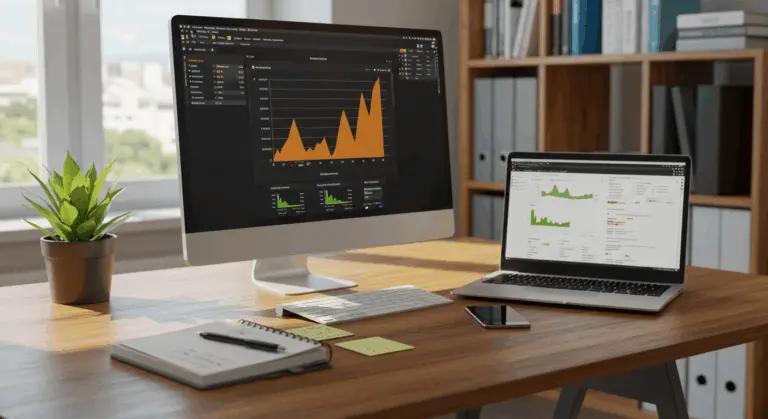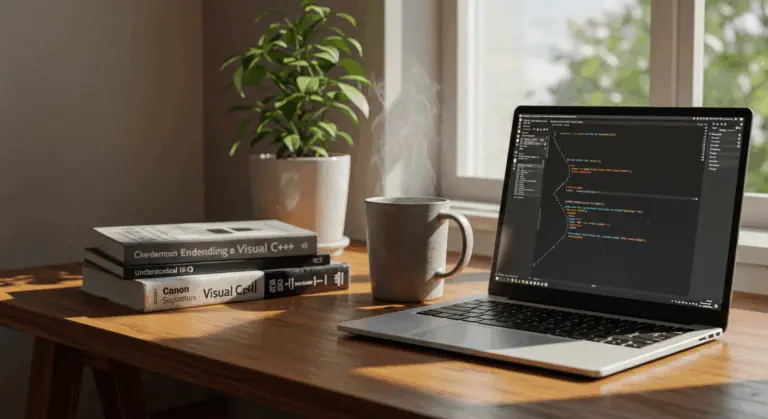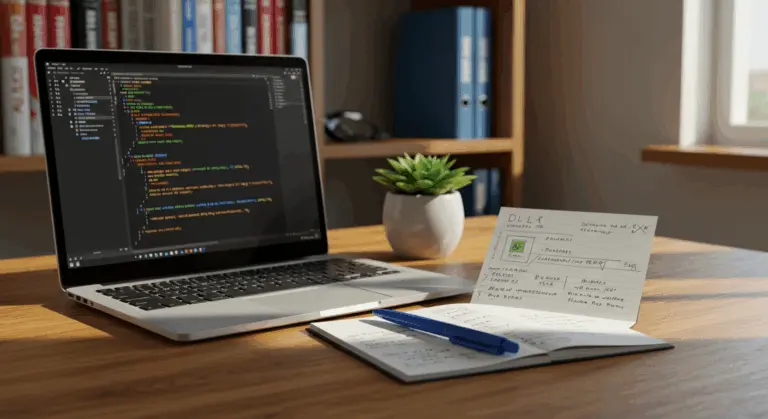How to Open a BIN File – Complete Guide
What is a BIN File?
A BIN file—short for binary file—creates a raw, sector-by-sector snapshot of CD or DVD data in binary format, the fundamental language computers understand. While the .bin extension has become less prevalent with the decline of physical media, these files continue to serve crucial roles in various computing applications.
What makes them special? Their remarkable ability to preserve an exact replica of a disc’s contents, including every byte of data. This precision makes them invaluable for archiving purposes and accessing legacy content that might otherwise be lost to time.
The .bin extension acts as a versatile umbrella term, encompassing various types of binary data. This flexibility means a single file format can serve diverse purposes:
-
Disk image files that replicate entire CDs or DVDs
-
Game data files containing resources needed to run video games
-
Software installation packages
-
Firmware updates for various devices
-
System backup files
However, BIN files demand specialized software to access their contents. Unlike standard applications, they represent exact copies of source media rather than standalone documents or media files that can be opened directly.
How to Open a BIN File
Since BIN files are raw disc copies, they can’t be opened with a simple double-click. Accessing their contents requires one of several strategic methods:
Burn the File to a Disc
Burning a BIN file to a physical disc creates a tangible copy—perfect for older software, vintage games, or devices that haven’t embraced virtual drive technology. Here’s how:
Prepare your hardware – Insert a blank CD or DVD into your computer’s disc drive. Ensure the disc type aligns with your content’s requirements: CD-R for smaller files, DVD-R for larger ones.Find the CUE file – BIN files frequently travel with companion CUE files containing crucial track layout information. Missing the CUE file? You might need to craft one using a text editor, including the BIN filename and file type specifications.Choose your burning software – Select a disc burning program that supports BIN/CUE formats. Popular options include Imgur, Nero Burning ROM, and Power ISO. Most contemporary burning software handles these files seamlessly.Load the file – Launch your burning software and look for options like ‘Burn image to disc’ or ‘Write disc from image.’ Pro tip: when prompted, select the CUE file rather than the BIN file for optimal results.Fine-tune burning settings – Adjust the burning speed (slower speeds typically yield more reliable results) and verify additional settings such as finalization options.Initiate the burning process – Click ‘Burn’ or ‘Write’ to begin transferring contents to the physical disc. The process may take several minutes depending on file size and burning speed.Validate the disc – Once burning concludes, test the disc by reinserting it into your computer or target device. Confirm that all content remains accessible and functions flawlessly.
Mount the File to a Virtual Drive
Mounting a BIN file creates a virtual drive on your computer, granting access to its contents without requiring physical media. This virtual drive mimics a genuine CD/DVD drive’s behavior. Here’s how:
For Windows 11, 10, and 8.1 (Native Support):Locate your BIN file in File Explorer. Quick access tip: use the Windows + E shortcut to launch File Explorer instantly.Right-click the BIN file and search for the “Mount” option in the context menu. When Windows recognizes the format, this option materializes.Click “Mount” to create a virtual drive that automatically appears in File Explorer.
4. Access the contents by opening the newly created virtual drive in File Explorer.For Windows 7 and earlier versions (Third-party software required):
Download and install a virtual drive application. Trusted options include Power ISO, Daemon Tools, and VirtualCloneDrive.Launch your chosen virtual drive software.
Look for options like “Mount” or “Add Virtual Drive” within the software interface.Select your target BIN file. Important note: if your BIN file has an associated CUE file, choose the CUE file instead for superior results.Execute the mount command to create a virtual drive populated with your BIN file’s contents.
6. Open File Explorer to access the virtual drive and browse the contents.
Virtual mounting works well when you need temporary access to BIN file contents without creating physical copies. It’s faster than disc burning and requires no additional hardware beyond your computer. When you’re done, Simply unmount the virtual drive to free up system resources.
Convert the File into an ISO File
Converting a BIN file to the more widely supported ISO format is a smart choice for enhanced compatibility. Most modern operating systems work well with ISO files natively. Here’s how to convert:
Using Dedicated Conversion Software:Download a BIN-to-ISO converter – Select a dedicated tool from popular options like Winish, Anything, Power ISO, or ISO Buster. Many offer free trials or limited free versions to test their capabilities.Install and launch your chosen conversion software.Navigate to the conversion tool – Look for options labeled “Convert,” “Tools,” or “BIN to ISO” within the program’s menu structure.Select your BIN file – Browse to your BIN file’s location and select it. Smart converters automatically detect associated CUE files in the same directory.Configure output options – Choose a destination folder and specify the output filename for your new ISO file.Launch the conversion process – Click “Convert,” “Start,” or similar to begin the transformation.Be patient – Conversion time varies with file size but typically completes within minutes.
Done! You can now effortlessly mount the resulting ISO file using your operating system’s built-in tools (like Windows’ native mount feature) or burn it to physical media. This conversion process preserves every byte from the original BIN file while dramatically improving accessibility across platforms and software.
Common Software for Opening BIN Files
Choosing the right software is important for BIN file management, as most operating systems lack native support (Windows 10/11’s mounting feature being a notable exception). Here are reliable applications for accessing, mounting, or converting these files:
DT Soft DAEMON Tools – One of the most popular virtual drive utilities, it mounts BIN files directly. The software creates a virtual optical drive on your computer, enabling BIN file access without physical media burning. DAEMON Tools offers both free and premium tiers with varying feature sets.Power ISO – A versatile tool for disc images that opens, extracts, burns, creates, edits, compresses, encrypts, and converts BIN files. Power ISO provides an intuitive interface while supporting numerous image formats beyond BIN files.Smart Projects Robuster – Excels at recovering data from damaged discs or corrupted disc images. Robuster opens BIN files and extracts contents even when other programs fail, making it invaluable for data recovery missions.Roxie Creator NXT Pro – A comprehensive media powerhouse that includes robust BIN file handling capabilities. Beyond opening BIN files, it offers extensive disc burning, copying, and creation tools.NTI Dragon Burn – A specialized disc burning solution for macOS that supports BIN files, making it a good choice for Mac users working with this format.Winish – Specializes in transforming BIN files into ISO format, which can then be mounted using native operating system tools. It also provides editing capabilities for disc image files.Anything – A straightforward converter that transforms BIN files into the more universally compatible ISO format. Available for both Windows and macOS platforms.7-Zip – This free, open-source file archiver can open certain BIN files, particularly those functioning as archives rather than disc images.WinRAR – Similar to 7-Zip, WinRAR extracts contents from specific BIN files, though it performs best with BIN files that are essentially archives in disguise.
When selecting software for BIN file management, consider your specific needs: simply viewing contents, mounting as a virtual disc, converting to another format, or burning to physical media. Many programs offer free trials, allowing you to test their functionality before making a financial commitment.
Frequently Asked Questions
Here are answers to the most common questions about working with BIN files:
What exactly is a BIN file?
A BIN file stores binary data—whether it’s a disc image (an exact CD/DVD copy), firmware update, or game data. Its specific contents depend entirely on its original purpose and creation context.
Why can’t I open a BIN file by double-clicking it?
BIN files contain raw data copies, not standard documents, so they resist direct opening. They require mounting as a virtual disc or specialized software access. Windows 10/11 includes native mounting capabilities as a modern convenience.
Do I need a CUE file to open a BIN file?
While not universally required, BIN files frequently pair with CUE files, especially for disc images. The CUE file provides crucial track layout information and other details that ensure proper mounting or burning. When your BIN file arrives with a CUE companion, use both together for optimal results.
What’s the difference between BIN and ISO files?
Both represent disc image formats, but ISO files enjoy broader universal support. BIN files can accommodate more complex disc structures and are typically used for exact CD/DVD copies, while ISO files generally contain pure data without additional elements like audio tracks.
Can BIN files contain viruses?
Absolutely. Like any file type, BIN files can harbor malicious code. Always scan BIN files with antivirus software before opening them, particularly when downloaded from questionable sources.
Why do some BIN files open with different programs?
The .bin extension serves as a generic umbrella for numerous binary data types, not exclusively disc images. A file’s specific purpose dictates which program can successfully open it, making source knowledge crucial.
Can I extract files from a BIN without mounting it?
Yes! File archiving tools like 7-Zip or WinRAR can extract contents from certain BIN files, particularly those functioning as archives rather than traditional disc images.
What should I do if my BIN file won’t open with any software?
Start by verifying the file isn’t corrupted. Next, investigate the file’s original purpose or source. Some BIN files are proprietary and demand specific software or hardware. When all else fails, contact the file’s creator for guidance—they can provide the specific instructions needed.