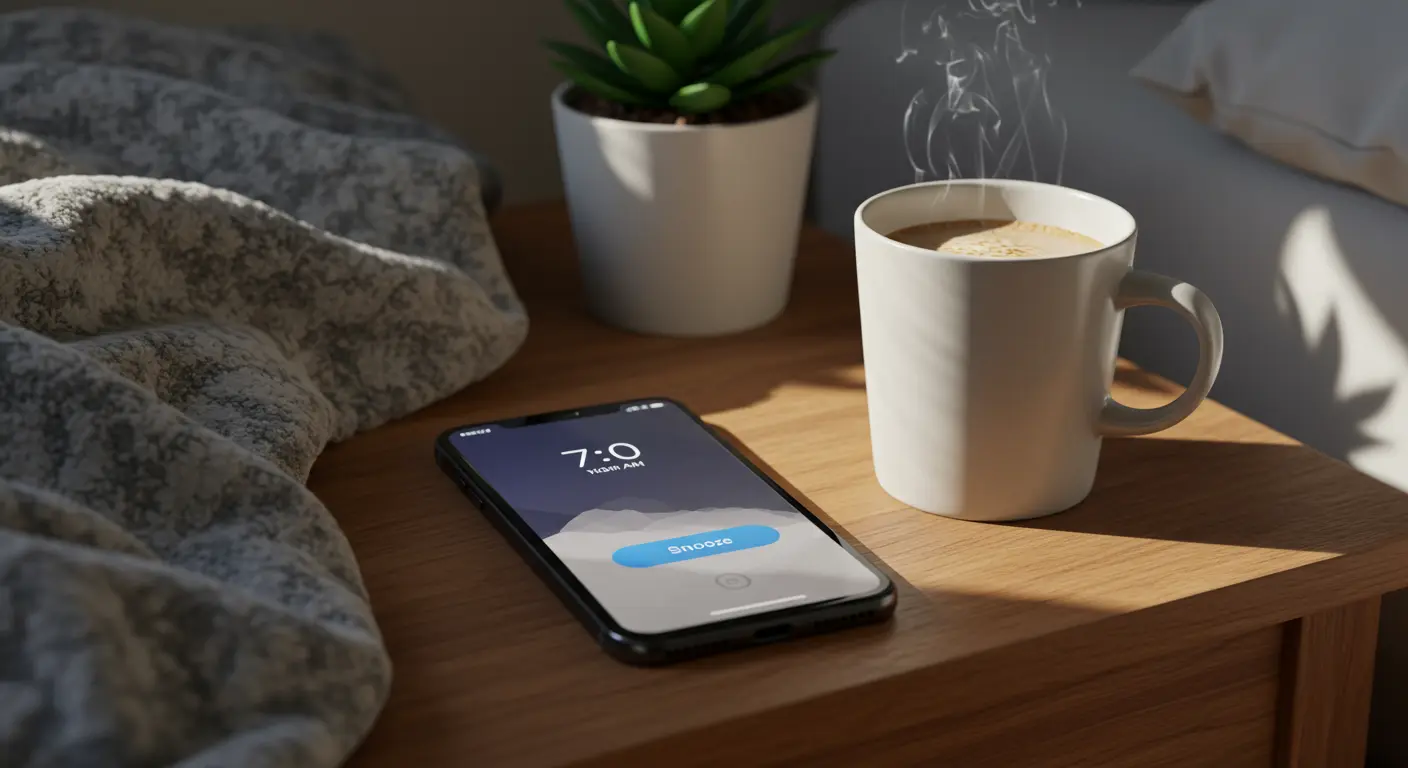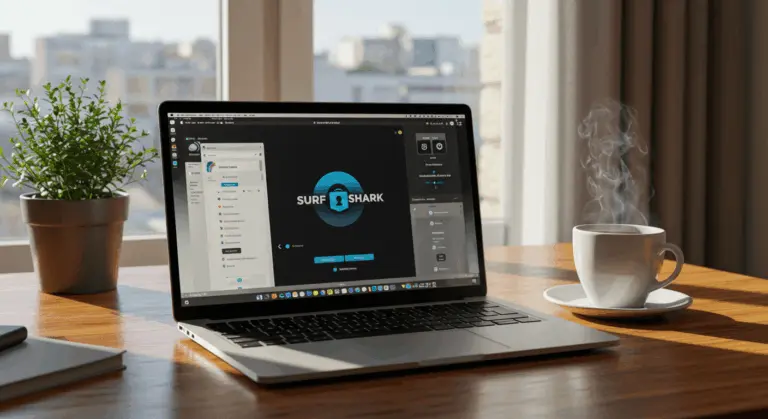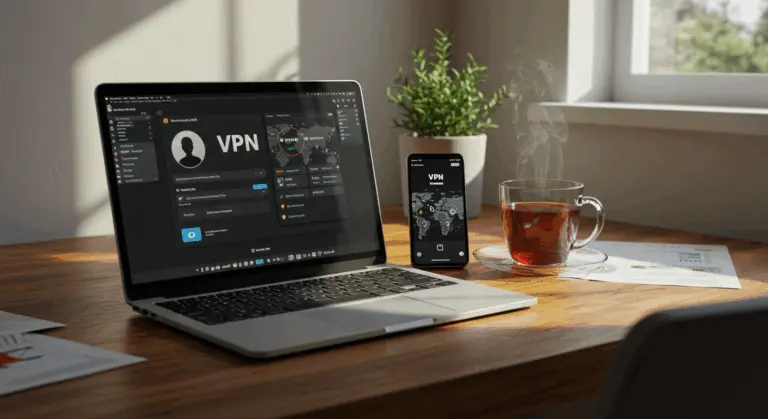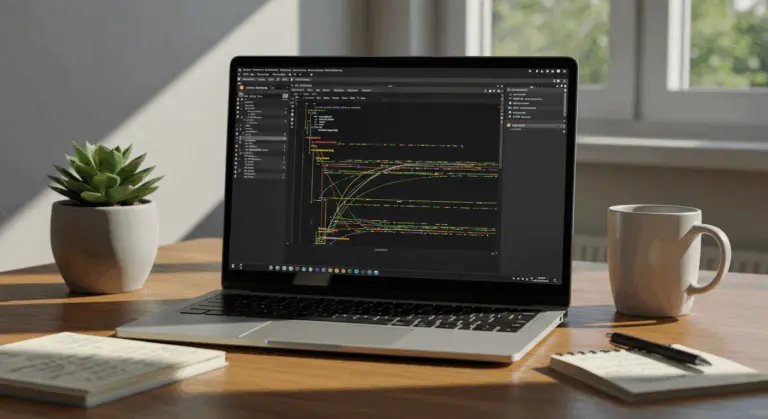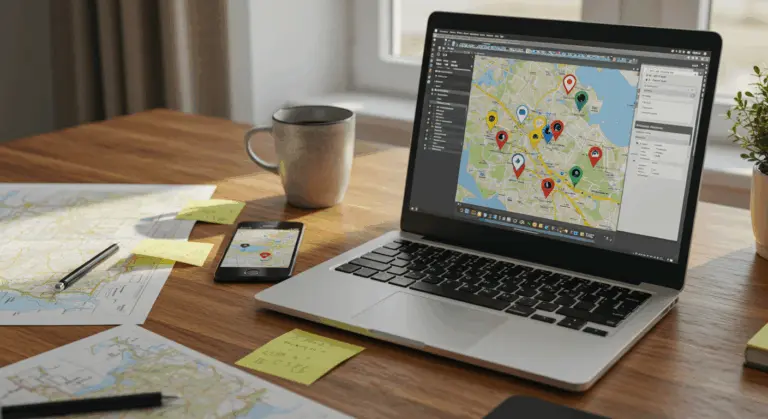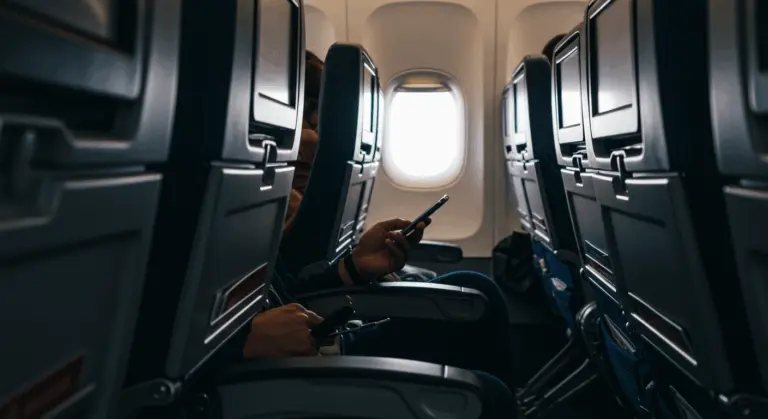How to Use and Customize the Snooze Feature on iPhone
Understanding the Snooze Feature on iPhone
The iPhone’s snooze feature uses a fixed 9-minute interval—an odd timing that comes from old mechanical alarm clocks. This timing remains unchangeable within Apple’s native Clock app, keeping this tradition alive in the digital age.
Finding the 9-minute window either too brief or excessively long? Several workarounds exist. You can set up multiple alarms at custom intervals—perhaps 7:00, 7:05, and 7:10—crafting your own personalized snooze rhythm.
Good news for those who want more control: Apple has acknowledged this longstanding limitation. The anticipated iOS 26 update will finally let users change the 9-minute limit, introducing adjustable snooze intervals ranging from 1 to 15 minutes.
How to Use the Snooze Function on Your iPhone
When your alarm sounds, two distinct options appear on-screen: “Snooze” and “Stop.” A simple tap on “Snooze” grants you exactly 9 minutes of additional rest before the alarm resurfaces.
This snooze functionality works with any alarm configured through the native Clock app. You can repeatedly engage the snooze button, each activation providing another 9-minute respite.
Prefer to eliminate temptation entirely? You can disable the snooze option for specific alarms. Navigate to the Clock app, select the Alarm tab, choose your target alarm, and toggle off the “Snooze” feature.
Conveniently, the snooze button remains accessible directly from your lock screen—no device unlocking required.
Customizing Snooze Duration on iPhone
Though Apple’s Clock app maintains its rigid 9-minute snooze, there are ways to work around this limitation.
Third-party applications from the App Store—including Alarm and Alarm Clock for Me—break free from these limits, giving you full control over snooze intervals.
For example, to set a custom snooze duration using Alarm:
-
Download and install Alarm from the App Store
-
Open the app and tap the blue plus button to create a new alarm
-
Select ‘Alarm’ and set your desired wake-up time
-
Tap on the ‘Snooze’ option
-
Choose your preferred snooze duration from the available options
-
Save your settings
The native Clock app workaround involves creating your own snooze system by spacing out alarms. Craving a 5-minute snooze? Configure alarms at 7:00, 7:05, 7:10, and beyond.
Recent industry reports suggest Apple will introduce customizable snooze durations in iOS 26, enabling 1-to-15-minute adjustments directly within the native Clock app.
Using Siri to Manage Alarms and Snooze
Siri makes managing alarms easy and hands-free—particularly valuable when you’re occupied or already nestled in bed. Voice commands eliminate the need for manual device interaction while creating, modifying, and monitoring your alarms.
To set a new alarm using Siri, use commands like:
-
“Hey Siri, set an alarm for 7 AM tomorrow.”
-
“Hey Siri, wake me up at 6:30 AM on weekdays.”
-
“Hey Siri, set an alarm called ‘Gym Time’ for 5:30 AM.”
Naming your alarms—as demonstrated in the previous example—enhances organization and simplifies identification when managing multiple wake-up calls. Query existing alarms with “Hey Siri, what alarms do I have set?” or modify them using commands like “Hey Siri, change my 7 AM alarm to 7:30 AM.”
While Siri cannot directly customize snooze duration due to iOS constraints, it works well for setting up the multiple-alarm workaround. Simply command: “Hey Siri, set alarms for 6:30 AM, 6:35 AM, and 6:40 AM” to establish your preferred 5-minute intervals.
-
Open the Clock app on your iPhone
-
Tap the Alarm tab at the bottom
-
Select the alarm you want to modify
-
Toggle off the Snooze option (it’s enabled by default)
-
Save your changes
With snooze disabled, your alarm presents only the Stop button—the Snooze option vanishes entirely. This removes the temptation to keep snoozing and helps you maintain better sleep habits.
Third-party alarm users can still leverage Siri by saying “Hey Siri, open Alarm,” though manual configuration remains necessary to access advanced snooze customization features.
Troubleshooting Snooze and Alarm Issues
Even though iPhone alarms seem simple, users occasionally encounter frustrating issues—alarms failing to sound or snooze functions malfunctioning. When problems arise, some basic troubleshooting steps can fix the problem.
Start with the basics. Confirm your alarm displays the correct time and remains toggled on. Ensure your iPhone isn’t muted and check that alarm volume reaches adequate levels in Settings > Sounds & Haptics.
Next, investigate Do Not Disturb or Focus mode activation. Alarms should work even with these settings on, conflicts occasionally emerge. Access Control Center and verify Do Not Disturb remains disabled, or configure it to permit alarm sounds.
Missing snooze button when your alarm triggers? Navigate to the Clock app, select the problematic alarm, and confirm the Snooze toggle remains enabled. This setting can be inadvertently disabled, leaving only the Stop button available.
For persistent issues, try these solutions:
-
Restart your iPhone by powering it off completely and turning it back on
-
Update to the latest version of iOS, as Apple regularly fixes bugs that might affect alarm functionality
-
Delete problematic alarms and create them again from scratch
-
Check if your alarm sound is set to ‘None’ and select a different tone
-
Ensure your iPhone has sufficient battery or is connected to power
Should problems persist despite these interventions, consider adopting a reliable third-party alarm application from the App Store as your primary solution.
For chronic issues, Apple Support or an Apple Store visit may be warranted—underlying hardware problems affecting your device’s speaker or software configuration might require professional diagnosis and resolution.
Additional Tips for Effective Alarm Management
To further optimize your alarm experience:
Frustrated by the inflexible 9-minute snooze? Create your own system by spacing alarms at different times. Desire 5-minute intervals? Configure alarms at 7:00, 7:05, 7:10, and beyond.
Use the Clock app’s labeling feature to make your alarms more organized. Replace mundane time stamps with descriptive labels like ‘Morning Workout,’ ‘Take Medication,’ or ‘School Drop-off.’
Take advantage of Siri’s voice commands for alarms. Commands such as ‘Hey Siri, set an alarm for 6:30 AM called Gym Time’ or ‘Hey Siri, turn off all my alarms’ streamline your routine, especially during busy moments or bedtime preparations.
Heavy sleeper? Experiment with diverse alarm tones. Regular sound rotation prevents your brain from developing immunity to specific audio cues.
Seeking advanced functionality? Explore sophisticated third-party applications like Alarm, Sleep Cycle, or Alarm Clock for Me. These apps offer customizable snooze durations, innovative wake-up challenges (math problems, barcode scanning), comprehensive sleep tracking, and gradual volume escalation.
Finally, make your alarms work better by maintaining good sleep habits. Utilize your iPhone’s Sleep Schedule, Night Shift, and Focus modes to establish consistent routines while minimizing nighttime disruptions.