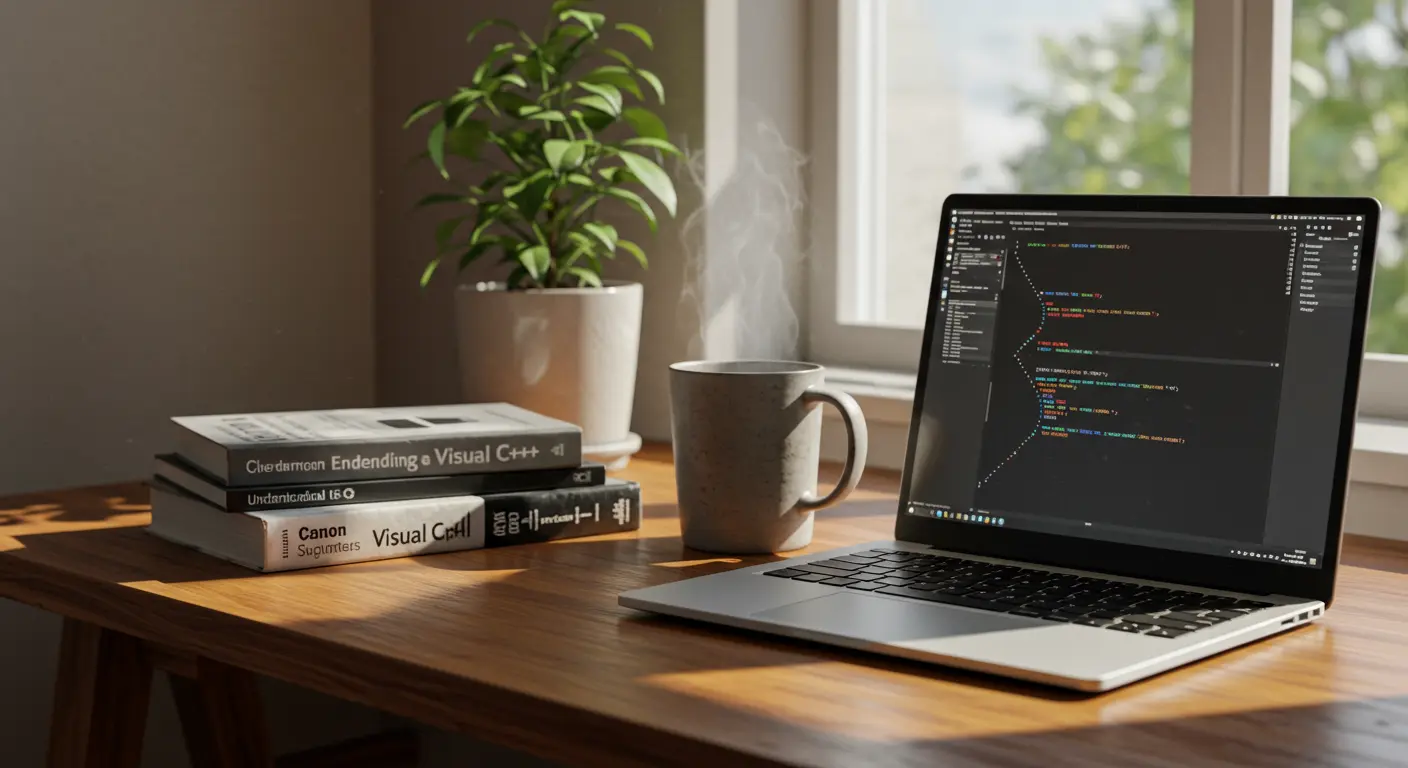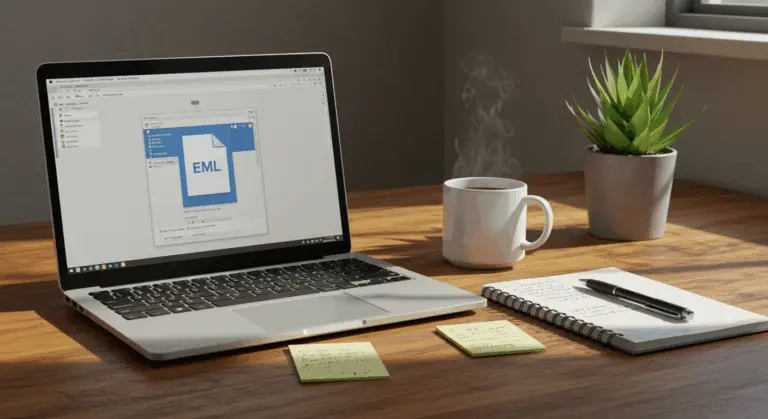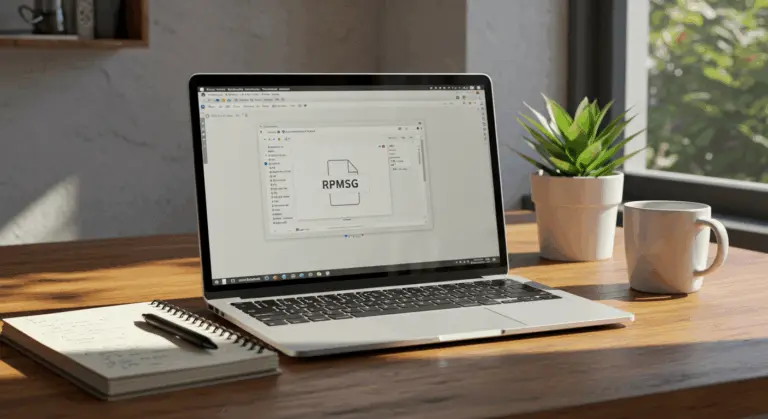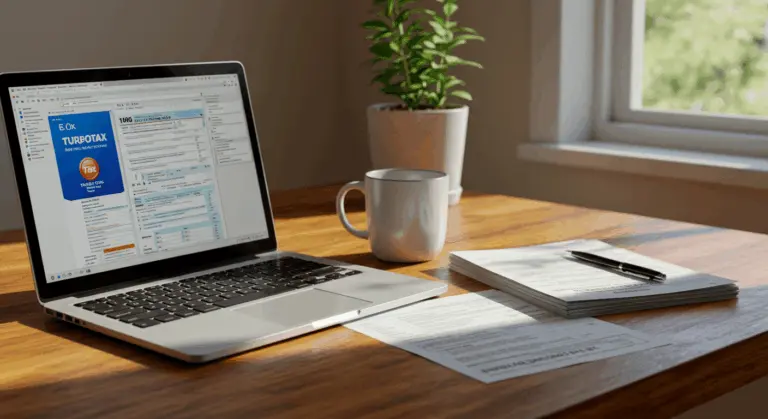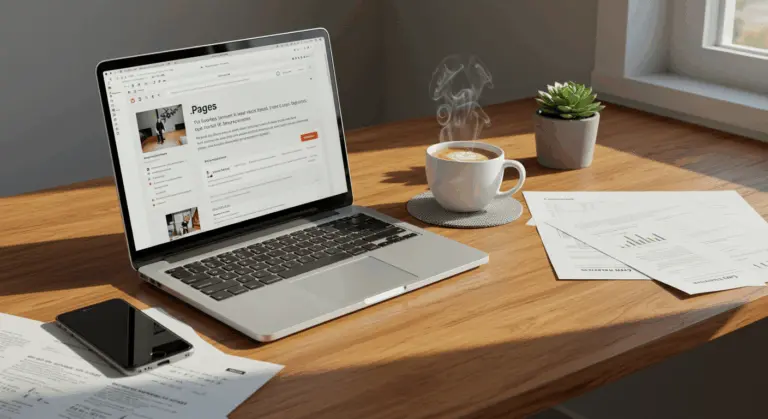Understanding msvcp140.dll – Causes and Fixes for Errors
What is msvcp140.dll?
The msvcp140.dll file is a core component of the Microsoft Visual C++ Redistributable for Visual Studio 2015. This dynamic link library (DLL) forms part of the Microsoft C Runtime Library, essential for applications built with Visual C++. It contains standard C++ library functions—handling everything from file operations and string manipulation to complex mathematical computations.
Why is msvcp140.dll so widely used? The advantages are clear:
-
Shared Resources: Multiple applications use the same library, conserving system resources and ensuring consistency.
-
Automatic Updates: All applications using the DLL benefit from Microsoft’s bug fixes and improvements without requiring individual updates.
This file works silently in the background, powering countless popular software applications, games, and utilities. Most users never notice it exists—until something goes wrong. When the file goes missing or becomes corrupted, you’ll encounter error messages like “msvcp140.dll Not Found” or “The program can’t start because msvcp140.dll is missing” the moment you try launching certain applications.
Understanding msvcp140.dll’s important role explains why reinstalling the Microsoft Visual C++ Redistributable package is the best solution when errors surface. This package ensures the DLL and other essential runtime components are properly installed on your system, enabling C++ applications to operate seamlessly.
Common Errors Related to msvcp140.dll
When msvcp140.dll errors occur, they usually prevent applications from starting or cause them to malfunction. Identifying the root causes is the first step toward fixing them.
You’ll commonly see these error messages:
-
“The program can’t start because msvcp140.dll is missing from your computer”
-
“There was a problem starting msvcp140.dll. The specified module could not be found”
-
“Error loading msvcp140.dll. The specified module could not be found”
-
“The code execution cannot proceed because msvcp140.dll was not found”
What causes these errors? Several factors can be responsible:
-
Faulty Application Installation: The installer may fail to set up the required DLL files correctly.
-
Accidental Deletion or Movement: The file may have been inadvertently deleted or moved from its location.
-
Malware: Malicious software can corrupt, delete, or replace the legitimate DLL file.
-
Registry Issues: The Windows registry might contain damaged or incorrect file path references.
These errors often appear when launching freshly installed programs—especially games or multimedia applications that lean heavily on Visual C++ components. Sometimes the trouble surfaces after a Windows update or routine system maintenance that inadvertently disrupts the Visual C++ Redistributable packages. Understanding when and how these errors occur helps with troubleshooting.
Checking for Malware and Corruption
Malware poses a serious threat to msvcp140.dll integrity, potentially corrupting, deleting, or replacing the file entirely. The consequences? Application crashes, system instability, and compromised security.
If you suspect malware is causing your msvcp140.dll problems, follow these steps:
-
Run a full system scan using a reputable antivirus or anti-malware program
-
Ensure your security software is updated with the latest virus definitions
-
Allow the scan to complete and follow any recommendations for removing detected threats
-
Verify the digital signature of your msvcp140.dll file – legitimate copies are digitally signed by Microsoft
File corruption from sudden shutdowns, disk errors, or software conflicts can be fixed using Windows’ built-in repair tools: the System File Checker (SFC) and DISC tools.
Launch an administrator Command Prompt and execute SFC /scan now to scan and repair compromised system files. For more stubborn issues, deploy DISC /Online /Cleanup-Image /Restore Health to restore the Windows image to health.
Reinstalling Microsoft Visual C++ Redistributable
When other solutions don’t work, reinstalling the Microsoft Visual C++ Redistributable is often the most effective approach—it replaces any damaged or missing runtime components.
To reinstall the Microsoft Visual C++ Redistributable, follow these steps:
-
Visit the official Microsoft Support website to download the correct Visual C++ Redistributable package for Visual Studio 2015/2017/2019/2022 (which all include the msvcp140.dll file)
-
For Windows 64-bit systems, download and install both the x86 (32-bit) and x64 (64-bit) versions of the package
-
For Windows 32-bit systems, you only need the x86 version
-
Run each installer and follow the on-screen instructions
-
Restart your computer after installation completes to ensure all changes take effect
This complete reinstallation ensures all necessary runtime components are properly registered on your system. Experiencing errors with a specific application? Consider reinstalling that program after completing the Visual C++ Redistributable installation—this helps the application establish proper links to the newly installed DLL files.
Still experiencing problems after the redistributable reinstallation? You may need to investigate further. Check for pending Windows updates or look for other possible causes like hardware problems or software conflicts.
Checking for Malware and Corruption
Experiencing msvcp140.dll errors? Look for these warning signs of malware or corruption:
-
Error messages specifically mentioning the DLL is missing or cannot be loaded
-
Applications crashing unexpectedly when they previously worked fine
-
Unusual system behavior or performance issues
-
Multiple DLL errors appearing simultaneously
To address malware or corruption, follow this systematic approach:
-
Run a comprehensive system scan using reputable antivirus software
-
Verify the digital signature of your msvcp140.dll file (legitimate files are always digitally signed by Microsoft)
-
Use the System File Checker (SFC) tool by opening Command Prompt as administrator and typing
SFC /scan now -
Consider using the DISC tool with the command
DISC /Online /Cleanup-Image /Restore Healthto repair Windows image files
Even after removing malware, damage to system files often remains. This explains why running an SFC scan followed by reinstalling the Microsoft Visual C++ Redistributable package provides a thorough repair approach. Regular system maintenance—including keeping Windows and your antivirus software current—serves as your best defense against future occurrences.
Where to Find msvcp140.dll
The msvcp140.dll file resides in specific system directories, and knowing these locations is helpful when checking if the file exists. Here are the standard locations:
On 64-bit Windows systems, you’ll typically find msvcp140.dll in two key directories:
-
C:\Windows\System32(for 64-bit applications) -
C:\Windows\SysWOW64(for 32-bit applications running on 64-bit Windows)
On 32-bit Windows systems, you’ll find the file in:
C:\Windows\System32
Some applications install their own copy of msvcp140.dll within their installation directories. Games and specialized software often do this, ensuring they have access to the specific DLL version they require.
Need to verify the file’s existence manually? Here’s how:
-
Open File Explorer
-
Navigate to the directories mentioned above
-
Use the search function within these folders to look for “msvcp140.dll”
-
Alternatively, use the Windows search bar and type:
where /r C:\ msvcp140.dllin Command Prompt to find all instances of the file on your system
If it’s missing from these locations, that explains the “msvcp140.dll not found” error. Your next step: reinstall the Microsoft Visual C++ Redistributable package as detailed in the previous sections to restore the missing file.
Preventing Future msvcp140.dll Issues
Preventing msvcp140.dll errors from recurring requires a strategic approach to system maintenance. A few proactive steps can significantly improve system stability.
First priority: keep your Microsoft Visual C++ Redistributable packages current. Microsoft regularly releases patches and updates that fix vulnerabilities and improve performance. Configure Windows Update for automatic installation of these updates, or make periodic visits to Microsoft’s official website to grab the latest versions.
Create a regular system maintenance schedule:
-
Run weekly antivirus and anti-malware scans to detect and remove threats that might corrupt system files
-
Install Windows updates promptly to patch security vulnerabilities
-
Use disk cleanup tools to remove temporary files that might interfere with system operations
-
Check for driver updates for your hardware components
Before installing new software or implementing significant system changes, create a system restore point. Think of it as your safety net—if something goes wrong during installation or a new program clashes with existing software, you can easily restore your system.
When installing new applications, use official installers rather than questionable third-party sources. Unofficial downloads are often incomplete, missing important components, or contain modified files that can damage system DLLs like msvcp140.dll.
Create a reliable backup routine for your important files and system state. Whether you choose cloud storage services, external drives, or dedicated backup software, having recent backups provides peace of mind. When serious system problems occur, you can restore your system without losing critical information.
Finally, avoid manually modifying DLL files. Moving or modifying system files is one of the most common causes of these errors and can lead to widespread system problems.