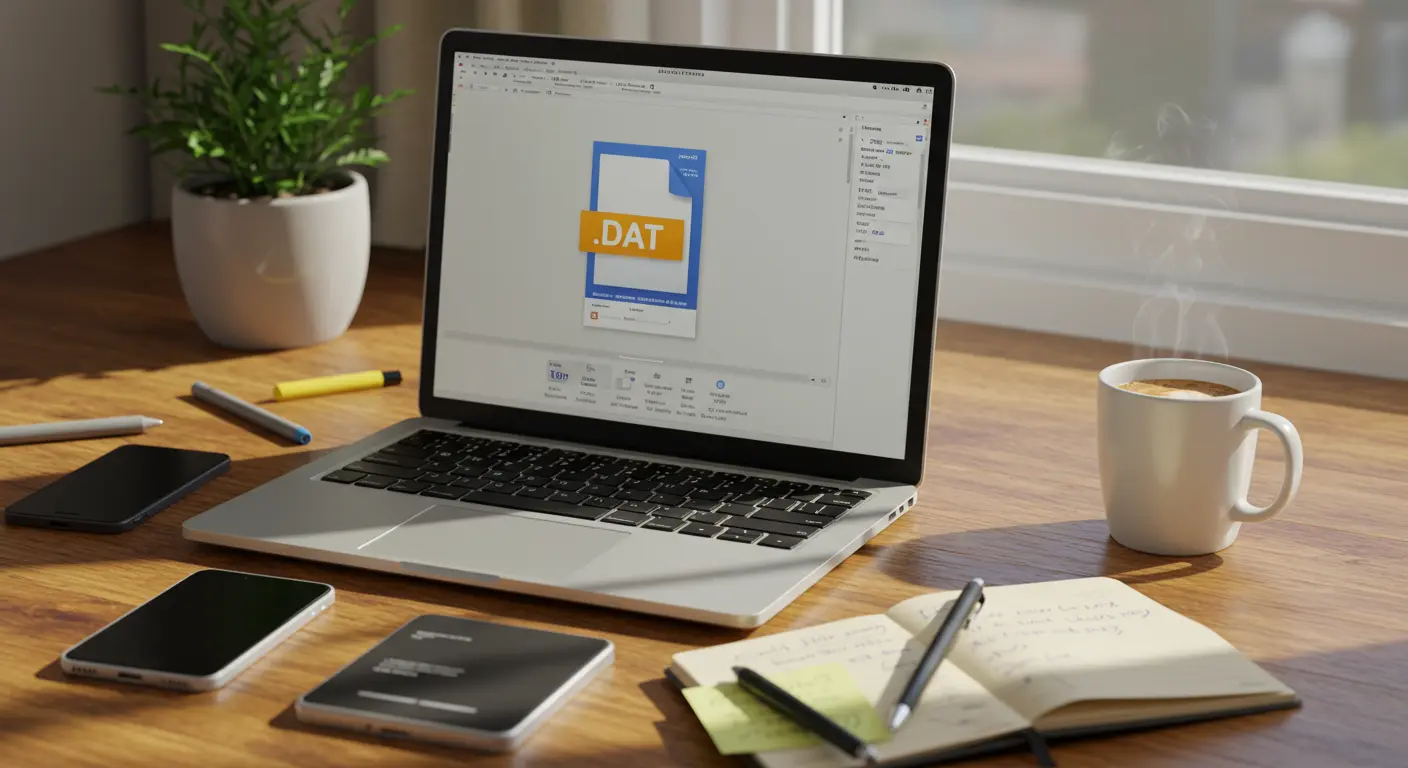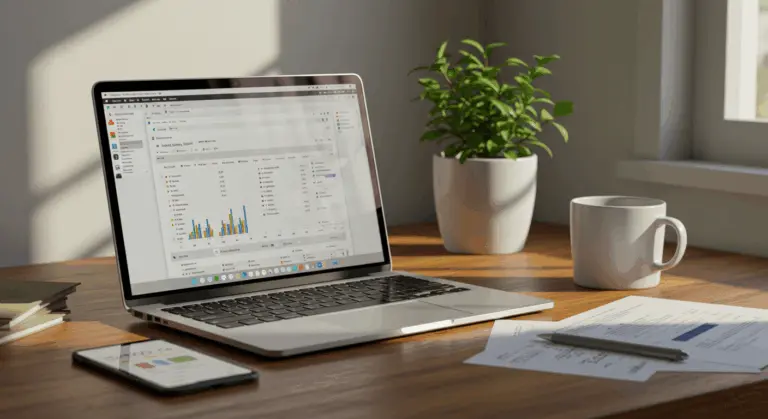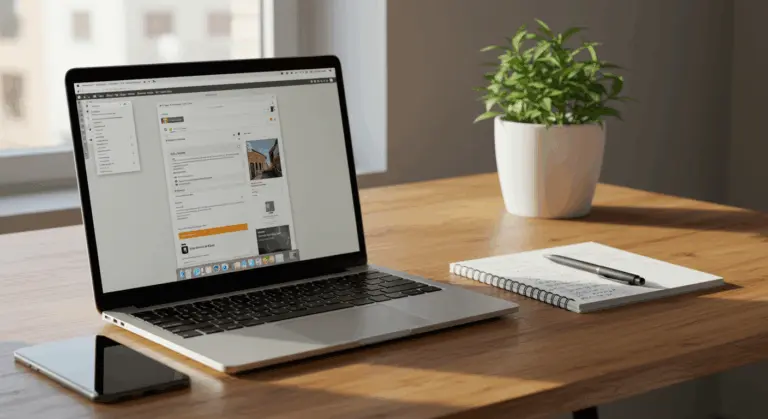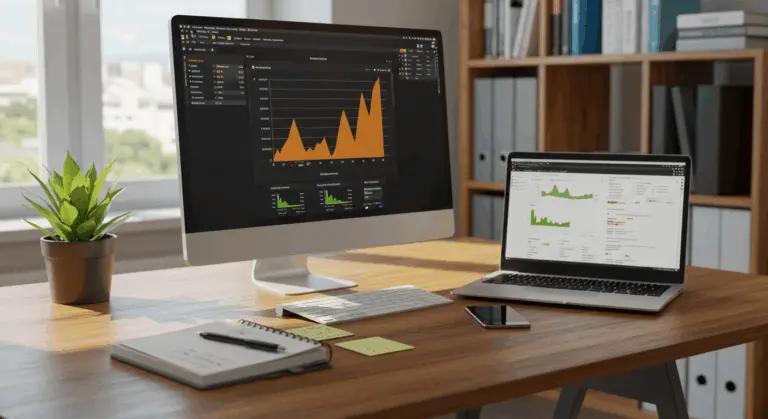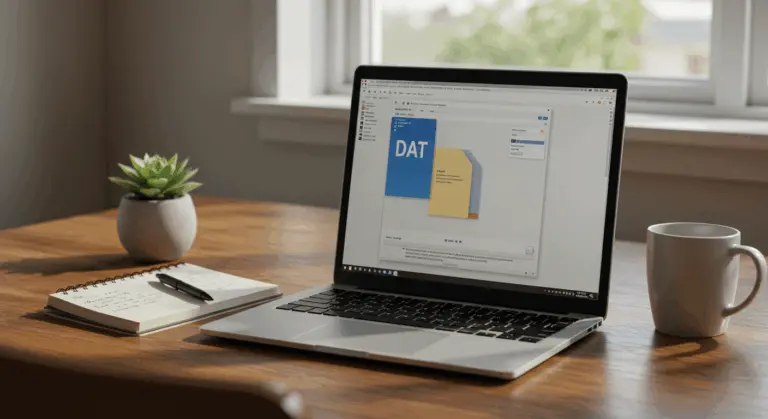How to Open a .DAT File – Complete Guide
Understanding .DAT Files – What You Need to Know
A DAT file is a generic data container that stores information specific to its creating program. Unlike specialized formats with clear purposes, the .dat extension acts as a flexible container that can house virtually any data type – from simple text and configuration settings to complex multimedia content, images, or even PDF documents.
This flexibility brings both benefits and complications. Since DAT files lack standardized formatting, your computer cannot automatically determine the appropriate application to open them. Picture .dat files as mystery boxes – they could contain almost anything, which makes them intriguing yet puzzling at first encounter.
Consider Microsoft Outlook, which frequently generates winmail.dat or ATT0001.dat files automatically. These appear commonly in email attachments, particularly for Mac users, and emerge from the email client’s internal processes rather than deliberate sender action.
How to Identify the Right Software to Open .DAT Files
Opening a .DAT file depends on identifying its content type. Several strategic approaches can guide you toward the right solution:
Start by checking the file’s context and origin. Did you receive this .DAT file as an email attachment (especially winmail.dat)? It likely contains formatted text or attachments from Microsoft Outlook. Is it nestled within a video game’s installation directory? Expect game assets or configuration data. Files discovered alongside media content often house video or audio information.
File properties provide useful clues. Right-click and examine the size – substantial files typically indicate media content, while compact ones suggest text or configuration data. The creation timestamp and location can reveal which program generated the file.
Right-click the file, select ‘Open with’, then choose an application based on your content hypothesis:
When the file opens displaying garbled text or symbols, simply try a different application. This trial-and-error approach is usually necessary with .DAT files due to their generic nature. Don’t worry – opening files with the wrong programs won’t harm the data; it simply won’t display properly.
For stubborn cases, specialized file identifier tools like Tried or File Magic can analyze binary signatures to suggest appropriate applications. These tools examine internal file structure rather than relying solely on extensions, providing better suggestions for mysterious .DAT files.
Using Text Editors to Open .DAT Files
Text editors are a great first step for examining .DAT files, since many contain text-based information like configuration settings, logs, or plain text data.
Common text editors by platform include:
-
Windows: Notepad (built-in), Notepad++, Visual Studio Code, Sublime Text.
-
macOS: Text Edit (built-in), BB Edit, and cross-platform options like VS Code or Sublime Text.
-
Linux: Edit, Kate, Vim, and other cross-platform editors.
Opening a .DAT file in a text editor reveals either readable content or garbled characters. Any readable text, even fragments, provides useful hints about the file’s origin and purpose – structured configuration settings or database records, for instance. Mostly unintelligible content likely indicates binary data requiring specialized software.
Opening .DAT Files with Media Players
When you suspect a .DAT file contains multimedia content, a media player becomes your tool of choice.
To open a .DAT file with a media player:
-
Right-click on the target .DAT file
-
Select ‘Open with’ from the context menu
-
Choose your preferred media player from available applications
Several media players excel at handling .DAT files containing multimedia content:
-
VLC media player – A flexible, open-source player that handles virtually any media format
-
Windows Media Player – Windows’ default multimedia solution
-
MPC-HC (Media Player Classic – Home Cinema) – Lightweight yet robust
-
Pot Player – Packed with features and broad format support
-
GO MPlayer – Renowned for playing incomplete or damaged media files
DVD-related .DAT files (typically found in VIDEO_TS folders) are usually VCD (Video CD) or SVCD (Super Video CD) files. VLC and other comprehensive media players particularly excel at recognizing and playing these .DAT variants.
When opening .DAT files with media players, experimentation may be necessary if your first choice doesn’t recognize the format correctly. Some players offer analysis or repair options for corrupted media files – very helpful for problematic .DAT files.
Steps to Open a .DAT File – A Step-by-Step Guide
1. Examine the File Context
Before attempting to open any .DAT file, gather contextual clues about its origin:
-
Check folder location (files in VIDEO_TS folders typically relate to DVDs)
-
Note the source program that created it
-
Examine associated files in the same directory
-
Assess file size (larger files often indicate multimedia content)
2. Attempt to View as Text First
Since numerous .DAT files contain text data, begin with this straightforward approach:
-
Right-click on the .DAT file
-
Select ‘Open with’ from the context menu
-
Choose a text editor (Notepad, Notepad++, VS Code, etc.)
-
Examine the content – readable text or recognizable patterns indicate success
-
Binary data or garbled characters suggest non-text content
3. Try Media Applications for Audio/Video Content
When text approaches fail and you suspect multimedia content:
-
Right-click on the .DAT file
-
Select ‘Open with’ from the context menu
-
Choose a versatile media player like VLC
-
Successful playback confirms multimedia content
4. Attempt Specialized Applications
For other content types, try these applications based on suspected content:
-
PDF data: Adobe Acrobat Reader or alternative PDF viewers
-
Archive data: WinRAR, 7-Zip, or similar extraction tools
-
Email attachments: UNEF viewers for winmail.dat files
-
Database content: Database management software
-
Game data: The associated game or specialized editors
5. Troubleshooting When Files Won’t Open
When you’re still unable to access the .DAT file:
-
Update your software to the latest version
-
Try alternative applications in the same category
-
Check online forums specific to the file-creating program
-
Consider file repair tools if corruption is suspected
-
Consult with the sender if the file came from another person
Remember that .DAT files are generic containers, so patience and trial-and-error are usually needed for determining the correct application. Sometimes you may need to contact the software developer for specific guidance on opening their proprietary .DAT format.
Converting .DAT Files – When and How to Do It
Converting .DAT files can be helpful when you need data in another format, but you must first identify contents to prevent data corruption.
When to Convert .DAT Files
Ideal candidates for conversion include:
-
Video .DAT files (like VCD content) for conversion to MP4 or AVI
-
Text-based .DAT files better suited as .TXT or .CSV
-
Email attachment .DAT files (such as winmail.dat) containing documents or images
-
Game save data requiring transfer between platforms
Methods for Converting .DAT Files
Once you’ve identified the content type, several conversion options become available:
1. Simple Extension Change
For certain .DAT files – particularly those that are simply renamed standard formats – changing the file extension might suffice:
-
Create a backup of the original .DAT file
-
Rename the file with the appropriate extension (e.g., .mp4 for video, .txt for text)
-
Attempt to open with the corresponding application
This method works best when the .DAT file is actually a standard format that has been renamed.
2. Using Online Conversion Tools
For more complex conversions, online tools can be useful:
-
Open your web browser and navigate to a reputable file conversion website
-
Select the “Choose files” or “Upload” option
-
Locate and select your .DAT file
-
Choose the desired output format
-
Click “Start” or “Convert” to begin processing
-
Download the converted file to your device
Popular online conversion services include Convention, Online-Convert, and Cloud Convert.
3. Specialized Conversion Software
For specific .DAT file types, specialized software often works better:
-
VCD .DAT files: VLC media player can convert VIDEO_TS.DAT files to standard video formats
-
Winmail.dat files: UNEF extractors can convert these Outlook-generated files
-
Database .DAT files: Database management tools often include export/conversion features
Safety Precautions When Converting
To ensure successful conversion without data loss:
-
Always work with a copy of the original .DAT file
-
Scan files from unknown sources with antivirus software before conversion
-
If initial conversion attempts fail, try re-identifying the content type
-
For valuable data, consider consulting with a data recovery specialist
Remember that not all .DAT files can be successfully converted, especially those using proprietary formats or suffering corruption. In these cases, you may need the original software that created the file or specialized assistance.
Common Issues and Troubleshooting Tips for .DAT Files
Even with the right approach, you might encounter challenges when working with .DAT files. Understanding common issues and knowing effective troubleshooting techniques can save you time and headaches.
Typical Problems When Opening .DAT Files
If you’re struggling with a .DAT file, you’re likely experiencing one of these frequent issues:
-
File won’t open with any application – Your system cannot recognize which program should handle the file
-
File displays as gibberish or random characters – You’re attempting to open the file with incompatible software
-
Error messages about unknown or corrupted file format – The file may be damaged, or you’re using incorrect software
-
Application crashes when attempting to open the file – The program might be outdated or incompatible with that specific .DAT format
Step-by-Step Troubleshooting Guide
When encountering problems with .DAT files, follow these troubleshooting steps systematically:
-
Re-examine the file’s origin: Understanding where the file originated gives important hints about the content
-
Try multiple programs: If a text editor shows gibberish, attempt a media player or document viewer next
-
Check for file corruption: Compare file size with similar files or attempt repair with specialized software
-
Update your software: Ensure you’re using the latest version of your chosen application
-
Reinstall the associated application: Sometimes a clean installation resolves compatibility issues
Software-Specific Solutions
Different .DAT file types require specific troubleshooting approaches:
For Text-Based .DAT Files
If you suspect your .DAT file contains text but displays improperly:
-
Try different text editors with various encoding options (UTF-8, ANSI, etc.)
-
Look for patterns suggesting specific formats (like CSV or XML structure)
-
For configuration files, check the associated program’s documentation
For Media .DAT Files
When dealing with audio or video .DAT files that refuse to play:
-
Install codec packs that might be required for specific media formats
-
Try specialized media players like VLC that support extensive format ranges
-
For VCD .DAT files specifically, ensure you’re targeting the VIDEO_TS.DAT file
For Email Attachment .DAT Files
When dealing with winmail.dat or similar email attachments:
-
Use dedicated UNEF extractors designed specifically for these files
-
Ask the sender to resend the attachment using a different format
-
Check if your email client has built-in options to handle these attachments
When to Seek Professional Help
Some situations call for professional help:
-
The .DAT file contains critical business or personal data
-
You’ve exhausted all troubleshooting steps without success
-
The file appears severely corrupted
-
The file is part of a proprietary system or specialized software
In these cases, consider consulting IT professionals, data recovery specialists, or the support team for the software that created the file. Online tech forums can also offer helpful solutions for specific .DAT file issues that others may have encountered and resolved.
Expert Q&A – Your Questions About .DAT Files Answered
Here are answers to the most frequently asked questions about .DAT files.
What exactly is a .DAT file?
A .DAT file is simply a generic data container that can hold virtually any type of information. Unlike specialized formats like .MP3 or .DOCX that clearly indicate their content type, .DAT files serve as containers that could house text, images, video, audio, or program-specific data. Software applications typically create them to store information in formats that the program understands.
Why can’t my computer open a .DAT file automatically?
Your operating system struggles with .DAT files because there’s no standard format for their contents. Since a .DAT file could contain anything from plain text to encrypted database records, your computer cannot determine which program should handle it without additional context about the file’s origin.
Are .DAT files dangerous, or could they contain viruses?
.DAT files aren’t inherently dangerous, but like any file, they could potentially contain malicious code. Exercise the same caution you would with any unknown file – ensure it comes from a trusted source before opening, and scan it with antivirus software if you’re uncertain about its origin.
What’s the deal with winmail.dat files in my email?
Winmail.dat files typically appear when someone using Microsoft Outlook sends email to recipients using different email clients. These files contain formatting information and sometimes attachments that Outlook packages in a proprietary format called UNEF. To access the contents, you’ll need a specialized UNEF extractor tool or ask the sender to resend using a different format.
Can I rename a .DAT file to another extension?
While you can technically change a file’s extension, simply renaming a .DAT file won’t convert it to another format. If you know exactly what type of data the file contains (for example, if it’s actually an MP3 file that was mislabeled), renaming might work. However, most cases require proper conversion software to change the file format.
How do I know what program created my .DAT file?
Look for clues in the file’s location, name, or the circumstances in which you received it. Files in a program’s installation folder likely belong to that software. If you received it alongside other files or in a specific context, those associated files might provide hints. As a last resort, opening the file in a text editor might reveal header information identifying its source.
What if none of the suggested methods open my .DAT file?
If you’ve tried text editors, media players, and other common applications without success, consider these options:
-
Contact the person who sent you the file for format information
-
Search online forums for information about .DAT files with similar names or from the same source
-
Try specialized file identification tools that can analyze the file’s structure
-
Consult with the support team for the software you suspect created the file
Is there a universal .DAT file opener?
Unfortunately, no. Because .DAT files can contain such diverse data types, no single program can open all of them correctly. Your best approach is identifying the specific data type in your .DAT file and using appropriate specialized software for that content type.
Can I recover data from a corrupted .DAT file?
Possibly, depending on corruption extent and the file’s content type. Start with file repair utilities designed for the suspected file format. For critical data, professional data recovery services might salvage information even from severely damaged files, though this can be costly.
Remember that most .DAT file challenges can be resolved by correctly identifying the file’s origin and content type. With this information in hand, finding the right tool to access your data becomes significantly more straightforward.
Conclusion – Mastering .DAT Files
Working with .DAT files effectively requires .DAT files requires a systematic approach to identifying their content, not relying on a single universal tool.
To effectively manage .DAT files in your daily computing:
-
Always begin by investigating the file’s origin and context
-
Match appropriate software to content type – text editors for configuration files, media players for audio/video content, and specialized applications like Adobe Acrobat for PDF data
-
Keep your applications updated to avoid compatibility issues that often create .DAT file problems
-
Consider using file identification tools when encountering particularly challenging files
For persistent issues, reinstalling the associated application or seeking guidance from software developers can provide solutions.
With practice, handling these files will become second nature in your digital workflow. These skills are useful for understanding data management in general.