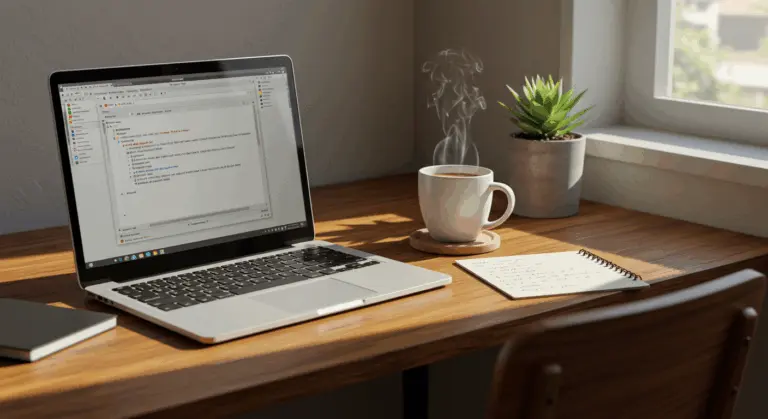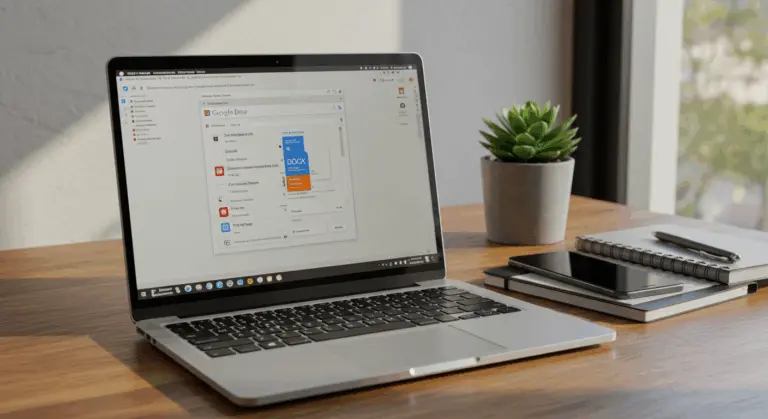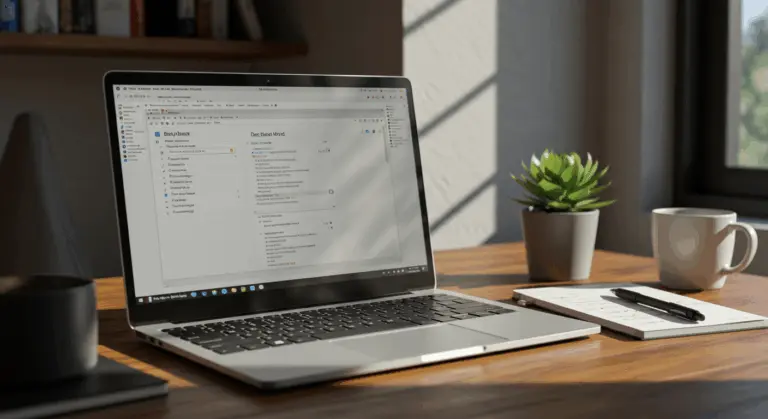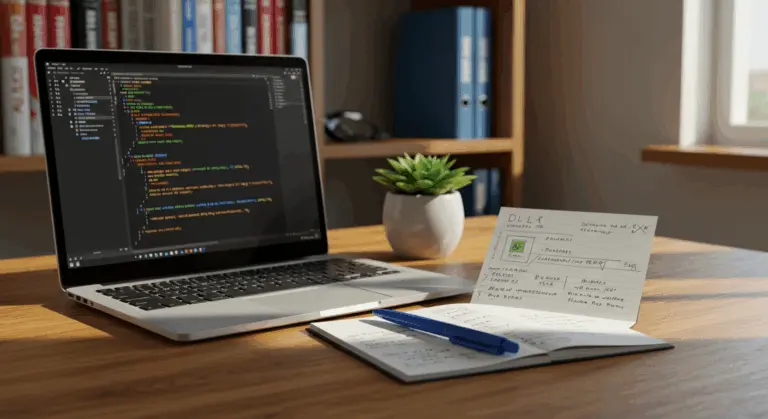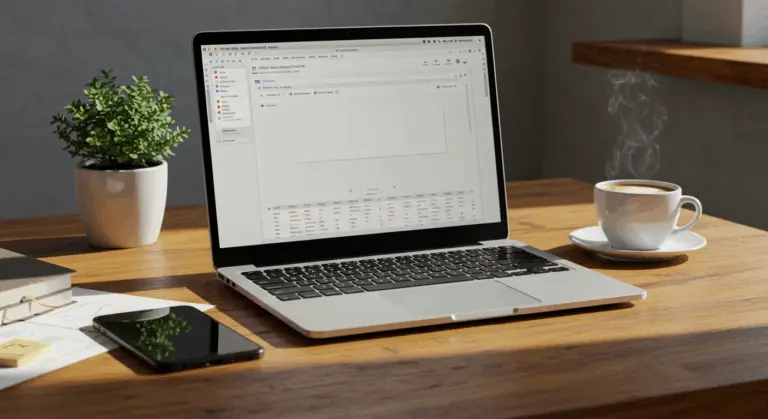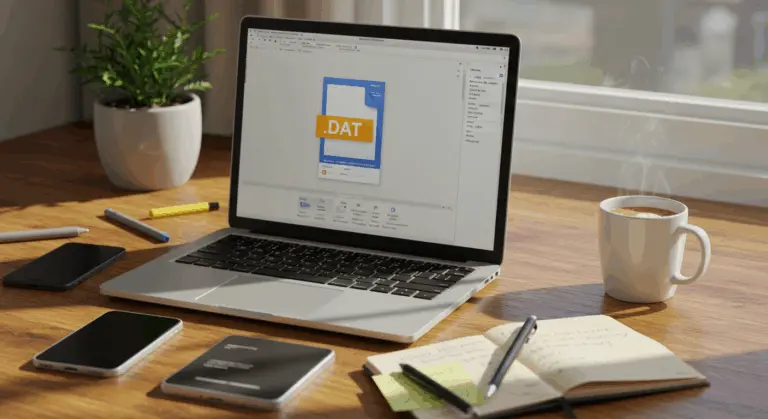How to Open .tax File – A Complete Guide
Understanding .tax Files – What You Need to Know
Turbo Tax employs a proprietary .tax file format to store your tax return data. These files differ significantly from standard documents like PDFs or Word files, carrying several important restrictions and functioning exclusively within the Turbo Tax ecosystem.
-
Year-Specific: Each file works exclusively with its matching year’s Turbo Tax software (e.g., a.tax2022 file requires Turbo Tax 2022). Tax laws and forms evolve each year, making this compatibility essential.
-
Proprietary Format: These files remain inaccessible to alternative tax software or conventional document viewers—you’re entirely dependent on the appropriate Turbo Tax version.
-
State Module Requirement: If your return includes state taxes, the corresponding state software module must be installed in Turbo Tax to view the complete file.
How to Find Your .tax Files on Windows
Locating your .tax files on a Windows computer can be done in several ways:
-
Use Windows Search: Access the Start menu and enter
*.taxplus the specific year (e.g.,*.tax2023) to find returns from that year. Alternatively, use wildcards like*.tax202_for broader year-range searches. In the results, right-click a file and select ‘Open file location’. -
Check the Default Folder: Launch File Explorer and browse to the
Documents\Turbo Taxdirectory—Turbo Tax’s typical default storage location. -
Inspect Other Locations: If you can’t find the files, examine your Recycle Bin, cloud storage folders (like OneDrive), and any external backup drives.
Opening .tax Files with Turbo Tax Software
Opening a .tax file requires the precise Turbo Tax software version that matches your file’s year.
Start the appropriate year’s Turbo Tax application, then go to File > Open and select your .tax file. You can also right-click the file in Windows Explorer and choose ‘Open with Turbo Tax’ to open it faster.
State tax information means you also need: the corresponding state software module must be installed before opening your file. Without this component, Turbo Tax might display only the federal portion of your return—or refuse to open the file entirely.
Turbo Tax creates your returns in two distinct formats: the editable .tax data file and a non-editable PDF version. The .tax file serves as your working document, allowing modifications, corrections, or amendments as needed. Meanwhile, the PDF acts as your permanent filing record.
Although the original Turbo Tax software offers the most reliable experience, several third-party applications claim compatibility—including VerifiedTaxFreeway, VerifiedStudioTax, Wingman CA ERP, Genu Tax Standard, and Protein. However, these programs have limited features, so the official Turbo Tax software works best for full access.
Converting .tax Files to PDF – A Simple Process
Converting your .tax file to PDF format creates a universally accessible document ideal for keeping records and sharing with others. This conversion process requires the original Turbo Tax software.
Launch your tax return in the matching Turbo Tax version, access the File menu, and select either Save As PDF or Print to PDF.
Choose a descriptive filename—something like Your Name_2023_Tax_Return.pdf—and store it in a secure, well-organized folder.
A PDF version of your return is valuable for several reasons:
-
Universal Access: Opens seamlessly on any device, no Turbo Tax required.
-
Easy Sharing: Enables secure sharing with accountants, lenders, or financial advisors.
-
Record Integrity: Maintains document integrity as an unalterable, accurate record.
Without the correct Turbo Tax version, conversion becomes impossible. You might need to repurchase the software or contact Turbo Tax support for assistance—which is why making a PDF when your first file is important.
Common Issues When Opening .tax Files
Opening .tax files should be straightforward, but users often run into problems opening their tax files. Knowing about these issues can save you time and frustration.
Version compatibility causes the biggest problems. Turbo Tax generates year-specific file formats that need their matching software version—a.tax2018 file exclusively opens with Turbo Tax 2018, not newer or older versions. This rigid matching requirement frequently surprises users who’ve upgraded to the latest Turbo Tax release and then attempt accessing previous years’ returns.
State tax information adds another complication. Files containing state return data require the corresponding state module within your Turbo Tax software. Missing this component triggers error messages when accessing complete returns, even with the correct year’s software installed. This is particularly frustrating for users relocating between states who may lack necessary state modules.
Software exclusivity causes another common issue. Unlike versatile digital formats opening across multiple applications, .tax files remain strictly proprietary to Turbo Tax. No alternative tax software, PDF readers, or document viewers can interpret these files—which becomes especially difficult when switching tax preparation services while needing access to previous Turbo Tax-filed returns.
File corruption may develop during transfers or extended storage, particularly affecting older .tax files. Corruption symptoms include Turbo Tax freezing during file opening or error messages indicating file damage. This makes PDF backups very important—showing why the conversion steps mentioned earlier are so useful for long-term tax record management.