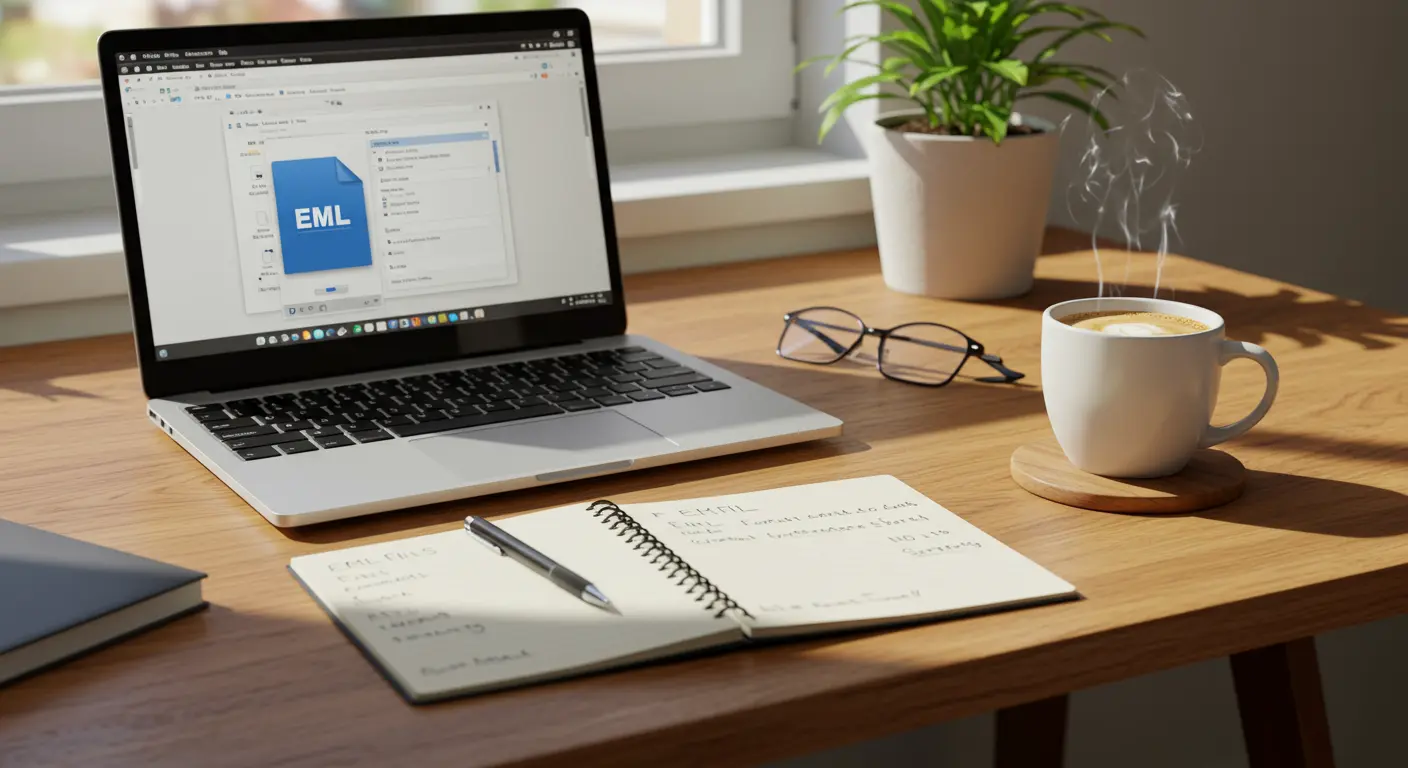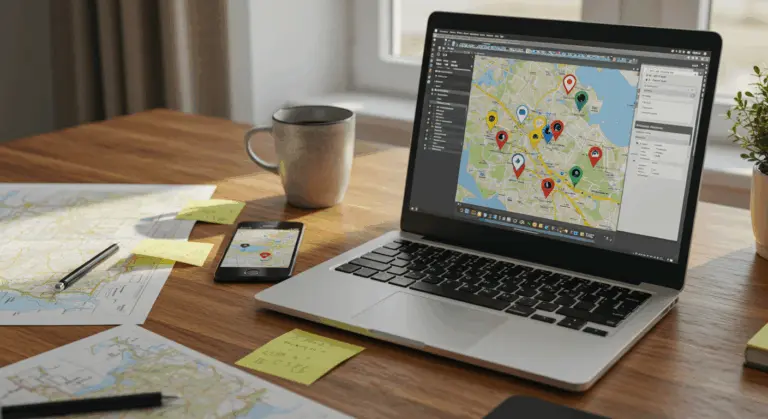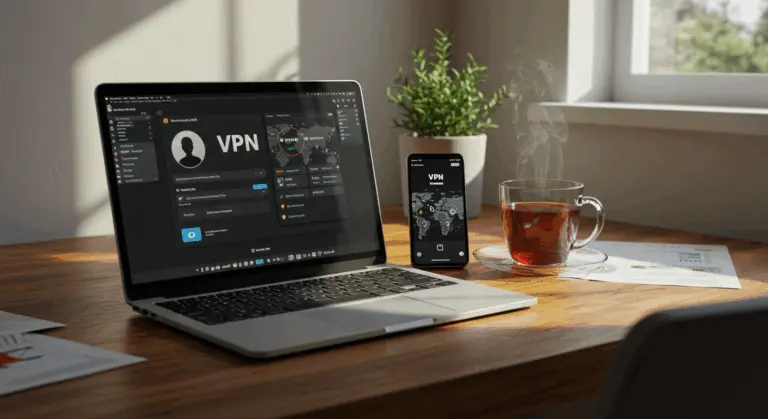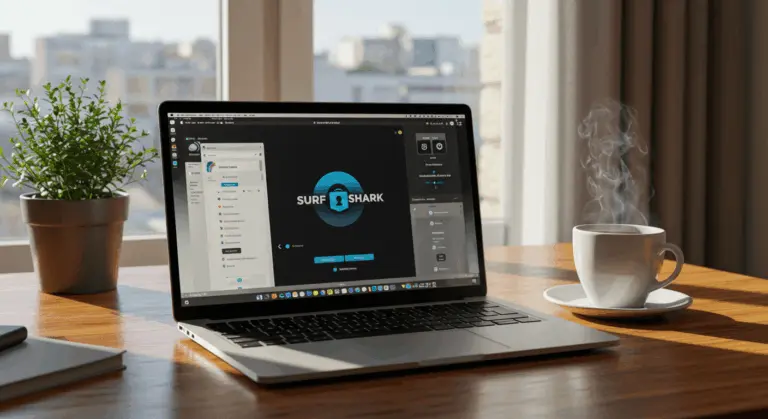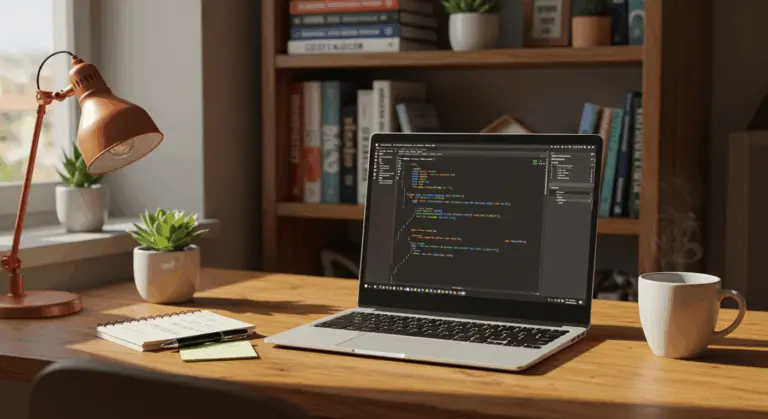How to Open EML Files – A Comprehensive Guide
What is an EML File?
An EML file (from ‘Electronic Mail’) is a standard format for storing individual email messages. Picture it as a digital envelope that captures everything—content, formatting, and attachments—within a single, plain text-based file.
Built on the RFC-822 standard, EML files function reliably across numerous email clients. When you save an email in this format, you’re creating a self-contained snapshot that lives independently of any specific email application.
The structure of an EML file consists of two main parts:
-
Header : Contains metadata such as the sender’s and recipient’s email addresses, subject line, date and time stamps, and other technical information about the email’s routing and delivery.
-
Body : Contains the actual email message content, which can include plain text, HTML formatting, hyperlinks, and any attachments that were part of the original email.
EML files prove especially valuable because they can to preserve original HTML formatting, headers, and metadata from email conversations. This preservation makes them indispensable for:
-
Backing up important emails
-
Archiving email communications
-
Transferring emails between different platforms or email clients
-
Sharing email content with others without forwarding through an email service
Several types of applications can open EML files:
How to Open an EML File
Opening EML files is straightforward. Multiple methods give you access to their contents:
1. Using Default Email Clients:
-
On Windows: Right-click the EML file, select ‘Open With’, and choose your email client (like Outlook or Windows Mail)
-
On Mac: Right-click (or Ctrl-click) the EML file, select ‘Open With…’, then choose ‘Mail’ from the application list
-
For most systems: Simply double-clicking the EML file will often open it in your default email application
2. Using Text Editors:
Double-click the EML file to open it in Notepad (Windows) or Text Edit (Mac). Alternatively, rename the file extension from ‘.EML’ to ‘.txt’ for easier text editor access. Keep in mind this method displays raw content—including HTML code and headers—which can appear cluttered.
3. Using Web Browsers:
Rename the file extension from ‘.EML’ to ‘.met’, then right-click and select ‘Open With’ followed by your preferred web browser. Most modern browsers display the converted file properly, displaying proper formatting.
4. Using Dedicated EML Viewer Software:
Download specialized EML viewer applications (such as Stools EML Viewer or Kernel EML Viewer), launch the software, and browse to open your EML files. These dedicated tools often include additional features like batch processing or conversion capabilities.
5. Using Online Services:
Online tools like Zoho Toolkit’s EML viewer let you upload and view EML files without any software installation. Simply attach your EML file to access its contents instantly.
6. Using Gmail:
When you receive an EML file as a Gmail attachment, click it directly to view its contents. Gmail opens the file in a separate popup window with full email formatting.
Each method serves different purposes. Email clients provide the most complete viewing experience, while text editors and browsers provide quick access without specialized software. For frequent EML work, dedicated viewer applications provide the most comprehensive features.
Opening EML Files in Email Clients
Email clients work well with EML files since they’re purpose-built for the format. Here’s how to use popular clients:
Microsoft Outlook (Windows):
-
Double-click the EML file to open it directly if Outlook is your default email application
-
Alternatively, right-click the file, select ‘Open with’, and choose Microsoft Outlook
-
You can also drag and drop the EML file into an open Outlook window
Windows Mail:
-
Right-click the EML file and select ‘Open with’ followed by Windows Mail
-
The email will open with all formatting and attachments preserved
Apple Mail (Mac):
-
Right-click (or Ctrl-click) the EML file and select ‘Open With…’ then choose ‘Mail’
-
You can also drag the EML file directly into the Mail application
-
Once opened, you can save it to your desired location within Mail
Mozilla Thunderbird (Cross-platform):
-
Open Thunderbird and use File > Open > File to browse for your EML file
-
Alternatively, drag and drop the EML file into the Thunderbird message list
Gmail:
Gmail doesn’t directly support opening EML files from your computer. To view an EML file in Gmail, you’ll need to:
Using Web Browsers to Open EML Files
Web browsers provide a convenient alternative for viewing EML files without installing dedicated email clients. Several methods work with your favorite browser:
Method 1: Rename to MHT Format
The most straightforward approach involves renaming the file extension from “.EML” to “.met”:
-
Right-click the .EML file and select “Rename”
-
Change the file extension from “.EML” to “.met”
-
Right-click the renamed file and choose “Open with”
-
Select your preferred web browser (Chrome, Firefox, Edge, etc.)
This works because most modern browsers handle .met files naturally—they’re essentially HTML archives with structures similar to EML files.
Method 2: Browser Extensions
Chrome and other browsers offer extensions specifically designed for viewing EML files:
-
Install an EML viewer extension such as “Online EML Viewer” or “MyEmailViewer” from the Chrome Web Store
-
Click the extension icon in your browser toolbar
-
Select the EML file you want to open when prompted
-
View the complete email content directly in your browser window
Method 3: Direct Drag and Drop
Some browsers support an even simpler approach:
-
Open your web browser (Safari, Firefox, or Chrome)
-
Drag the EML file directly into an open browser window
-
The browser will display the email contents, though formatting may vary
Method 4: Convert to HTML
For a more permanent solution, consider conversion:
-
Use a converter tool like “Trustier EML to HTML Converter” or “Mails Ware EML Converter”
-
Convert your EML files to HTML format
-
Open the resulting HTML file in any web browser
This approach works especially well when viewing multiple EML files or archiving them in a universally accessible format.
While browser-based viewing offers speed and convenience, it may lack the full functionality of dedicated email clients—especially for handling attachments. For comprehensive features, specialized EML viewer applications provide the best experience.
Viewing EML Files with Text Editors
Text editors offer a no-frills approach to accessing EML files when specialized email clients aren’t available. Since EML files are fundamentally text-based, any basic text editor can open them.
Using Text Editors on Windows
To view an EML file with Notepad on Windows:
-
Right-click on the EML file
-
Select ‘Open with’ from the context menu
-
Choose ‘Notepad’ from the list of applications
The file opens as plain text, revealing all email content including headers, message body, and HTML tags. While this view lacks the polished formatting of email clients, it lets you read message content and examine the underlying email structure.
Using Text Editors on Mac
Mac users can utilize Text Edit to view EML files:
-
Right-click (or Ctrl+click) on the EML file
-
Select ‘Open with’ from the dropdown menu
-
Choose ‘Text Edit’ from the application list
Text Edit provides a plain-text view of the email, letting you extract and read content even without Apple Mail installed.
Editing EML Files
Text editors go beyond viewing—they also allow EML file editing, though with certain limitations:
-
You can modify the email message content
-
Edit details within the email header (subject line, recipients)
-
Change sender information
However, basic text editors have clear limitations compared to email clients. While email applications provide comprehensive editing capabilities including attachment management, text editors may struggle with complex file structure elements. For simple text modifications or examining email headers during troubleshooting, text editors are still very useful.
Converting EML Files to Other Formats
While viewing EML files in their native format works well, conversion to other formats often becomes necessary for enhanced compatibility, archiving, or sharing purposes. Multiple conversion options exist depending on your specific requirements.
Converting EML to HTML
HTML conversion is one of the most common and practical transformations for EML files. It preserves email visual formatting while making content viewable in any web browser:
-
Download and install a dedicated converter like Trustier EML to HTML Converter
-
Launch the software on your computer
-
Add the EML files you wish to convert using the ‘Add Files’ option
-
Select HTML as your desired output format
-
Choose a destination folder where the converted files will be saved
-
Click the ‘Convert’ button to begin the transformation process
The resulting HTML files retain the original email’s formatting, images, and text styling. They become easily viewable in any web browser without requiring specialized email clients.
Converting EML to Outlook PST Format
For Outlook users needing to integrate EML files into their email workflow, PST format conversion offers significant benefits:
-
Obtain a reliable converter such as Whole Clear EML to PST Converter Tool
-
Install and run the application
-
Import your EML files into the converter
-
Configure any conversion settings as needed
-
Select the output location for your new PST file
-
Start the conversion process
This conversion approach offers several benefits:
-
Compatibility with all versions of Microsoft Outlook
-
Support for large files and batch conversions
-
Preservation of email metadata and folder structures
-
Safe and efficient conversion without data loss
Other Common Conversion Options
Beyond HTML and PST formats, EML files convert to numerous other practical formats:
-
PDF: Ideal for long-term archiving and document sharing
-
BOX: Compatible with various email clients like Thunderbird and Apple Mail
-
MSG: Microsoft’s proprietary email format with enhanced Outlook compatibility
-
TXT: Simple text format that strips formatting but ensures maximum compatibility
When selecting a conversion method, consider factors such as intended file usage, compatibility requirements, and whether you need to preserve attachments, formatting, and metadata from original emails.
Safety Considerations When Opening EML Files
While EML files are generally safe to open, they can harbor security risks in certain situations. Knowing these risks and taking proper precautions helps with maintaining digital safety.
Potential Security Risks
Despite their plain text nature, EML files can serve as vehicles for various security threats:
-
Phishing attempts: Cybercriminals commonly use EML files in phishing campaigns to trick users into revealing sensitive information
-
Malware distribution: EML files may contain malicious attachments that can infect your system when opened
-
Suspicious links: The content of an EML file might include harmful links that lead to compromised websites
The risk increases considerably when receiving EML files from unknown or suspicious sources. While the file format itself contains only text, the content within—including attachments and embedded links—can harbor genuine threats.
Best Practices for Safe Handling
To minimize risks when handling EML files, follow these important security steps:
-
Verify the source: Only open EML files from trusted and verified senders
-
Scan before opening: Use up-to-date antivirus software to check EML files before accessing them
-
Examine file properties: Review the file name, size, and other attributes for anything unusual or suspicious
-
Be cautious with attachments: Don’t open attachments within EML files unless you’re certain of their safety
-
Avoid clicking embedded links: Hover over links to preview their destination before clicking
-
Consider creating your own EML files: If you need to preserve an email from a suspicious sender, generating the EML format yourself is safer than opening the original
If anything about an EML file raises red flags—unexpected receipt, unusual sender address, or suspicious subject line—err on the side of caution. Don’t open it.
Technical Limitations and Considerations
Beyond security concerns, EML files carry several technical limitations worth understanding:
-
Limited metadata support: EML files only support basic text content and attachments, not complex metadata like email labels
-
No advanced features: They cannot utilize tagging, sorting, or other organizational features found in modern email clients
-
Size constraints: Emails with large attachments may create oversized EML files that strain system resources
-
Compatibility issues: Not all email programs fully support EML files, potentially causing readability problems
These technical limitations, while not security risks, can impact your workflow and should influence your decision about using EML files for email storage or transfer.
Why would I use EML files instead of other formats?
EML files offer several clear benefits that make them valuable in specific scenarios:
-
Email archiving: They provide a simple way to save individual emails outside your email client
-
Cross-platform compatibility: EML files work across many different email programs and operating systems
-
Legal documentation: They preserve email evidence in its original format, including headers that contain important metadata
-
Sharing emails: EML files make it easy to share complete emails, including attachments, with others
-
Backup purposes: They allow for granular backup of important individual messages rather than entire mailboxes
While EML files lack advanced features found in proprietary formats like MSG, their simplicity and broad compatibility make them an excellent choice for fundamental email storage and transfer needs.