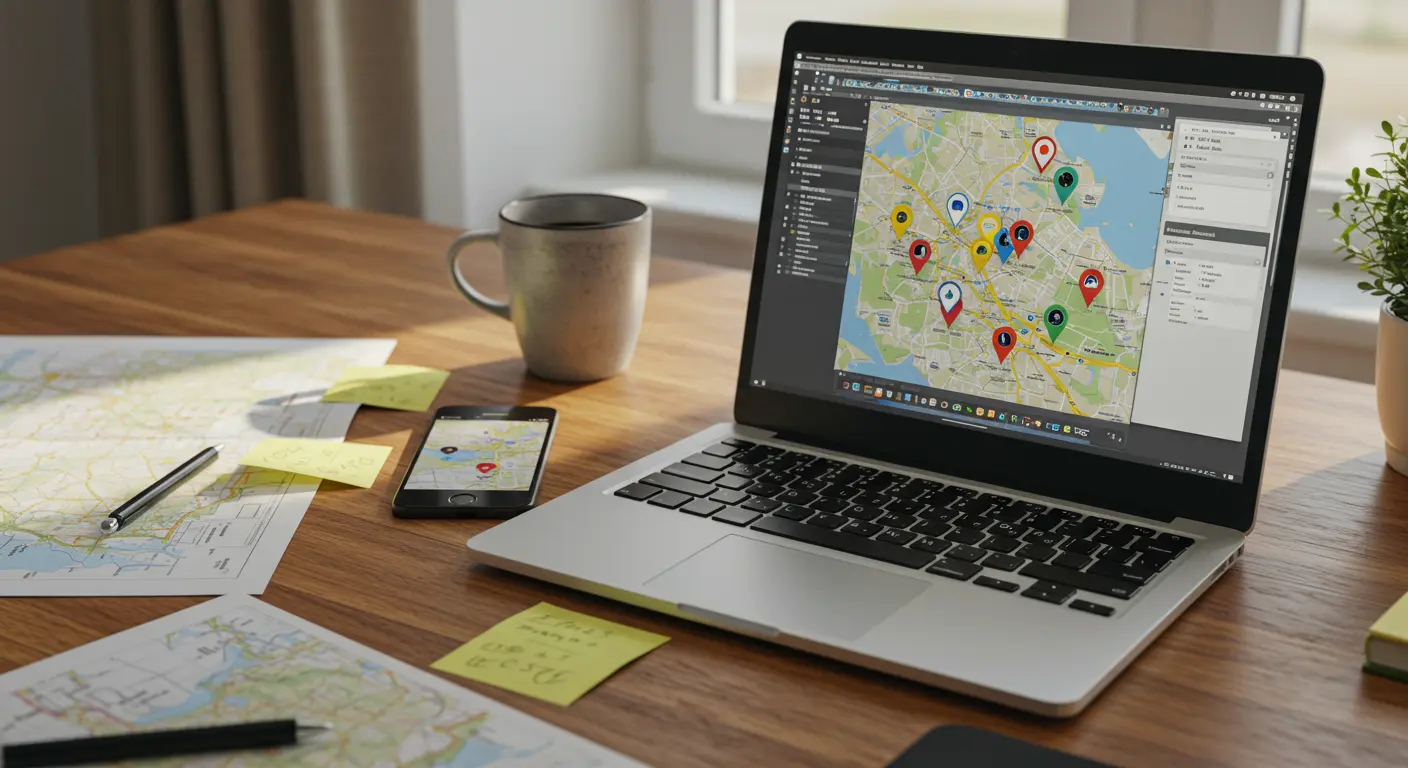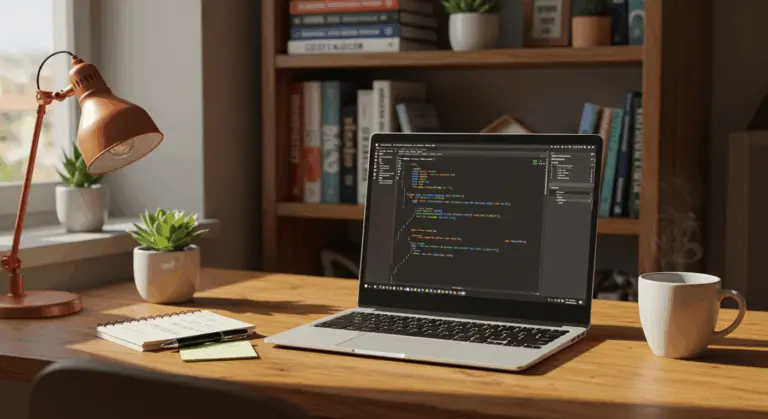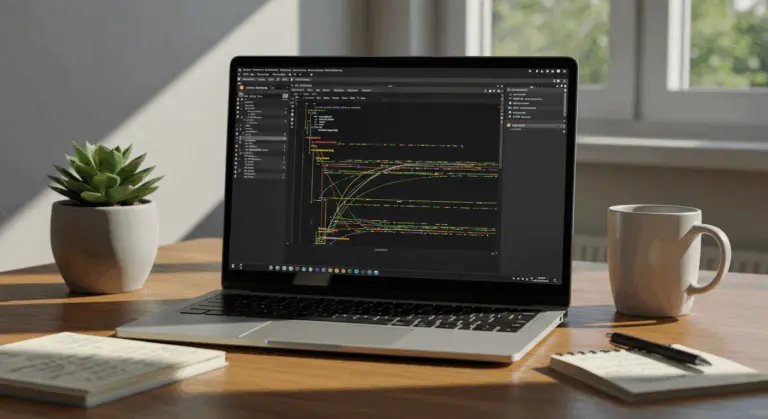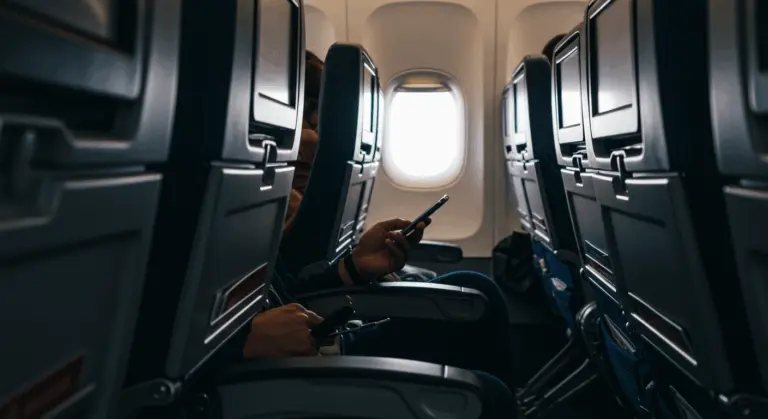How to Open a KMZ File – Complete Guide
Understanding KMZ Files – What You Need to Know
KMZ (Keyhole Markup Language Zipped) files are compressed data packages that serve as digital containers for geographic information. The name ‘Keyhole’ comes from the company Google acquired during Google Earth’s development—a nod to the platform’s origins in satellite imagery and mapping technology.
Essentially, a KMZ file functions as a zip-compressed KML (Keyhole Markup Language) file, significantly reducing file size while maintaining data integrity. This compression makes sharing and storage more efficient. These versatile files store map locations alongside rich contextual data, designed for easy viewing across various Geographic Information System (GIS) applications.
Each place mark typically includes:
-
Custom names for locations
-
Precise latitude and longitude coordinates
-
Path and polygon data for mapping routes or areas
-
Description information about the locations
KMZ files can also package additional elements:
-
COLL ADA 3D models to create three-dimensional structures.
-
Image overlays to add custom imagery to maps.
-
Other media files to enhance the visualization of geographic data.
Though KMZ files are synonymous with Google Earth, their standardized format ensures compatibility across countless mapping applications and GIS software platforms. Understanding KMZ files is valuable—whether you’re a casual user crafting custom maps or a professional building complex GIS solutions.
How to Open KMZ Files in Google Earth
Google Earth is the best choice for opening KMZ files, given the format’s original design for this very application. The process is straightforward across Windows, macOS, and Linux operating systems.
Method 1: Using the File Menu
-
Launch Google Earth Pro on your computer
-
Click on File in the top menu
-
Select Open… from the dropdown menu
-
Browse to locate your KMZ file
-
Select the file and click OpenMethod 2: Using the Quick Access Option
-
Open Google Earth on your computer
-
Look for the New button at the top left of the interface
-
Click on Open local KML file
-
Navigate to and select the KMZ file you want to view
-
The file will be loaded and saved to your local KML files for easy access later
Method 3: Drag and Drop
For the fastest method, simply drag the KMZ file from your file explorer and drop it directly into the Google Earth window. The application instantly recognizes and loads the geographic data—no menu navigation required.
Once opened, KMZ content appears in the “Places” sidebar, typically nestled under “Temporary Places.” The geographic data displays on the globe, inviting interaction with place marks, paths, and polygons. From here, you can organize the data and save it permanently within “My Places.”
Creating your own KMZ files in Google Earth Pro is straightforward. Navigate to File → Save → Save Place As… and select the “KM” format. This generates a compressed file that’s both share-friendly and retains all associated data and media elements.
Importing KMZ Files into Existing Projects
Adding KMZ files to existing projects requires different approaches depending on your software platform.
Basic Import Method:
-
In most GIS applications, locate the import or browse function
-
Click Browse and navigate to your KMZ file
-
Select the file and confirm the import
One important limitation: most systems handle only one KMZ file import at a time. Why? KMZ files are compressed packages that may contain multiple interconnected elements, requiring individual processing to maintain data integrity.
Drag and Drop Method:
Applications supporting drag-and-drop functionality make importing easier. In City Engine, for instance, you can effortlessly drag either a KMZ file or an entire folder containing KML files and associated resources directly from your file manager into the workspace.
Importing into CAD Software:
For programs like AutoCAD that don’t directly support KMZ imports, you’ll need to follow a conversion process:
-
Import the KMZ file into CGIS (a free, open-source GIS application)
-
Reproject the data if necessary to match your project’s coordinate system
-
Convert the data to DXF format using CGIS export tools
-
Import the resulting DXF file into AutoCAD
This process connects between geographic information systems and computer-aided design environments. It transforms your KMZ data into CAD-compatible formats, opening doors to applications where direct imports simply aren’t supported.
When importing KMZ data into any project, pay careful attention to coordinate systems and scale—ensuring imported elements align seamlessly with existing work. Many applications also provide filtering options, allowing you to select specific elements from the KMZ file for inclusion.
Creating New Projects with KMZ Files
Method 1: Using the Menu Options
-
Launch Google Earth on your computer
-
Click the “New” button in the top-left corner of the interface
-
Select “Open local KML file” from the dropdown menu
-
Navigate to and select your KMZ file
-
Click “Open” to load the geographic data into a new project
Method 2: Drag and Drop Functionality
For a quicker approach, Google Earth supports a simple drag-and-drop method:
-
Open Google Earth on your computer
-
Locate your KMZ file in your file explorer or finder
-
Click and drag the KMZ file directly into the Google Earth application window
-
Release to automatically load the file into a new project
Once loaded, your KMZ data appears in Google Earth’s “Places” panel under “Temporary Places.” From this hub, you can organize data, incorporate additional elements, or archive the project for future reference. This works smoothly because Google Earth treats KMZ as its native format, ensuring perfect rendering of all geographic data, place marks, overlays, and 3D models.
Working with multiple KMZ files? Simply repeat either process to populate your workspace with additional files. Each appears as a distinct entry in your Places panel, enabling individual visibility control and systematic organization of your geographic data.
Using Third-Party Applications to Open KMZ Files
While Google Earth is the main tool for viewing KMZ files, many of third-party applications offers compelling alternatives for accessing and manipulating this geographic data format. These specialized tools often provide unique features that might better align with your specific workflow requirements.
Popular Third-Party Applications for KMZ Files
Beyond Google Earth, several robust applications excel at handling KMZ files:
Online KMZ Viewers
For quick access without installing software, several browser-based options exist:
-
KM, KMZ Viewer: A simple web tool for viewing files directly in your browser.
-
Movie: An online platform for visualizing KMZ data without additional software.
-
Google My Maps: Allows you to import KMZ files to create custom maps in your Google account.
Many online viewers work directly with Google Drive, enabling direct access to KMZ files stored in cloud storage—no downloads required. This is very useful for collaborative projects or when switching between multiple devices throughout your workflow.
Mobile Applications for KMZ Files
For viewing geographic data on the go, several mobile apps support KMZ files:
-
Google Earth (iOS/Android): The mobile version offers most of the desktop application’s functionality.
-
Maps 3D PRO (iOS): Specializes in outdoor activities with KMZ support for hiking and exploration.
-
Locus Map (Android): Popular among outdoor enthusiasts for navigation with custom KMZ data.
-
Trumps (Android): Provides offline mapping capabilities with KMZ file support.
These third-party applications frequently generate custom KMZ files from user-specified waypoints or recorded GPS tracks, going well beyond simple viewing capabilities. Whether your focus is professional GIS analysis, outdoor recreation, or straightforward data visualization, you can probably find an application that fits your KMZ workflow needs.
Extracting and Converting KMZ Files
Since KMZ files are essentially compressed archives, extracting their contents to access raw KML data becomes necessary in many workflows. Fortunately, this process requires no specialized software—just standard file compression tools.
Converting KMZ to KML Through Extraction
KMZ files are standard ZIP archives in disguise, making manual extraction straightforward:
-
Locate your KMZ file in your file explorer
-
Change the file extension from
.kmto.zip(you may need to enable file extensions in your file explorer settings first) -
Use your computer’s built-in decompression utility or third-party software like 7-Zip, WinRAR, or WinZip to extract the contents
-
Look for the main
doc.kmfile in the extracted folder – this contains the geographic data -
Open the KML file with a text editor to view or edit the raw XML data, or with a GIS application to visualize it
This method is especially useful when modifying underlying data or working with software that supports KML but lacks KMZ compatibility.
Using Conversion Tools
Alternatively, several dedicated conversion tools are available:
-
GIS Software: Applications like CGIS or Global Mapper can import KMZ files and export them as KML or other geospatial formats.
-
Online Converters: Websites such as My Geodata Converter provide browser-based conversion.
-
Command-Line Utilities: Tools like grog (from the GOAL library) can convert files programmatically.
Converting KMZ for Use in CAD Software
For engineering and design purposes, you might need to convert KMZ data to formats compatible with CAD software:
-
Extract the KMZ file to KML as described above
-
Import the KML file into a GIS application like CGIS
-
Reproject the data if necessary to match your project’s coordinate system
-
Export the data to a CAD-compatible format such as DXF or DWG
-
Import the converted file into AutoCAD, Microstation, or other CAD software
This process is very useful for architects and engineers incorporating geographic data into technical drawings and 3D models. The conversion process preserves spatial accuracy while transforming data into formats that design software interprets flawlessly.
Using Google Drive for KMZ File Management
Google Drive provides a convenient cloud-based solution for storing, managing, and sharing KMZ files. It works particularly well for distributing these compact geographic data packages among collaborators across multiple devices and platforms.
Accessing KMZ Files Through Google Drive
Using Google Drive for KMZ files provides several advantages:
-
Direct Access: Open files from your Drive in compatible applications without downloading them.
-
Simplified Sharing: Use Drive’s permission settings to share files with colleagues.
-
Data Security: Benefit from automatic backups and version history.
-
Web Viewing: View KMZ files directly in integrated web applications.
Accessing KMZ files through Google Drive is easy with compatible applications offering direct Drive integration. Many KMZ viewers and GIS applications feature built-in options to connect with your Google Drive account, enabling seamless file browsing without local downloads.
Sharing KMZ Files via Google Drive
One of the primary benefits of using Google Drive for KMZ file management is the streamlined sharing process:
-
Upload your KMZ file to Google Drive by dragging it into your browser or using the upload button
-
Right-click on the file and select “Share” to generate a shareable link
-
Set appropriate permissions (view-only or edit access)
-
Send the link to collaborators or embed it in websites and documents
This approach eliminates cumbersome email attachments while ensuring all team members work with the most current version of geographic data. No more version confusion or outdated files circulating among collaborators.
Viewing KMZ Files in Google Drive
While Google Drive doesn’t natively preview KMZ files in its interface, you can use web-based KMZ viewers that integrate with Drive:
-
KM, KMZ Viewer with Drive – A browser-based tool that connects directly to your Google Drive
-
Web-based mapping applications that support opening files from URL or Google Drive
-
Google Earth Web – Access your Drive files through the browser version of Google Earth
These integrations allow quick geographic data viewing without downloads or desktop software installations. Good for quick reference checks or when working across different computers throughout your day.
Advanced Troubleshooting Techniques
If you encounter issues with a KMZ file, consider these troubleshooting techniques:
-
Examine the KML code: Extract the KMZ (by renaming it to .zip) and open the internal KML file in a text editor to check for XML errors.
-
Repair corrupted files: Some GIS applications have tools that can fix minor corruption in data files.
-
Recreate problematic elements: If only certain parts of the file are causing issues, try recreating just those elements.
-
Consult support resources: Check the official knowledge bases and community forums for the software you are using.
Remember that KMZ files can house diverse data types—3D models, overlays, and images among them. Issues might stem from specific elements rather than the entire file. Isolating problematic components often leads to specific solutions, saving time and frustration in your troubleshooting efforts.