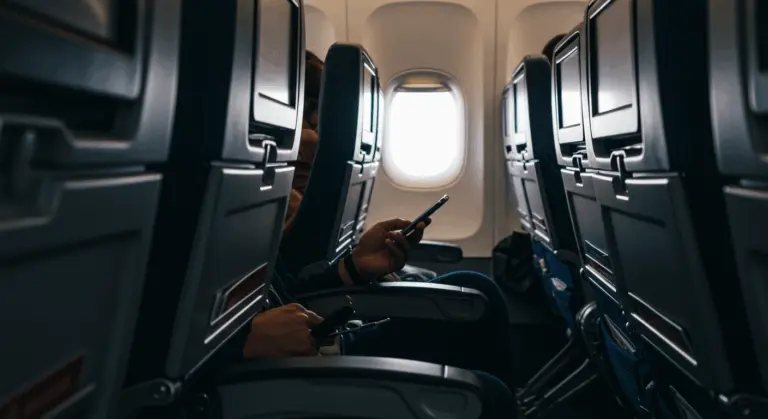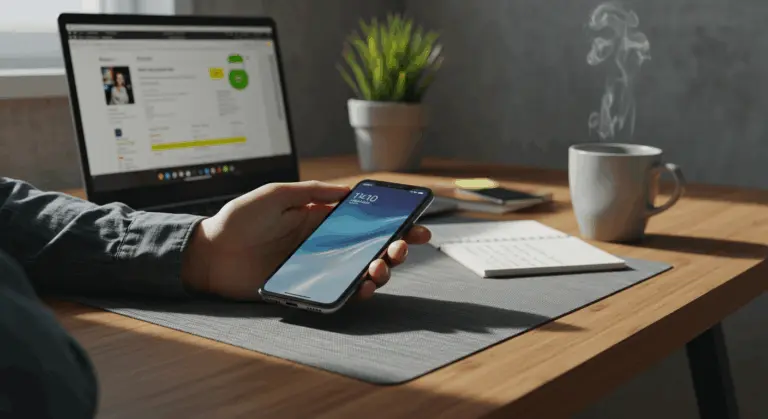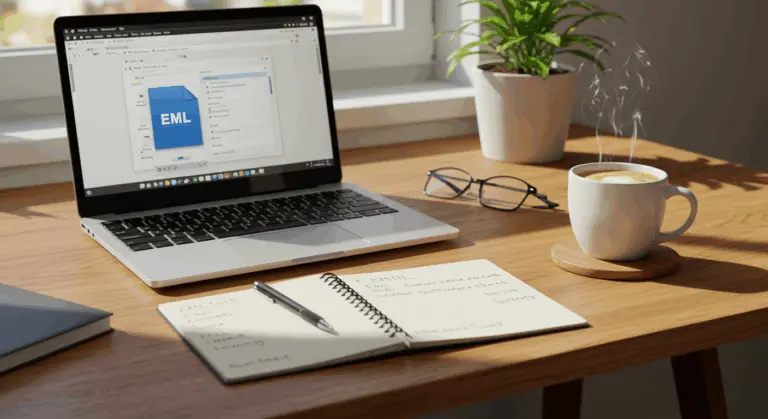How to Open HTML File – A Comprehensive Guide
Understanding HTML Files – What You Need to Know
HTML files serve as the backbone of the web. These files, distinguished by their .html or .htm extensions, contain the essential code that gives structure and form to websites and web applications across the internet.
HTML (HyperText Markup Language) gets its strength from two key concepts: ‘hypertext’ enables seamless linking between different pieces of content, while ‘markup’ provides the framework for defining a document’s structure through specialized tags. Unlike a programming language that executes commands, HTML operates as a descriptive markup language that instructs browsers on how content should be presented and organized.
HTML is accessible because it uses plain English for its tags and attributes. Common elements include:
-
<p>: Creates a paragraph. -
<h1>to<h6>: Define headings. -
<body>: Contains the main content area. -
<div>: Divides content into sections. -
<img>: Embeds an image. -
<ul>: Creates an unordered list.
When viewed in a text editor, an HTML file reveals itself as readable text interspersed with tags enclosed in angle brackets (< >). These tags typically work in pairs—such as <p> and </p>—creating containers that determine precisely where and how elements will appear on the rendered webpage.
The .htm and .html extensions function identically and remain completely interchangeable in modern usage. The abbreviated .htm extension originated during the early Windows era, when file systems imposed a strict three-character limit on extensions. Today, .html has become the preferred standard, though both continue to work seamlessly across all platforms.
How to Open an HTML File in Different Environments
Opening HTML files is quite simple, though the specific method varies depending on your device and intended purpose. Whether you’re previewing a webpage locally, diving into code editing, or accessing HTML content on mobile devices, you have several options depending on what you need to do.
Opening HTML Files in Web Browsers
Web browsers provide the ideal environment for viewing HTML files, designed to interpret and render HTML code with precision. When you open an HTML file in a browser, you witness exactly how the webpage would appear online—complete with proper formatting, embedded images, and fully functional interactive elements.
The easiest way is locating your file, right-clicking it, and selecting “Open With” to choose from browsers like Google Chrome, Mozilla Firefox, or Microsoft Edge. On macOS, you can also double-click the file to open it in the default browser.
Chrome users have several additional methods available:
-
Navigate to the File menu and selectOpen File.
-
Drag and drop the HTML file directly into an open Chrome tab.
A major benefit of using browsers to open HTML files is their universal compatibility. Since HTML serves as the foundational language for building websites, virtually any modern browser can properly display HTML files without requiring additional software installations. This makes browsers the most dependable tool for viewing HTML content, regardless of your device or operating system.
When opening local HTML files in browsers, remember that certain features requiring server-side processing—such as PHP scripts—won’t function properly. However, for basic HTML viewing and testing purposes, browsers deliver the most accurate representation of how your code will appear once published online.
Editing HTML Files with Text Editors
While browsers excel at displaying HTML files, text editors are essential for creating and modifying them. Since HTML files are essentially plain text documents enhanced with special markup tags, they can be opened and edited using virtually any text editor available on your system.
Basic editing can be accomplished using built-in programs like Notepad on Windows or Text Edit on macOS. For more sophisticated projects, however, dedicated code editors such as Visual Studio Code, Sublime Text, or Atom provide advanced capabilities including syntax highlighting, intelligent code completion, and real-time live previews.
To create a new HTML file:
-
Open your preferred text editor.
-
Write your HTML code, starting with the
<!DOCTYPE html>declaration. -
Save the document with an
.htmlextension (e.g.,my-page.html). This extension tells the operating system to open it in a browser by default.
Professional developers often prefer specialized HTML editors that offer powerful tools like real-time error detection, automatic code formatting, and seamless integration with CSS and JavaScript—features that greatly improve the development process.
Accessing HTML Files on Mobile Devices
Accessing HTML files on smartphones or tablets is simple: first, transfer the file to your mobile device; next, locate it using a file manager application; finally, open it with a mobile web browser of your choice.
Begin by transferring your HTML file to the device through email, cloud storage services like Google Drive or Dropbox, or via direct USB connection. Once transferred, locate the file using a file manager app—most Android devices include one by default, while iOS users can utilize the built-in Files app.
After locating your HTML file within the file manager, simply tap it to initiate opening. Your device will typically present a selection prompt, asking which application you’d prefer to use. Choose a web browser such as Google Chrome, Safari, or Firefox to ensure proper HTML rendering. For frequent HTML work on mobile devices, consider designating your preferred browser as the default application—this makes opening files much easier next time.
Bear in mind that mobile browsers may render HTML content somewhat differently than their desktop counterparts due to screen size constraints and mobile-specific optimization algorithms. Additionally, if your HTML file references local resources such as images or CSS files, you’ll need to ensure these supporting files are also transferred to your device while maintaining the identical relative file path structure for proper display.
Common Issues When Opening HTML Files
Despite HTML files being generally straightforward to open, you might run into some common problems that prevent proper viewing or functionality. Recognizing these issues and understanding their solutions will save you time and hassle when working with HTML files.
One particularly frequent challenge arises when opening HTML files locally on mobile devices. Files that perform flawlessly on desktop computers may display incorrectly on smartphones or tablets due to path-related complications.
Browser compatibility issues present another common source of frustration when opening HTML files. Different browsers interpret HTML code with subtle variations, meaning a file that appears flawless in Chrome might display as broken in Firefox or Safari. This proves particularly true for cutting-edge HTML5 features or CSS properties that may lack complete support across all browsers or browser versions.
If your HTML file won’t open or displays as plain text, try these troubleshooting steps:
-
Check the default app: Ensure your OS is set to open
.htmlfiles with a web browser, not a text editor. -
Verify the extension: Confirm the file is saved with
.htmland not.txtor another extension. -
Inspect the code: Open the file in a text editor to check for corrupted or incomplete code.
If changes you’ve made aren’t appearing, the problem often relates to caching or configuration settings:
Best Practices for Managing HTML Files
Effective HTML file management is important for maintaining well-organized web projects and ensuring seamless functionality across diverse environments. Implementing several key practices will improve your workflow while preventing common issues that arise when working with HTML files.
Good HTML file management improves both project organization and overall functionality. Essential practices include:
FAQs About Opening HTML Files
Here are answers to some frequently asked questions about opening and working with HTML files:
What’s the easiest way to open an HTML file?
The easiest way is double-clicking the HTML file, which automatically opens it in your default web browser. If you prefer using a different browser, right-click the file and select “Open with” from the context menu, then choose your preferred browser from the available options.
Why isn’t my HTML file displaying correctly in my browser?
Several factors could cause this issue. First, verify that the code isn’t corrupted by opening it in a text editor for inspection. Try clearing your browser cache, as it might be displaying an outdated cached version. Additionally, browser extensions or security settings can sometimes interfere with local file rendering.
Can I open HTML files without an internet connection?
Absolutely—HTML files can be opened and viewed locally without any internet connection. However, if your HTML references external resources such as online images, scripts, or stylesheets, those elements won’t load without internet access.
How do I open HTML files on my smartphone or tablet?
Opening HTML files on mobile devices requires first transferring the file to your device through email, cloud storage, or USB connection. Next, use a file manager app to locate the transferred file and tap it. Your device will prompt you to select an opening application—choose your preferred mobile browser for proper rendering.
Can I edit an HTML file after opening it in a browser?
When you open an HTML file in a browser, you’re viewing the rendered output, not the editable source code. To modify the file, you must open it in a text editor such as Notepad, Visual Studio Code, or Sublime Text. After making your changes, save the file and refresh your browser to see the updates take effect.
Why does my HTML file open in a text editor instead of a browser?
This occurs when your operating system’s default program for .html files is configured to use a text editor rather than a web browser. To resolve this, right-click the HTML file, select “Open with,” choose your preferred browser, and check the option to “Always use this app to open .html files” if available.
Is it safe to open HTML files from unknown sources?
Exercise caution with unfamiliar HTML files. While HTML itself poses minimal risk, it can contain potentially malicious JavaScript code. Before opening an unknown HTML file in a browser, consider scanning it with security software or reviewing its source code in a text editor first.