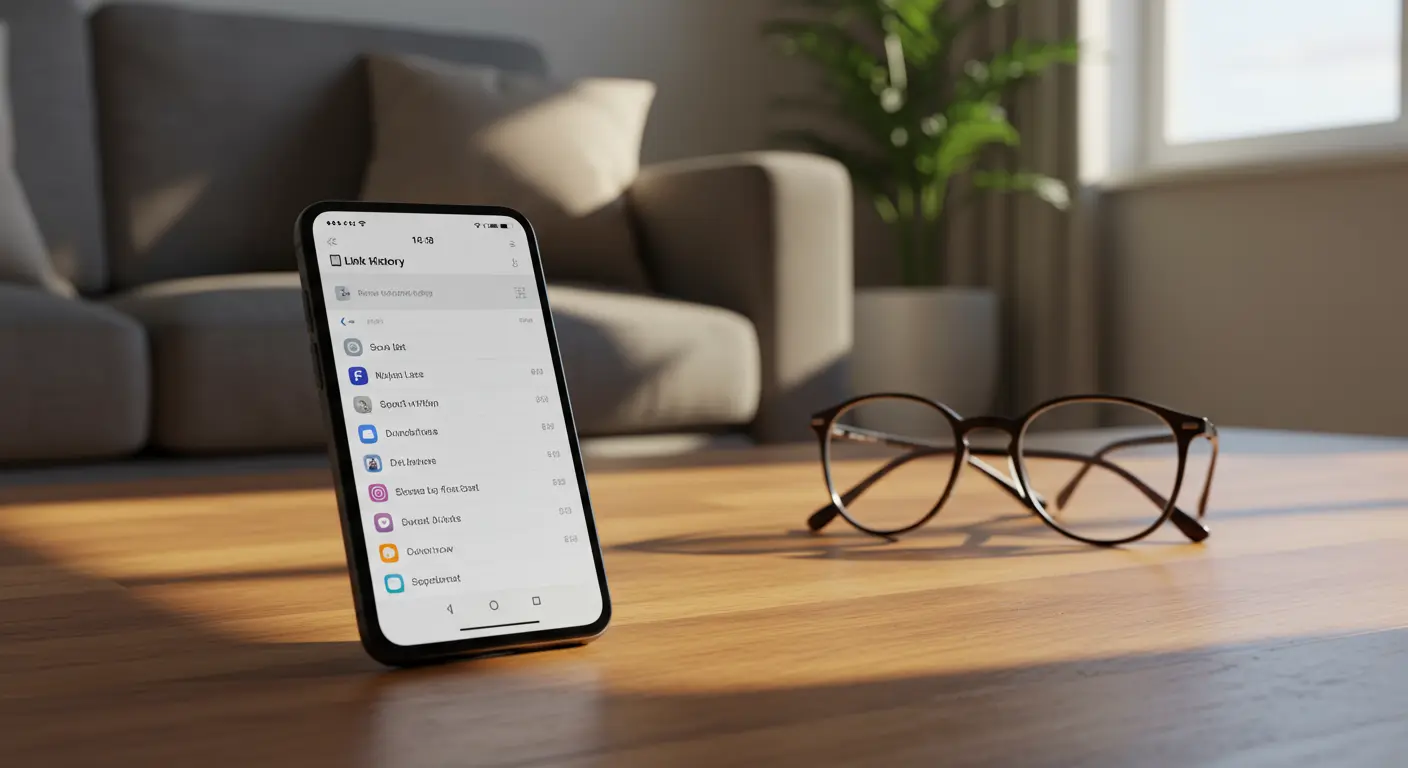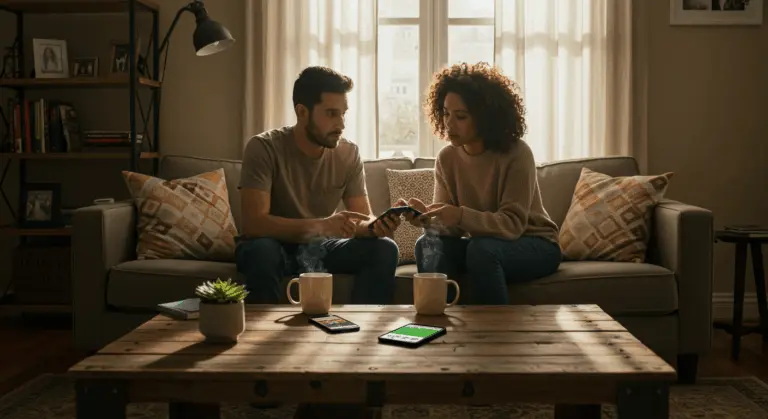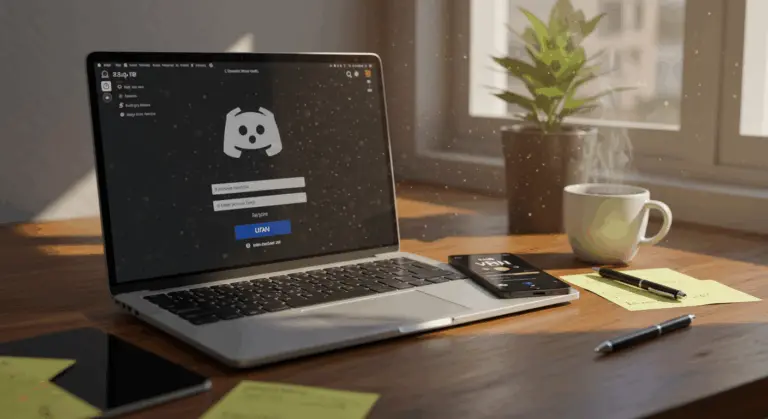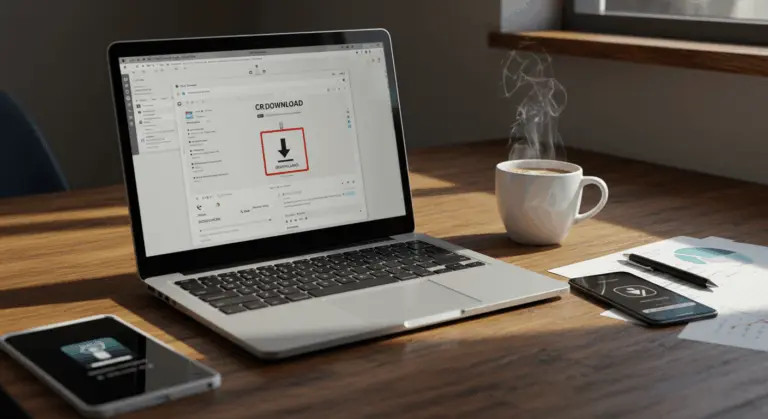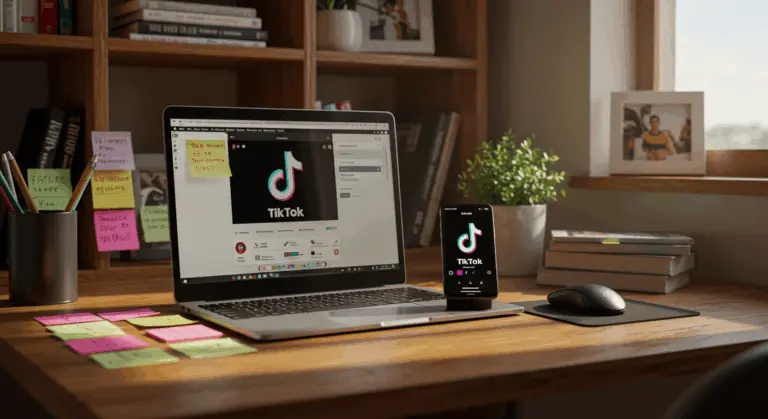How to Access and Manage Facebook Link History
Understanding Facebook’s Link History Feature
Facebook’s Link History quietly maintains a comprehensive record of every link you click within the mobile app’s built-in browser, archiving this digital trail for up to 30 days.
While it provides the undeniable convenience of searchable browsing history, there’s more beneath the surface.
Facebook leverages this wealth of data to decode your interests and fuel its sophisticated targeted advertising engine.
What’s important to know: Link History captures broadly, capturing all links you interact with—not just advertisements. Every news article you scan, blog post you explore, online store you browse, or external website you visit through the Facebook app becomes part of this comprehensive digital footprint.
How to Access Your Link History on Facebook
You can access your Link History on both iOS and Android devices:
-
Open the Facebook app and tap the Menu icon (three horizontal lines).
-
On iOS, it’s in the bottom-right corner.
-
On Android, it’s in the top-right corner.
-
Tap Settings & Privacy.
-
Select Link History.
For Android users:
This screen reveals a chronological timeline of every link you’ve clicked within the app over the past 30 days.
Empty list? You might need to activate the feature by toggling on ‘Allow Link History’.
From the Link History screen, you can seamlessly enable or disable the feature using the ‘Allow Link History’ toggle switch.
Disabling Link History:
-
Follow the same path through the menu to reach Link History
-
Locate the toggle switch next to ‘Allow Link History’
-
Tap to switch it off
-
When prompted, confirm by tapping ‘Don’t Allow’
-
Facebook will automatically clear your existing link history when you disable this feature
You can also disable Link History directly after clicking a link within Facebook:
-
Open any link in the Facebook app
-
Tap the three horizontal dots in the browser interface
-
Select ‘Settings’
-
Turn off ‘Allow Link History’
-
Confirm by tapping ‘Don’t Allow’
This direct method gives you privacy controls while browsing, letting you manage your digital footprint with ease.
Managing Your Link History Settings
Beyond the basic toggle, you have multiple pathways to manage your Link History settings.
-
Through Browser Settings:
-
Navigate to Settings & Privacy > Settings
-
Scroll down and tap on Browser
-
Under Browsing data, find and toggle off ‘Allow link history’
-
Confirm your choice when prompted
-
While Browsing:
-
When viewing any webpage through Facebook’s in-app browser
-
Tap the three dots icon in the browser interface
-
Select Settings
-
Toggle off ‘Allow link history’
-
Select ‘Don’t allow’ to confirm
Understanding Link Retention Periods:
Understanding the distinction between your Link History and Saved Links is essential:
-
Link History: Automatically tracks links visited in the app’s browser for 30 days.
-
Saved Links: Manually bookmarked by you and kept until you remove them.Managing Individual Links:
Rather than clearing your entire history, you can selectively manage specific links:
-
Navigate to your Link History section
-
Find the specific link you want to remove
-
Tap the X or cross icon next to that link
-
Confirm removal when prompted
Understanding these management options gives you better control over your digital footprint while preserving the convenience of retrieving previously visited links when needed. Keep in mind: disabling Link History completely triggers Facebook to automatically purge all your existing link data from the past 30 days.
Clearing Your Facebook Link History
When it comes to clearing your browsing data from Facebook, you have several strategic options:
Removing All Links at Once:
-
On the Link History screen, tap ‘Clear All’.
-
Confirm your choice to permanently remove all links.
Deleting Individual Links:
-
Find the specific link you want to remove.
-
Tap the ‘X’ icon next to the entry and confirm the deletion.
Automatic Clearing:
-
Links are automatically deleted after 30 days.
-
Your entire history is cleared when you disable the Link History feature.
Regular history clearing is a good privacy practice if you choose to keep the feature active.
Privacy Concerns with Link History
Despite its convenience, the Link History feature raises substantial privacy concerns regarding data collection and user surveillance.
This extensive tracking enables Meta to construct a remarkably detailed profile of your browsing patterns, with ad targeting as the primary objective.
Perhaps most troubling is the ambiguous scope of data collection—it remains unclear whether Facebook merely logs your clicks or actively monitors your activity on destination websites.
Privacy advocates have another concern: making this decade-old tracking practice visible might create an “illusion of privacy control” rather than delivering genuine user autonomy.
While Facebook assures users it won’t share Link History with third parties, the company explicitly reserves the right to exploit this data for its own advertising machinery.
For those prioritizing maximum privacy, disabling Link History entirely offers the cleanest solution—and automatically purges your existing data.
Making Informed Choices About Link History
Facebook’s Link History presents a common digital trade-off: the allure of convenient link retrieval versus the privacy cost of comprehensive activity tracking.
The power remains in your hands. You can enable, disable, or periodically purge your history based on your personal privacy philosophy.
Maintaining good digital hygiene means regularly auditing your Facebook privacy settings—Link History included—to ensure they reflect your comfort level with data sharing.
Understanding how this feature operates behind the scenes helps you to make informed decisions that align with your privacy values.