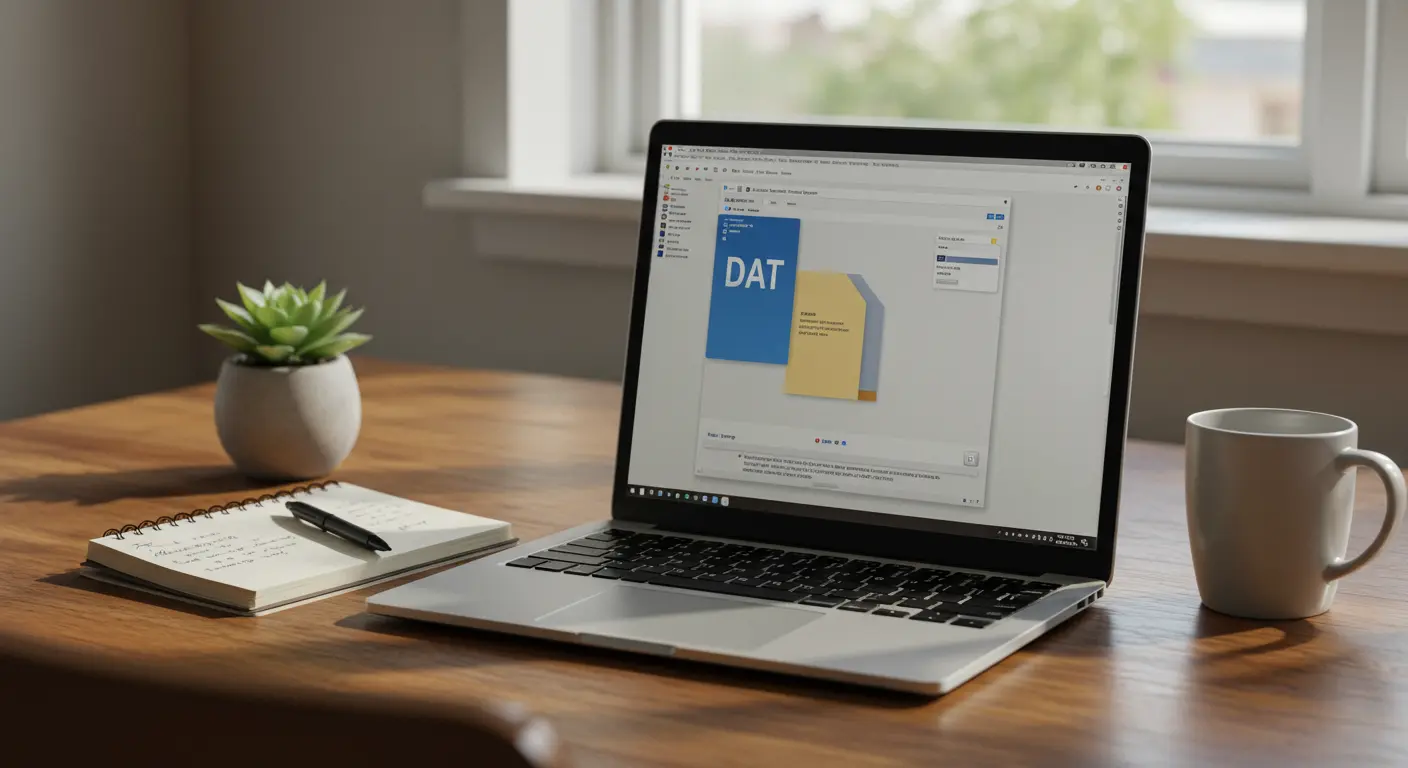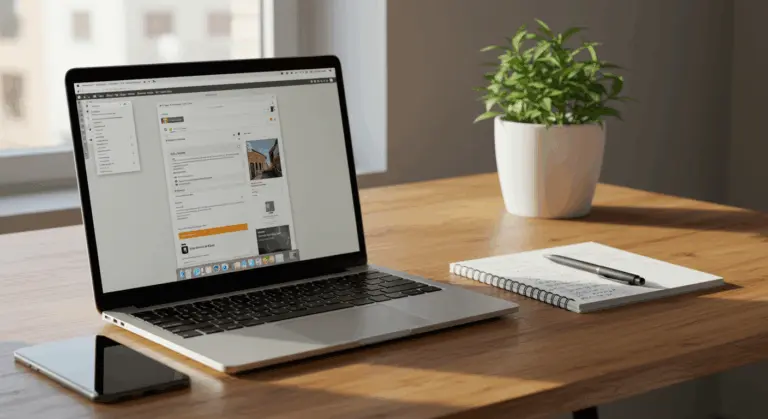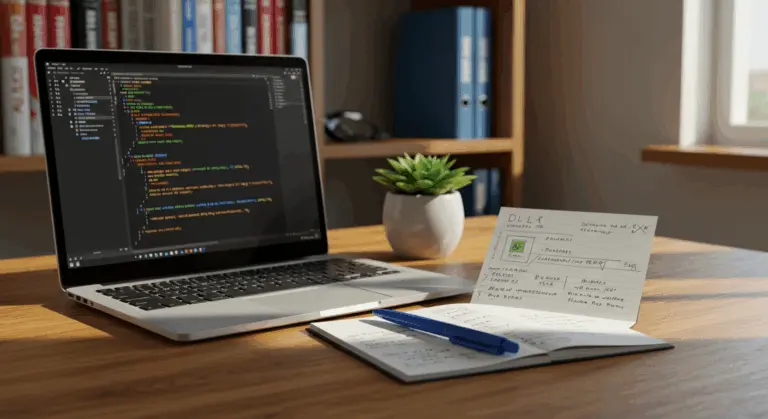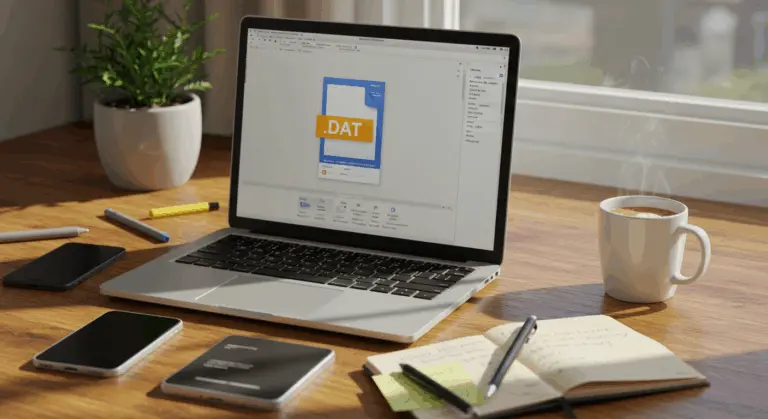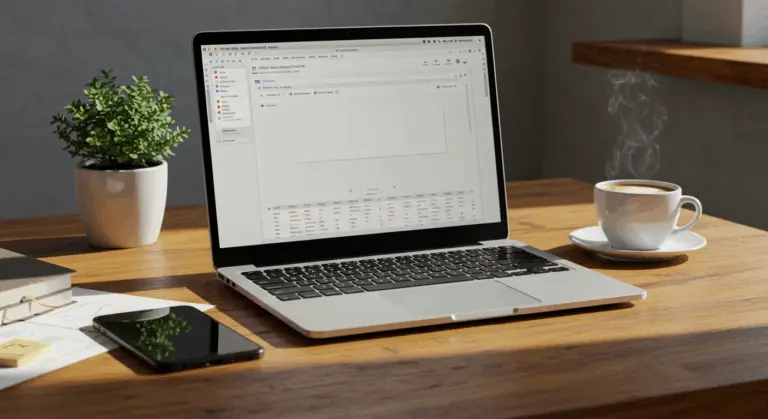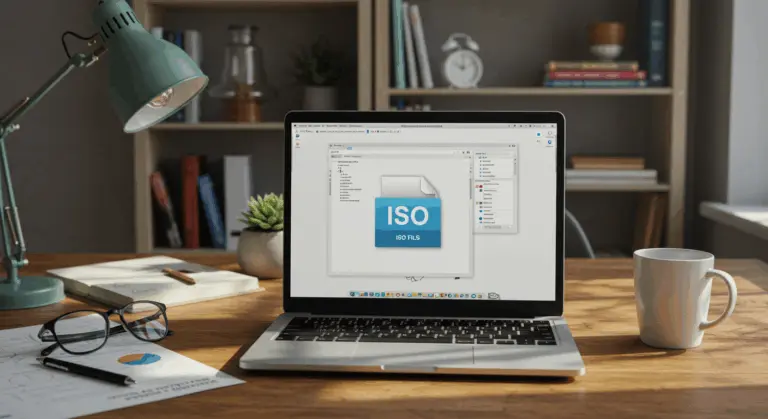How to Open a DAT File – Complete Guide
Understanding DAT Files – What You Need to Know
DAT files are enigmatic data containers whose contents remain entirely dependent on their creating application. Unlike self-explanatory formats such as .docx or .mp3, the .dat extension offers no hints about the underlying data type—it could house anything from simple text and multimedia content to intricate configuration settings. This flexibility makes them both powerful, yet simultaneously frustrating for users trying to decode their contents.
Understanding a DAT file requires some detective work. Context is everything. Examine the folder structure, file location, or associated applications for clues about the creating program and data type. A DAT file nestled within a game directory? It’s likely game data. One attached to an email? That’s an entirely different story.
How to Open a DAT File – Step-by-Step Guide
Opening a DAT file requires a methodical approach—each file is unique. Since contents vary wildly, success depends on trying different approaches:
1. Right-click on the DAT file you want to open.
2. Select “Open With” from the context menu that appears. This will display a list of programs installed on your computer that might be able to open the file.Choose an appropriate program based on your educated guess about the file’s contents. When in doubt, start with a text editor—most DAT files contain text-based information, making this a good starting point.Examine the file contents carefully to determine the data type. Readable text? You’re on the right track. Garbled characters or cryptic code? Time to try a different approach.
Opening Text-Based DAT Files
Text-based DAT files represent the most common variety and work well with standard text editors. These are usually straightforward to open.
Use one of these popular text editors to open the file:
-
Notepad – The basic text editor included with Windows
-
Notepad++ – A free, feature-rich text editor with syntax highlighting
-
Visual Studio Code – Microsoft’s powerful code editor that handles text files well
-
Text Edit – The default text editor for Mac users
-
Sublime Text – A sophisticated text editor popular among developers
Inside, you’ll find structured data, configuration settings, or specialized code tailored for the parent application. The format might seem cryptic, but it’s usually human-readable.
Encountering jumbled characters? This indicates—the file contains binary data and demands a different tool, such as a media player or specialized viewer.
Opening Media Files in DAT Format
Certain DAT files actually contain media containers, housing audio or video content that requires dedicated media players rather than text editors.
To open a media DAT file, right-click it, select ‘Open with’, and choose an appropriate player:
-
VLC Media Player – Excellent for most video and audio formats
-
Windows Media Player – Good for common media formats
-
QuickTime – Useful for Mac users and certain video formats
-
Adobe Reader – If you suspect the DAT file is a PDF in disguise
Location provides important clues. DAT files discovered in video folders or originating from digital cameras almost certainly contain media content. Once you’ve identified the format, many can be renamed with standard extensions like .mp4 or .avi for easier future access.
For instance, Video CD (VCD) files named ‘AVSEQ01.DAT’ are actually MPEG-1 videos that can be played with VLC or renamed with a .mpg extension.
Troubleshooting Common DAT File Issues
Here are solutions for common issues when opening DAT files:
-
Problem: Unknown File Content
-
Begin by opening the file with a text editor—this reveals whether it contains readable information.
-
Investigate the file’s context: location, email subject lines, or folder names often provide helpful information.
-
Experiment with multiple programs systematically until one displays the content properly.
-
Problem: File Won’t Open
-
Verify that your chosen application is running the latest version—outdated software often struggles with newer file formats.
-
Consider repairing or reinstalling the problematic application.
-
Test for file corruption by comparing size or attempting to open similar files.
-
Problem: Winmail.dat Files from Outlook
-
Use a specialized tool like Winmail.dat Reader or an online extractor.
-
Ask the sender to resend the attachment in a standard format.
-
Problem: File Shows Garbled Text
-
This typically indicates binary data rather than text—try media players or specialized viewers instead.
-
Experiment with different text encodings in your editor (UTF-8, ANSI, etc.).
-
Consider whether the file might be encrypted or password-protected.
When all else fails, reach out to the file’s creator directly. Ask what program they used or request the file in a more universally accessible format.
Tips for Working with DAT Files
Master these essential practices for safe and efficient DAT file management:
-
Security First: Never skip antivirus scanning for DAT files from unknown sources. Email attachments deserve extra scrutiny—when in doubt, don’t open suspicious files.
-
Pay attention to context: File location tells a story—folder names and email subjects often reveal the file’s true purpose. Neighboring files in the same directory can provide additional clues.
-
Work Smarter: Establish file associations for DAT types you encounter regularly. Maintain specialized tools like UNEF viewers for winmail.dat files. Consider batch processing utilities when dealing with multiple file conversions.
-
Backup Everything: Create safety copies before modifying any DAT file—particularly important with system or program configuration files. Document your changes meticulously and test applications afterward.
Conclusion – Final Thoughts on DAT Files
DAT files represent flexibility in data storage—these adaptable containers can house everything from simple text configurations to complex video files, with their contents entirely determined by their creating applications.
Your DAT file strategy should be methodical:
-
Decode likely content using contextual detective work.
-
Select appropriate software based on your findings—text editors for configurations, media players for multimedia.
-
Prioritize security by scanning unknown files before opening.
-
When uncertainty persists, contact the file’s source for guidance.
Remember: specialized tools exist for common variants like winmail.dat files, and file conversion utilities can transform stubborn DAT files into more accessible formats.