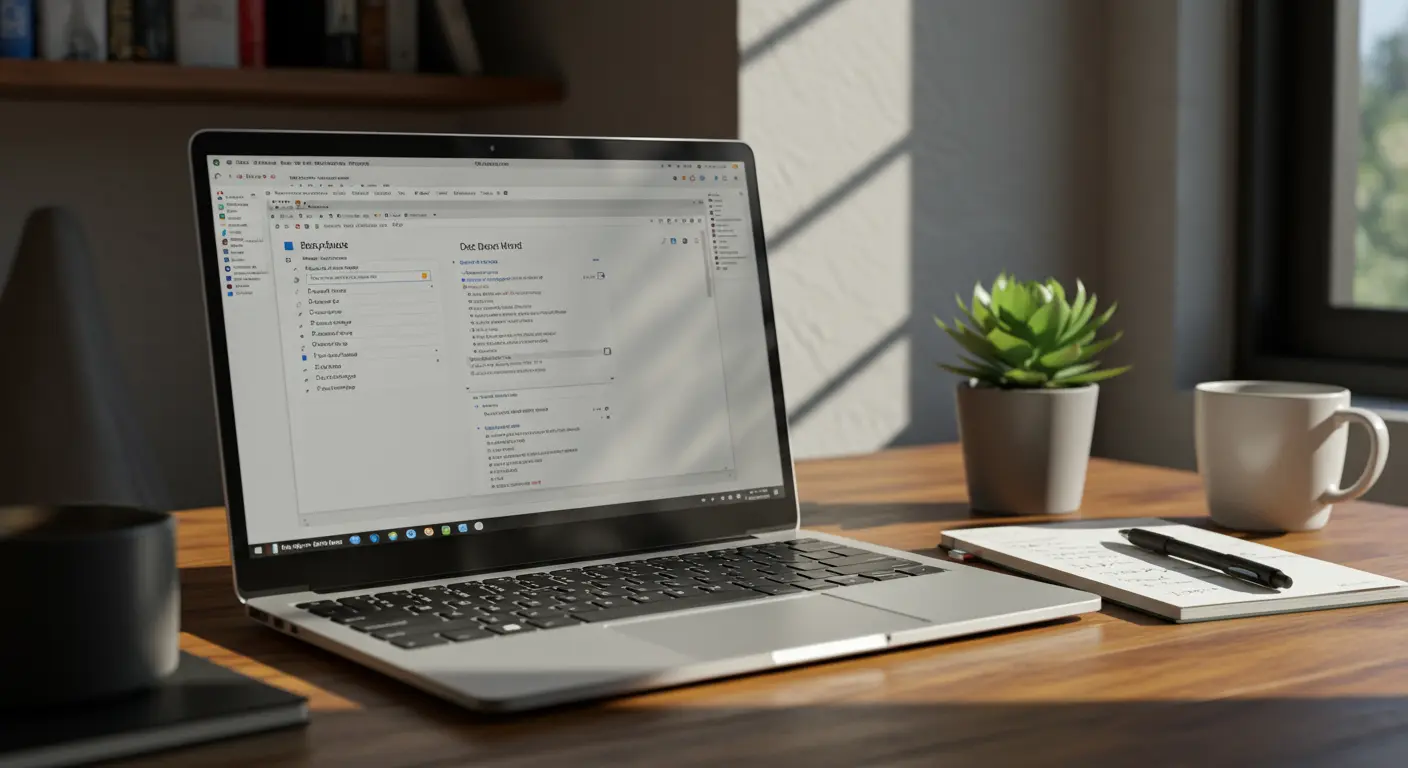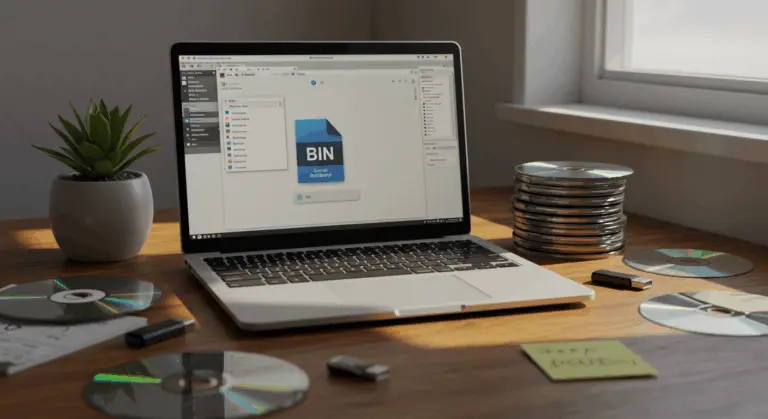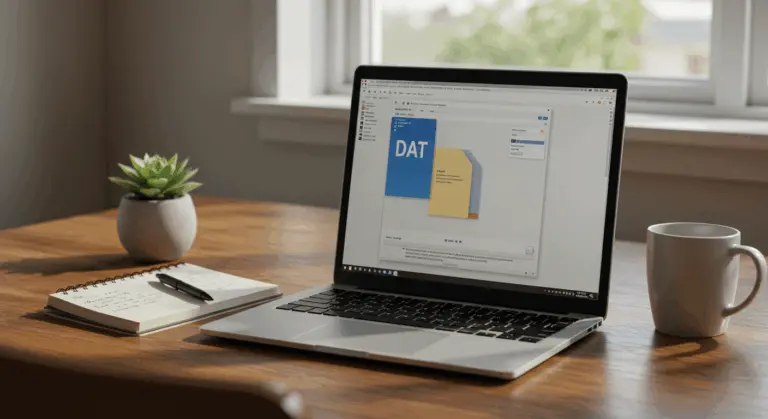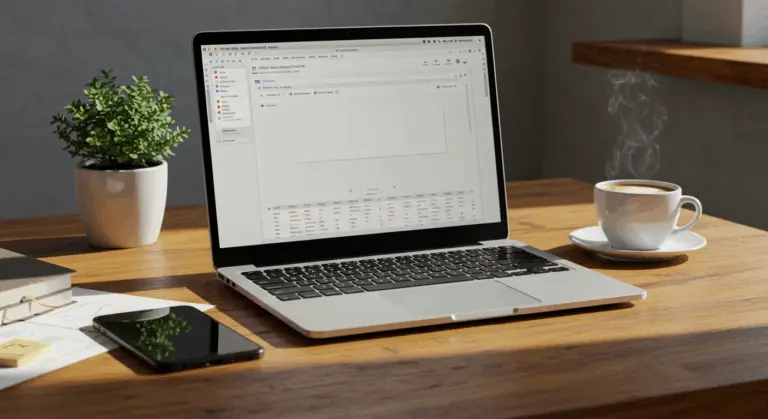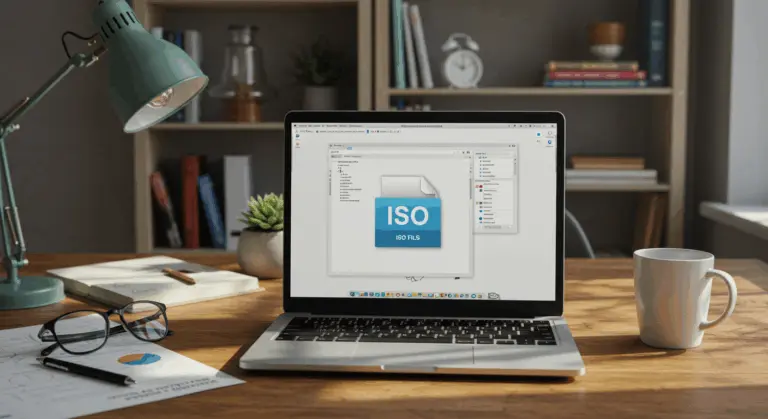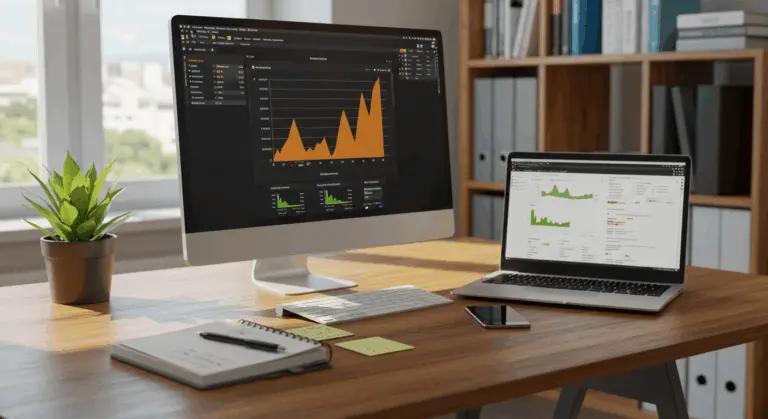How to Open a DOCX File – Complete Guide
Understanding DOCX Files – What You Need to Know
Since becoming Microsoft Word’s default format in 2007, DOCX represents a sophisticated evolution from the legacy DOC format. This modern architecture delivers compressed file sizes and enhanced performance through its innovative ZIP-based structure containing XML files—a design that unlocks remarkable flexibility and advanced document features.
At its core, a DOCX file operates as an intelligently compressed package housing three essential directories:
-
Word: Contains the main document content.
-
doc Props: Stores document properties like the author and title.
-
_Rely: Manages relationships between the file’s components.
This structure allows DOCX files to easily incorporate multimedia elements—from dynamic images and complex tables to interactive charts.
Beyond technical improvements, the DOCX format excels in cross-platform compatibility. Files open reliably across different Microsoft Word versions, while its open standard foundation ensures robust support from countless third-party applications and web-based services. This versatility significantly broadens user options and workflow possibilities.
What Does DOCX Stand For?
DOCX combines ‘DOC’ with ‘X’ representing XML (extensible Markup Language)—a naming convention that signals its transformation from binary DOC files to a sophisticated, XML-driven architecture. Officially designated as Office Open XML (OOXML), this format embodies Microsoft’s commitment to open, standardized document technology.
How to Open a DOCX File on Different Platforms
Accessing DOCX files is surprisingly simple across diverse platforms. Whether you’re working on Windows, macOS, or prefer cloud-based solutions, multiple pathways ensure seamless document access.
Microsoft Word users enjoy the most direct approach: launch the application, navigate to “File” in the ribbon menu, select “Open,” locate your document, and click “Open.” Even simpler? Double-click any DOCX file if Word serves as your default handler.
macOS users can leverage the native Pages application for excellent DOCX compatibility. Access files through File > Open, drag documents onto the Pages icon, or right-click and choose ‘Open with > Pages.’ While Pages converts files for editing, it maintains the ability to export back to DOCX format.
Robust alternatives like LibreOffice Writer, ONLYOFFICE, and WPS Office provide free, cross-platform DOCX support on both Windows and macOS. These applications do well at maintaining original formatting while offering comprehensive editing capabilities.
Cloud-based platforms like Google Docs make DOCX handling much easier. Simply upload your document to Google Drive, open it in Google Docs for automatic conversion, then download the edited version back to DOCX format when needed.
Need quick viewing without editing? Online platforms like Jump share, Tiny. Host, and Dodo open DOCX files directly in your browser. These cross-platform services typically require zero software installation or account setup—perfect for immediate access.
Opening DOCX Files in Microsoft Word
Microsoft Word provides the best experience for DOCX file handling, offering unmatched reliability and feature support. The opening process couldn’t be more intuitive:
-
Launch Microsoft Word.
-
Click the File tab in the top-left corner.
-
Select Open from the menu.
-
Browse to your DOCX file’s location.
-
Select the file and click the Open button, or double-click the file.
Want even faster access? Drag DOCX files directly into an open Word window. Alternatively, right-click any file in your explorer and select “Open with Microsoft Word”—particularly useful if Word isn’t your default DOCX handler.
A Microsoft 365 subscription guarantees access to the latest Word features and compatibility enhancements. This ensures optimal DOCX handling as the format continues evolving.
Using Online Tools to View DOCX Files
Online tools transform how we access DOCX files by eliminating software installation requirements. This approach proves invaluable for public computers, devices with limited storage, or situations demanding immediate document access.
Dodo stands out as a comprehensive online editor supporting full DOCX functionality within your browser. Beyond viewing, it enables text editing, formatting adjustments, and seamless saving to cloud storage platforms like Google Drive.
For viewing-only needs, specialized tools like Free Online DOCX Viewer operate flawlessly across modern browsers and operating systems. No installation, no accounts—just instant document access.
Online services excel at collaborative document sharing. Generate secure links allowing recipients to view documents on any device without specific software requirements or account creation—particularly useful for team collaboration.
Conversion tools like Cloud Convert solve compatibility problems by transforming files from Apple Pages and other formats into DOCX. This flexibility ensures compatibility across diverse software ecosystems.
Common Issues When Opening DOCX Files
Despite DOCX’s widespread adoption, several common obstacles can disrupt file access. Recognizing these issues enables swift, effective troubleshooting.
-
File Corruption: This can occur from improper file transfers, system shutdowns, or storage media errors, leading to unreadable files or error messages.
-
Incorrect File Associations: Your operating system may try to open the file with an incompatible program, resulting in garbled text or failure to open.
-
Software Compatibility: Older versions of Word (pre-2007) or other word processors may not fully support the DOCX format, causing formatting problems or preventing the file from opening.
-
Network and Permission Issues: In corporate or cloud environments, insufficient permissions, file locks, or sync problems can block access to the file.
The following section delves into practical solutions for these challenges, with particular emphasis on recovering corrupted files—often the most critical concern.
How to Fix Corrupted DOCX Files
When facing corrupted DOCX files, systematic recovery approaches can often salvage your valuable content. Don’t panic—multiple strategies exist to restore your work.
Begin with alternative applications like Google Docs, LibreOffice, or online viewers. What appears as corruption might actually be a compatibility conflict rather than genuine file damage.
Take advantage of DOCX’s ZIP structure for manual recovery. Rename your file from .docx to .zip, extract the contents, then locate the document.xml file within the word folder. Your text content often remains intact here.
For severely damaged files, specialized recovery software like Stellar Phoenix Word Repair or Recovery Toolbox for Word often produce excellent results. These tools frequently restore complete documents, including formatting and embedded images.
Prevention is always better than recovery. Enable Word’s AutoRecover feature, utilize cloud storage with version history, and maintain regular backups of critical documents.
When all else fails, contact the document’s original creator. They may possess an uncorrupted version that could save considerable time and effort.
Converting DOCX Files to Other Formats
DOCX conversion is often necessary for sharing across different platforms or long-term archiving. Fortunately, Microsoft Word includes powerful built-in conversion tools that simplify this process.
Creating PDFs preserves formatting integrity across all devices and platforms. Simply navigate to Word’s File > Save As option and select PDF from the format dropdown—perfect for professional document distribution.
Legacy software compatibility requires the older DOC format. Access this through the Save As menu by selecting ‘Word 97-2003 Document’—ensuring your files open in vintage applications.
Without Word access, online conversion platforms like Smallpox, Convention, and Cloud Convert handle DOCX transformation to numerous formats. These services support PDF, TXT, HTML, JPG, and many other output types.
Apple Pages users can directly open DOCX files and save them in native Pages format for optimal compatibility. Alternatively, online converters facilitate DOCX-to-Pages transformation when needed.
For archival purposes or broad compatibility, consider plain text (.txt) or rich text format (.rtf) conversion. These formats preserve core content while stripping complex formatting that might cause compatibility issues.
Using Google Docs for DOCX Conversion
Google Docs works as an excellent free alternative to Microsoft Word, offering cloud-based DOCX editing and conversion capabilities that rival premium software.
The process is straightforward: upload your DOCX file to Google Drive, open it with Google Docs for automatic conversion, then download in your preferred format via File > Download. The platform supports DOCX, PDF, and numerous other export options.
Google Docs excels at cross-device accessibility, automatic saving, and impressive formatting compatibility. However, highly complex layouts may display slight variations compared to their Microsoft Word appearance.
FAQs About Opening DOCX Files
These frequently asked questions address the most common DOCX file challenges users encounter.
Q: Why does my DOCX file’s formatting change on different devices?
A: Formatting variations occur because different applications interpret document elements—fonts, spacing, tables—through their own rendering engines. For guaranteed consistent appearance across all platforms, convert your document to PDF format.
Why Can’t I Open a DOCX File?
File corruption tops the list of access problems. This digital damage typically occurs during interrupted downloads, unexpected power outages while saving, or when files reside on failing storage devices. Corrupted DOCX files may display as blank documents, generate cryptic error messages, or simply refuse to open.Incorrect file associations create another common roadblock. This happens when your operating system mistakenly assigns DOCX files to incompatible software instead of proper word processors. Imagine your computer attempting to open a document with a media player or image viewer—the results are predictably unsuccessful.Software compatibility conflicts emerge when modern DOCX files meet outdated applications. Microsoft introduced DOCX with Office 2007, leaving earlier Word versions unable to natively handle these files without compatibility packs. Third-party word processors may offer only partial DOCX support, resulting in missing elements or mangled formatting.Missing system components can also block DOCX access. Since DOCX files are essentially compressed XML packages, your system requires proper decompression and interpretation capabilities. Outdated operating systems might lack these essential elements entirely.
Troubleshooting these issues starts with alternative applications—try LibreOffice, Google Docs, or online DOCX viewers. If documents open in these programs but fail in your primary software, you’re facing compatibility issues rather than file corruption. For genuinely corrupted files, specialized recovery tools can often extract content even when standard applications surrender completely.