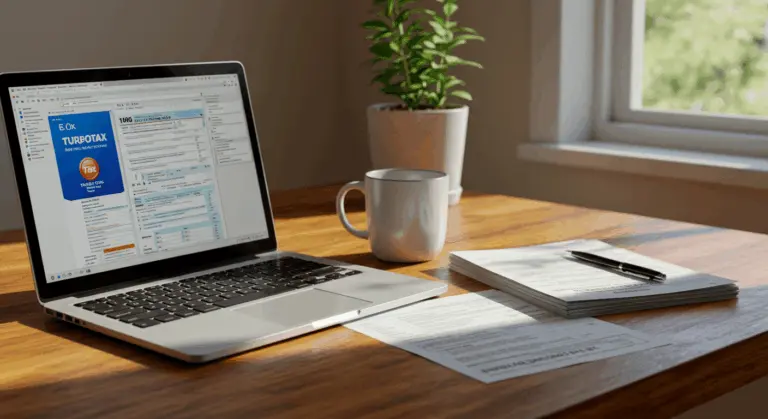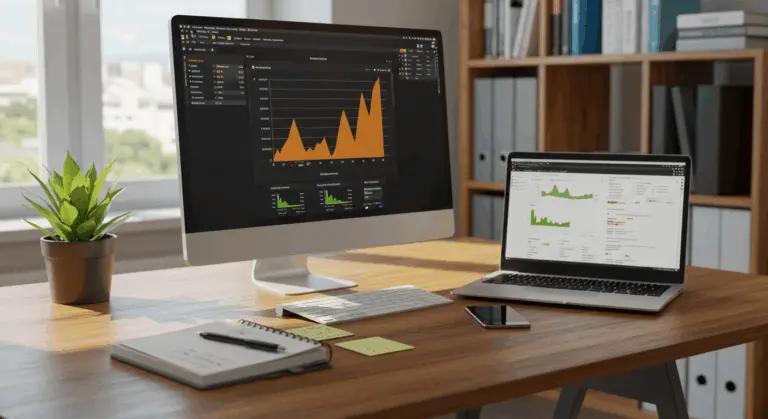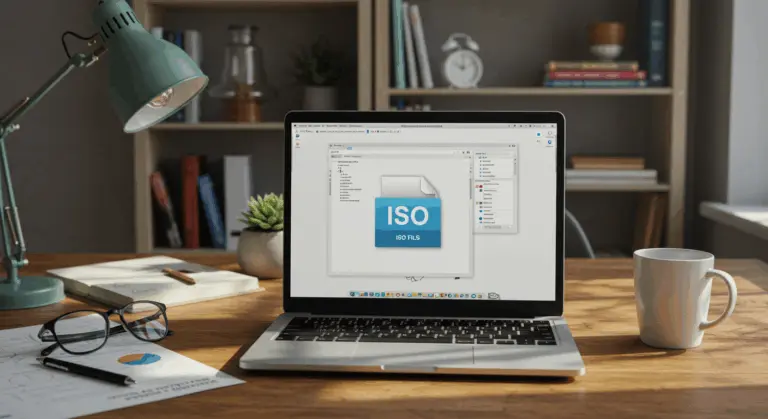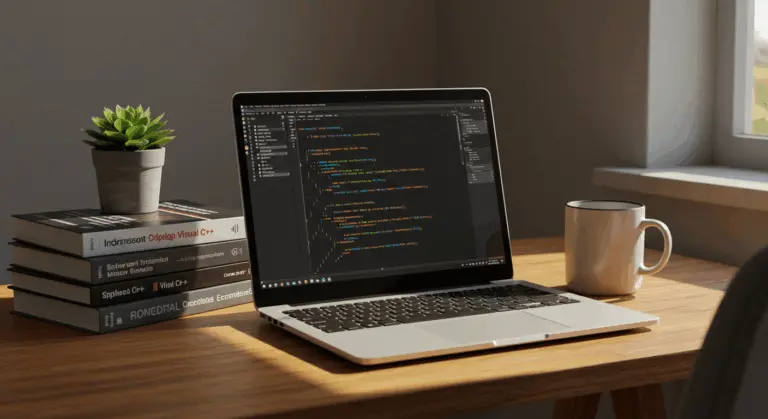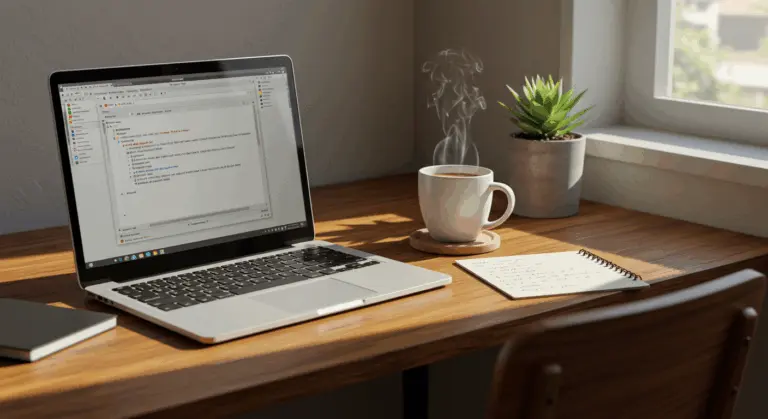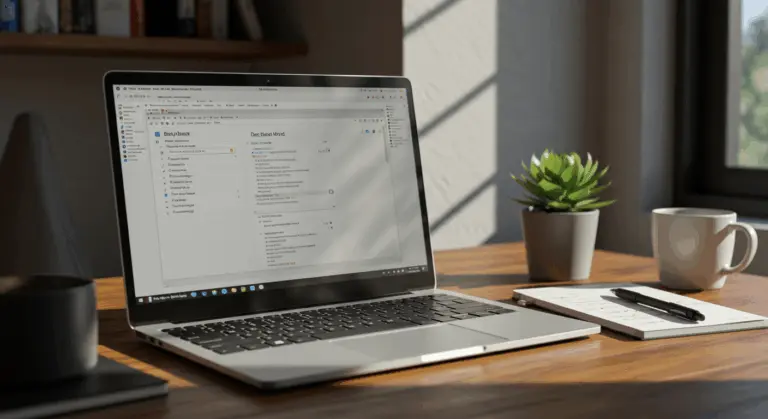How to Open a .JAR File – Complete Guide
Understanding JAR Files – What Are They?
A JAR (Java Archive) file serves as a package format built upon the ZIP file structure. Think of it as a digital container that bundles all of a Java application’s essential resources—class files, images, configuration data, and metadata—into one single file for easy distribution.
Since JAR files use the ZIP format underneath, you can easily open and extract them using standard archive tools. Whether you prefer 7-Zip, WinRAR, or your operating system’s built-in utility, the process remains straightforward.
At their core, JAR files house compiled Java code that’s primed for execution. Many also contain Java Beans—reusable software components that developers can manipulate visually within builder tools.
Important: JAR files contain executable code. This means you should only run files from sources you absolutely trust. Always verify a file’s origin before execution—your system’s security depends on it.
How to Check if Java Is Installed on Your PC
Running a JAR file requires the Java Runtime Environment (JRE) on your system. Before diving into execution, let’s verify whether Java is already present.
The quickest way to check for Java installation is through your system’s command line interface.
-
On Windows: Press
Win+R, typecmd, and hit Enter to open Command Prompt. -
On macOS: Open Terminal from the
Applications/Utilitiesfolder. -
On Linux: Open your distribution’s terminal application.
With your command line ready, type this command and press Enter:
When Java is properly installed, you’ll see detailed output displaying the version information, similar to this:
However, if you encounter an error message like “‘java’ is not recognized as an internal or external command” or “command not found,” this signals that Java either isn’t installed or your system’s PATH variable lacks Java’s bin directory.
Sometimes this command fails even when Java is installed—usually because Java isn’t in your system’s PATH. The PATH is an environment variable that tells your OS where to find executable files. When Java is present, but the command fails, you’ll need to manually add its bin directory to the PATH.
Installing Java – Steps for Windows and macOS
Don’t have Java installed, or running an outdated version? Here’s how to get it set up on your operating system.
Installing Java on Windows
1. Navigate to Oracle’s official Java SE Downloads page
2. Select and download the JRE installer that matches your system architecture—either 32-bit or 64-bit
3. Launch the installer and work through the guided setup process
4. The installation wizard usually handles PATH configuration automatically. If you run into issues, you may need to manually add Java’s \bin directory to your system PATH.
Installing Java on macOS
1. Go to Oracle’s Java download page and choose the macOS installer
2. Download either the online installer or the complete offline package (both come as DMG files)
3. Mount the DMG file and proceed through the installation steps
4. macOS will likely display security warnings about installing internet-sourced software—you’ll need to grant permission for the installation to proceed
5. The installer handles Java configuration automatically in most cases
Verifying Your Installation
Once installation completes, confirm everything worked correctly:
1. Open Command Prompt (Windows) or Terminal (macOS)
2. Type java -version and press Enter
3. You should see output displaying your newly installed Java version
Still encountering errors? Try restarting your computer or double-check that Java’s installation directory appears in your system’s PATH variable.
Running JAR Files on Windows 10 and 11
With Java successfully installed on Windows 10 or 11, you have several methods at your disposal for running JAR files:
Using Command Prompt
Command Prompt is the most reliable way to run JAR files:
-
Press Win + R, type
cmd, and press Enter to open Command Prompt -
Navigate to the directory containing your JAR file using the
CDcommand (e.g.,CD C:\Users\Username\Downloads) -
Execute the JAR file with the command:
java -jar filename.jar
This method gives you direct control over execution and shows any error messages that appear during the process.
Using the Context Menu
Want something quicker? Windows’ right-click context menu offers a simpler alternative:
-
Right-click on the JAR file
-
Select Open with from the context menu
-
Choose Java™ Platform SE binary
Don’t see Java in the list? Click Choose another app, thenMore apps, and scroll down. If needed, selectLook for another app on this PC to browse directly to the Java executable (usually found at C:\Program Files\Java\JRE\bin\javaw.exe).
Creating a Batch File for Convenience
For JAR files you use frequently, creating a batch file can save considerable time:
-
Create a new text file in the same directory as your JAR file
-
Add the line:
java -jar filename.jar(replace ‘filename.jar’ with your actual JAR filename) -
Save the file with a
.batextension (e.g.,run_program.bat) -
Double-click the batch file whenever you want to run the JAR
This method is especially useful for JAR applications you use regularly.
Extracting JAR Contents
Sometimes you need to peek inside a JAR file or modify its contents rather than execute it:
-
Use archive programs like WinRAR, 7-Zip, or WinZip
-
Right-click the JAR file and select the appropriate option to open or extract it
-
Browse through the extracted files in your file explorer
Opening JAR Files on macOS – A Step-by-Step Guide
macOS offers several ways to run JAR applications or extract their contents, though Apple’s security features add some complexity to the process.
Running JAR Applications on macOS
Apple’s Gatekeeper security system frequently blocks JAR files from running immediately. Here are two reliable methods to work with these security features:
-
Use the Context Menu
-
Right-click (or Control-click) the JAR file and select “Open”.
-
At the security prompt, click “Open” again.
-
Enter your administrator password if requested.
-
Adjust Security Settings
-
After a blocked attempt, go to
System Preferences>Security & Privacy. -
Click the “Allow Anyway” button next to the message about the blocked application.
-
Re-open the JAR file and confirm.
Running JAR Files via Terminal
Terminal gives you more control and shows potential error messages that might otherwise stay hidden:
-
Open Terminal (Applications → Utilities → Terminal)
-
Navigate to the directory containing your JAR file using the
CDcommand -
Execute the JAR with:
java -jar filename.jar
Extracting JAR File Contents
Since JAR files are basically archives, extracting their contents is straightforward using these approaches:
-
Rename and Extract: Change the file extension from
.jarto.zip, then double-click the file to have the built-in Archive Utility extract it. -
Open With: Right-click the JAR file and select
Open With>Archive Utility.
For users who regularly handle JAR files on macOS, consider using a dedicated archive manager like The Archiver or KDKA. These tools provide better extraction capabilities and support for more archive formats.
Extracting Contents from a JAR File
Besides graphical archive utilities, command-line tools offer powerful extraction capabilities—especially useful for automation tasks or server environments without a GUI.
The simplest extraction method uses common archive utilities:
-
WinRAR: Right-click the JAR file, select “Open with WinRAR,” and then extract the files to your desired location
-
7-Zip: Right-click the JAR file, hover over “7-Zip,” and select “Extract to [folder name]”
-
WinZip: Open the application, navigate to your JAR file, and use the extract function
Using Command Line Tools
Using the Java JAR Utility
The Java Development Kit includes a JAR utility designed for managing JAR files:
The parameters work as follows:
-
xindicates extraction. -
fspecifies the input is a file. -
jar-file-nameis the path to your JAR file. -
[optional-files-to-extract]can be used to extract specific files (omit to extract all).
Want to see each file as it’s extracted? Use the verbose flag for detailed output:
Windows
Windows users have an additional quick option:
-
Rename the .jar file to .zip
-
Right-click and select “Extract All”
-
Browse the extracted contents in File Explorer
UNIX/Linux
On UNIX-based systems, extracted scripts may require execution permissions:
This command grants the necessary execution privileges for any scripts contained within the JAR file.
What to Expect After Extraction
Once you’ve extracted a JAR file, you’ll typically discover:
-
A
META-INFdirectory containing the manifest file and other metadata -
Java class files (
.class) -
Resource files (images, configuration files, etc.)
-
Possibly other JAR files (dependencies)
Troubleshooting Common JAR File Errors
Even with a perfectly configured setup, JAR files can sometimes misbehave. Here’s how to diagnose and resolve the most frequent issues.
Common Error Messages and Solutions
| Error Message | Common Cause |
|—|—|
| "Could not load main class" | The Java environment is misconfigured, or the manifest file is missing. |
| "No main manifest attribute" | The JAR’s manifest file (MANIFEST.MF) lacks the required Main-Class entry. |
| "'java' is not recognized..." | Java is not installed or its bin directory is not in the system’s PATH variable. |
| "Access denied" | The application requires administrative privileges to run. |
Checking Your Java Configuration
Most JAR file problems trace back to Java configuration issues. Here’s how to verify your setup:
-
Confirm Java is properly installed by running
java -versionin Command Prompt or Terminal -
Ensure your PATH environment variable includes the path to Java’s bin directory
-
Check that you’re using a compatible Java version for your JAR file (some applications require specific versions)
Manifest File Issues
The manifest file buried inside every JAR plays a crucial role in execution. When errors strike:
-
Extract the JAR file using methods described earlier
-
Look for the
META-INF/MANIFEST.MFfile -
Verify it contains a
Main-Classentry that specifies the application’s entry point -
If missing, you’ll need to run the JAR with explicit class specification:
java -CP your-jar-file.jar com.example. MainClassName
Permission and Security Problems
Today’s operating systems employ sophisticated security measures that may block JAR execution:
-
Windows: Right-click the JAR file, select Properties, and check if it’s blocked. Click “Unblock” if necessary
-
macOS: Control-click the file, select Open, and confirm you want to open it despite security warnings
-
Linux: Ensure the file has execution permissions with
ch mod +x filename.jar
Running JAR Files with Command Line Arguments
When double-clicking fails, the command line becomes your ally—offering superior control and comprehensive error reporting:
Need deeper diagnostic information? The -verbose flag reveals what’s happening under the hood:
This method provides detailed diagnostic information that can help identify the root cause of persistent problems.
Best Practices for Using JAR Files Safely
JAR files contain executable code, so security is important. These best practices will help you handle them safely while reducing risk.
Verify the Source
Always verify the source—only download JAR files from trusted locations:
-
Official developer websites or repositories
-
Verified app stores or download portals
-
Established open-source project repositories like GitHub, Maven Central, or Center
-
Downloads with digital signatures that can be verified
Scan Before Executing
Before executing any JAR file, implement these protective measures:
-
Use up-to-date antivirus software to scan the file
-
Consider uploading suspicious files to services like Virus Total for analysis
-
Check file hashes against those provided by the developer to verify integrity
Use the principle of least privilege to reduce potential damage:
- Execute JAR files using standard user permissions rather than administrator/root privileges—escalate only when absolutely essential.
Keep Java Updated
Maintain an updated Java environment to shield against known security vulnerabilities:
-
Enable automatic updates for Java Runtime Environment (JRE)
-
Remove outdated Java versions from your system
-
Check for updates regularly if automatic updates are disabled
-
Be cautious of JAR files requiring specific older Java versions
Inspect JAR Contents
When a file raises suspicion, examine its contents before execution using the extraction methods outlined earlier:
-
Look for suspicious file names or unexpected executables
-
Check the manifest file to understand what the JAR is designed to do
-
Be wary of obfuscated code or unusual package structures
Following these practices significantly reduces the risks associated with JAR file execution. Remember: when dealing with executables from the internet, healthy skepticism is your best defense.