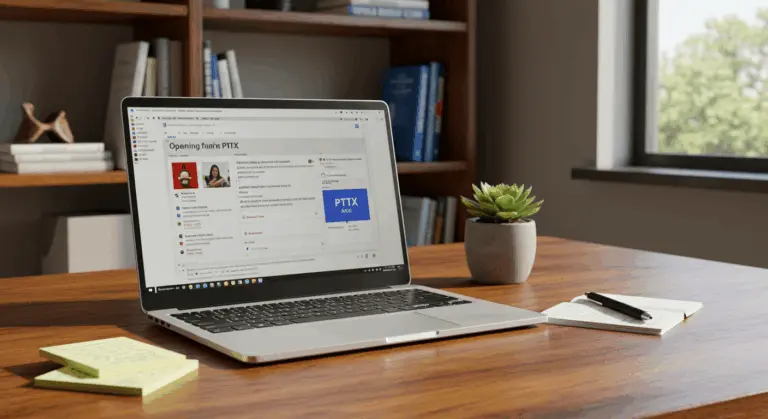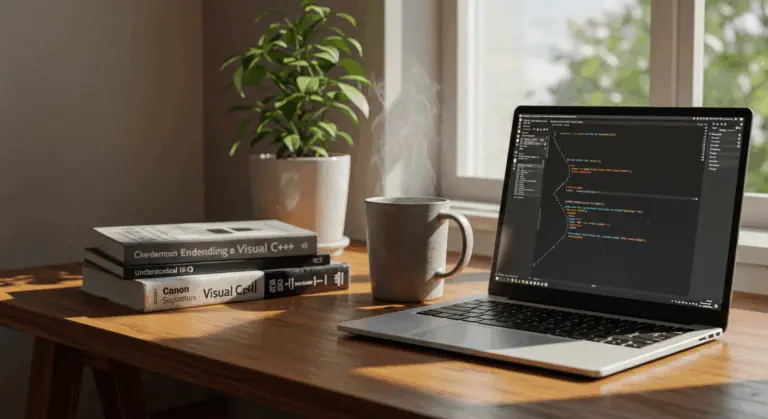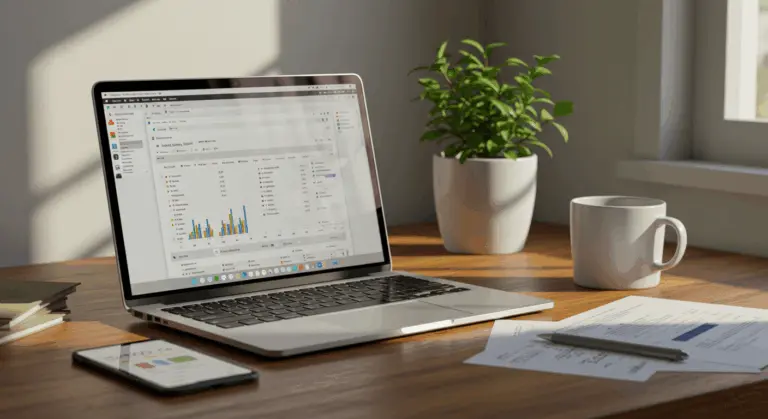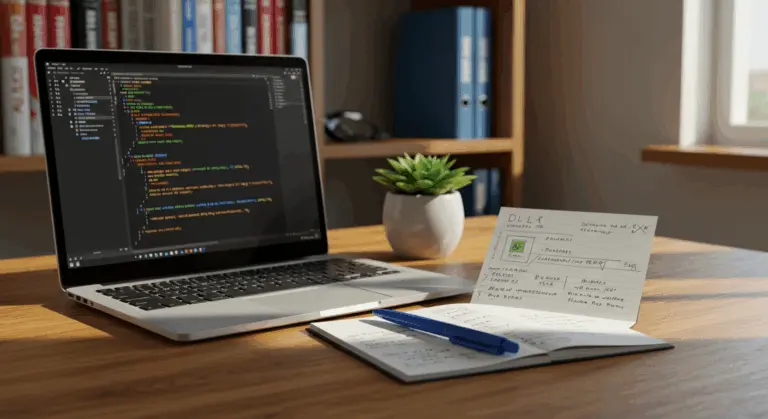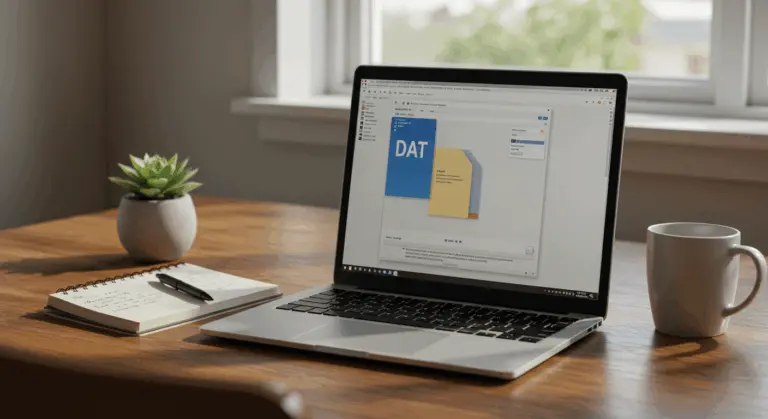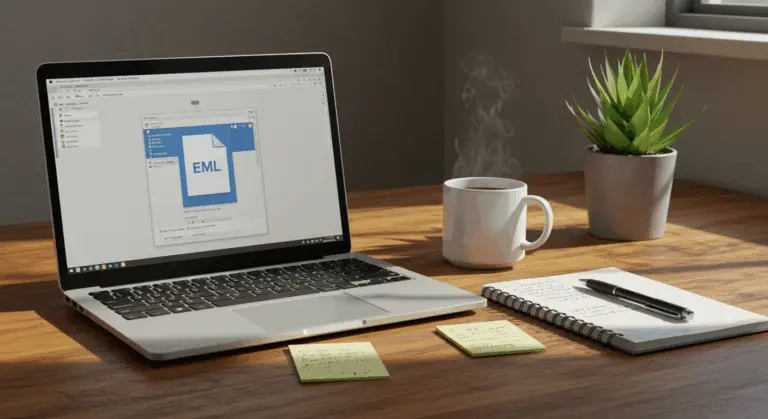How to Open a JAR File – Complete Guide
Understanding JAR Files – What You Need to Know
JAR files, short for Java Archive files, are essentially ZIP files masquerading under a different extension. When developers craft a Java application, they bundle all its resources—code, images, sound files, and other digital assets—into a single, compact package. This packaging method turns Java applications into portable, easy-to-manage files.
Within a JAR file lies everything necessary to run a Java program. These typically include:
-
Compiled Java classes (
.classfiles) -
Resource files (such as images, audio, and configuration files)
-
Metadata and amanifest file (
META-INF/MANIFEST.MF), which provides key information about the archive, like the main class to execute.
In Java development environments, JAR files are essential tools. They simplify building and deployment by letting developers package entire applications or libraries into single files.
Be careful with JAR files—they contain executable code. Only run those from trusted sources. An unknown JAR could be a malicious program, so always authenticate its origin before execution.
How to Open a JAR File on Different Operating Systems
Opening JAR files requires different approaches depending on your operating system. You can either execute the file as a Java application or examine its contents for closer inspection.
Running a JAR file as an application demands Java installation. However, extracting its contents? That’s possible using standard archive utilities, no Java required.
Opening JAR Files on Windows
Windows offers several ways to open JAR files, depending on whether you want to examine their contents or run them as applications. Standard archive programs work well for viewing what’s inside.
Several archive programs extract JAR files effectively:
-
WinZip – A popular, user-friendly tool available on multiple platforms.
-
WinRAR – An efficient alternative for handling JAR files.
-
7-Zip – A free, open-source tool that opens JAR archives perfectly.
Using these programs to extract contents is straightforward: right-click the JAR file, select your preferred extraction option, and designate a destination folder. The archive opens, showing its internal files and folders.
Command-line users can use the Java JAR utility bundled with your Java installation. Launch Command Prompt, navigate to your JAR file’s directory, and execute:
Here, ‘x’ triggers extraction while ‘f’ designates file input. Want specific files? Simply list them after the JAR filename.
However, “opening” a JAR file often means running the application inside. On Windows, this requires:
-
Ensure Java is properly installed on your system
-
Open Command Prompt and navigate to the folder containing your JAR file
-
Execute the command:
java -jar jarfilename.jar
This command instructs Java to locate the main class specified in the JAR’s manifest file and launch it. If Java associations are properly configured, a simple double-click might suffice.
Opening JAR Files on macOS
Mac users face specific challenges when opening JAR files, primarily due to macOS’s security architecture. Gatekeeper, Apple’s security feature, often blocks unfamiliar JAR files.
The easiest approach uses the context menu:
-
Right-click or Control-click on the JAR file
-
Select “Open” from the context menu
-
A security dialog will appear – click “Open” again
-
Enter your administrator password when prompted
If Gatekeeper continues to block the file, you can adjust your system settings:
-
Go to System Preferences (or System Settings in newer macOS versions)
-
Navigate to Security & Privacy
-
Look for a message about the blocked application
-
Click the “Allow Anyway” button to override Gatekeeper’s restrictions
-
Try opening the JAR file again
Terminal users can skip the graphical interface. Open Terminal, navigate to your JAR file’s location, then execute:
Note that modern macOS versions require separate Java installation—it’s no longer bundled by default. Encountering issues? Verify your Java setup with java -version in Terminal.
Opening JAR Files on Linux
Linux users have excellent command-line options when handling JAR files. The process is simple, offering complete control over archive interaction.
Extract JAR contents on Linux using this terminal command:
jar -AVF filename.jar
This command uses the following options:
These options work together: -x extracts archive contents, -v provides verbose feedback showing each extracted file, and -f designates file input followed by the filename.
Files are extracted to your current directory. Prefer a specific destination? Navigate there using CD before extraction.
Executable Jars containing installation scripts require proper permissions. Make installation scripts executable with:
Execute JAR files directly using Java:
java -jar filename.jar
Permission troubles? Make the JAR executable, you might need to make the JAR file itself executable:
Ch mod +x filename.jar
Running JAR Files – Command Line Instructions
While graphical methods offer convenience, command-line execution offers better control and reliability, which is helpful for troubleshooting or specifying custom parameters.
Check these requirements before launching any JAR file:
- Verify that Java is properly installed on your computer by opening a command prompt or terminal and typing:
java -version
Java installed? You’ll see version details. Otherwise, download and install Java first. Also check that your system’s PATH environment variable includes Java’s \bin directory, enabling java commands from any location.
With Java properly configured, you can run a JAR file using the following command:
java -jar filename.jar
Substitute “filename.jar” with your actual JAR name. File not in current directory? Provide the full path or navigate to its location first.
If your JAR needs specific arguments, add them after the filename:
java -jar filename.jar arg1 arg2
If you run Jars frequently, consider automation. Create a batch file (Windows) or shell script (macOS/Linux) to streamline the process. Windows batch file example:
macOS/Linux shell script format:
#!/bin/bash
java -jar filename.jar
Don’t forget: make Unix shell scripts executable with ch mod +x scriptname.sh on Unix-based systems.
When double-clicking fails to launch JAR files, command-line execution proves most reliable. It also shows helpful error messages when something goes wrong.
Common Issues When Opening JAR Files
Even when following the right steps, JAR files can cause problems. Knowing these common issues and their solutions makes troubleshooting easier.
Incorrect file associations plague many users. This occurs when your system fails to recognize JAR files as Java executables, or when competing programs hijack the JAR extension. Consequently, double-clicking might launch an archive program rather than executing the application.
Missing or misconfigured Java installations cause another major problem. Without Java, missing PATH variables, or version conflicts, JAR execution becomes impossible.
Cryptic errors like “Could not load main class” or “No main manifest attribute” signal internal JAR problems. These emerge when manifest files fail to specify the executable main class correctly.
Security settings on newer operating systems can also block JAR files as a precaution, especially those downloaded from the internet. Common security features include:
-
Windows Smart Screen
-
macOS Gatekeeper
-
Linux file permissions
Command-line execution (java -jar filename.jar) avoids file association problems and provides clear error messages.
For ongoing problems, check the manifest file (META-INF/MANIFEST.MF within the archive). Look for main class specifications like Main-Class: com.example. MainApplication.
Outdated Java versions may lack support for modern JAR features. Maintaining current, compatible Java versions ensures seamless operation.
Fixing ‘Could Not Load Main Class’ Error
The “Could not load main class” error stems from two primary culprits: missing main class specifications in the JAR’s manifest, or Java installation problems.
Start troubleshooting by checking your Java installation. Execute java -version in your terminal—errors or silence indicate reinstallation needs or PATH variable corrections.
With Java working correctly, examine the JAR itself. The manifest file (META-INF/MANIFEST.MF) should contain main class declarations like Main-Class: com.example. MainApplication. Extract the JAR using archive utilities to examine this crucial file.
Missing or incorrect manifest entries? Work around this by directly specifying the main class. Replace java -jar filename.jar with java -CP filename.jar com.example. MainClass, substituting the actual main class containing your program’s entry point.
Developers encountering this with personal Jars should verify their build process generates proper manifest files. Maven and Gradle offer specific configurations for this purpose.
Java’s case sensitivity demands precision—ensure your command matches the exact class name and package structure. Even minor discrepancies trigger the dreaded error.
Extracting Contents from a JAR File
Extracting JAR contents is quite simple with standard compression tools—invaluable when examining or modifying internal files.
File compression programs provide the easiest method, such as 7-Zip or WinRAR. Once installed, the process is typically:
-
Locate your JAR file in File Explorer (Windows) or Finder (macOS)
-
Right-click on the JAR file to open the context menu
-
Select the ‘Extract To [JAR File Name]’ option (or similar, depending on your compression tool)
-
The utility will create a new folder with the same name as your JAR file and extract all contents into it
Alternatively, rename the .jar extension to .zip—this simple trick enables your operating system’s native archive capabilities. After renaming, right-click and select ‘Extract All’ to access the files inside.