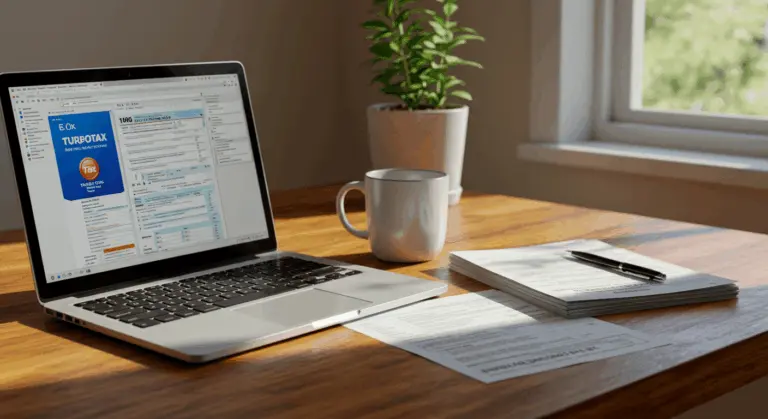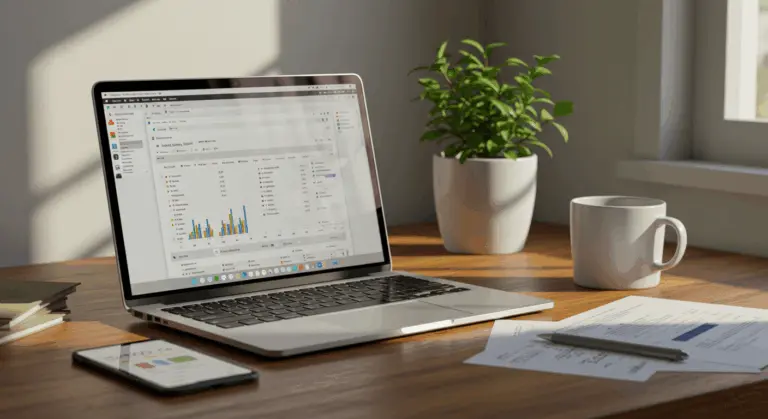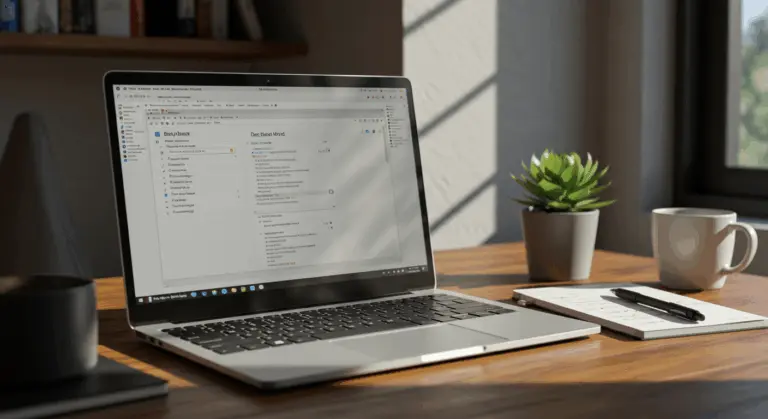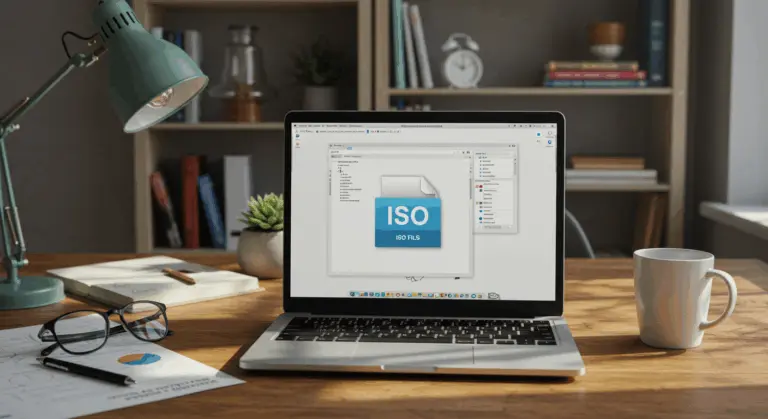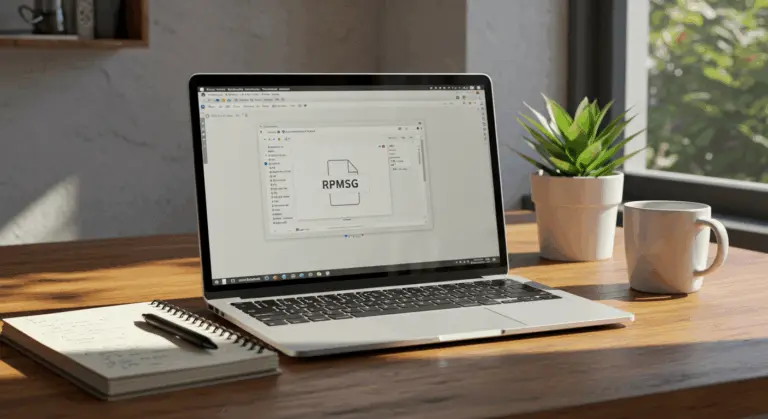How to Open a .pages File – Complete Guide
Understanding the.pages File Format
The.pages file format represents Apple’s proprietary document standard, crafted specifically for Pages—their sophisticated word processing application. Part of Apple’s work productivity suite, Pages functions as the macOS and iOS counterpart to Microsoft Word, allowing users to create everything from academic essays to professional reports and polished resumes.
Unlike universal formats such as .docx or .pdf,.pages files exist exclusively within Apple’s ecosystem. They’re natively compatible only with macOS and iOS devices. The format stores text, formatting, and multimedia elements, ensuring your document’s visual integrity remains intact across all Apple platforms.
Creating or saving a document in Pages automatically generates the distinctive.pages extension. This specialized format optimizes the document for use within the Apple environment, taking advantage of Pages-specific features and design capabilities. However, this specialization comes with a major limitation: very limited compatibility with non-Apple systems like Windows and Linux, often creating frustrating barriers for cross-platform collaboration.
Understanding.pages files is the first step to accessing these documents, especially if you don’t have an Apple device. Though the format initially appears limiting, numerous pathways exist for opening, viewing, and editing these files across diverse platforms, which we’ll explore in the following sections.
How to Open a.pages File on Windows
Opening a.pages file on Windows can be challenging—there’s no native Pages’ application available. However, several workarounds can provide access to these files.
Apple’s iCloud service provides the best solution. By logging into iCloud.com with an Apple ID, you can view and edit.pages documents directly in your web browser without installing any software. This method maintains your document’s formatting while allowing easy downloads in Windows-friendly formats.
Lacking an Apple ID or preferring to avoid iCloud? You’ll need to convert the.pages file into a format Windows can recognize—the operating system simply cannot open it natively.
The three primary methods for handling.pages files on Windows are:
-
Using iCloud: Access, edit, and convert the file on iCloud.com.
-
Online Conversion: Use a web-based tool to change the file to a compatible format like .docx or PDF.
-
Manual Extraction: Rename the file’s extension to .zip to extract a viewable PDF or raw content.
Each method has different advantages depending on your needs, whether you simply need to view the document or require full editing capabilities. Let’s explore these solutions.
Using iCloud to Access.pages Files
iCloud provides the best solution for Windows users working with.pages files. This cloud-based approach requires no software installation while maintaining your document’s original formatting integrity.
To get started with iCloud:
-
Create an Apple ID if you don’t already have one
-
Visit iCloud.com and sign in with your Apple ID credentials
-
Upload your.pages file to iCloud Drive
-
Open the file directly in your web browser using the online version of Pages
With your document accessible in iCloud, you can view and edit it exactly as if you were working on a Mac. The online version of Pages offers most of the essential editing features found in the desktop application, enabling seamless document modifications from virtually any Windows machine.
Upon completing your edits, iCloud presents versatile export possibilities. You can download your document in several formats compatible with Windows applications:
-
Microsoft Word (.docx) for editing in Word
-
PDF for universal viewing
-
Rich Text Format (.rtf) for basic text editing
This method works well for ongoing collaboration between Windows and Mac users, as it maintains the document in its native format while providing cross-platform access. For occasional conversions, though, alternative methods might prove more convenient if creating an Apple ID feels unnecessary.
Converting.pages Files to Word or PDF
Converting.pages files to universally compatible formats like Word or PDF is often the most practical solution for Windows users. Several methods can achieve this transformation.
With access to a Mac running Pages, conversion is straightforward:
-
Open the Pages document you want to convert
-
Navigate to File > Export To > Word
-
Choose a location and name for the new Word file
-
Click Export to complete the conversion
Pages offers many export formats beyond simple Word (.docx) files. You can also convert your documents to:
-
Office 97 or later (.doc)
-
PDF for universal viewing
-
EPUB for e-readers
-
Pages ’09 for backward compatibility
-
Rich Text Format (.rtf) for basic text editing
Windows users lacking Mac access can turn to online conversion tools as a viable alternative. Simply upload your.pages file to the converter, select your desired output format (typically .docx or PDF), and download the converted document. The converted document opens seamlessly in Microsoft Word or any standard PDF reader.
Consider the straightforward approach of requesting the document’s creator to save it in a Windows-friendly format. Ask them to export the file as a Word document (.docx) or PDF before sending it to you. This approach avoids compatibility issues entirely while maintaining good formatting and layout.
Alternative Methods to Open.pages Files
Lacking access to a Mac or iCloud? There’s a clever workaround that uses the.pages file’s underlying structure. This method provides access to content without requiring specialized software.
The.pages format is actually a compressed package containing multiple files—essentially functioning like a ZIP archive. You can use this feature through these steps:
-
Make a copy of your.pages file (to preserve the original)
-
Rename the file extension from.pages to .zip
-
Open the newly created ZIP file using any archive utility
-
Navigate to the Quick Look folder inside the extracted contents
-
Locate and open the PDF preview file that contains your document
This method gives you quick access to a readable version of your document. Though direct editing remains impossible in this format, you can still read the content and view embedded images or formatting elements.
This ZIP extraction method functions across any operating system equipped with fundamental archive handling capabilities, making it a universal solution when other methods aren’t available. It’s particularly useful in urgent situations when setting up conversion tools or cloud services simply isn’t feasible.
Extracting Contents from.pages Files
Building on the ZIP extraction technique, there’s a more advanced method for accessing editable content within.pages files. This method goes beyond just viewing documents and can recover both editable text and valuable media components.
Extracting your renamed .zip file reveals multiple folders and files comprising the.pages document’s internal architecture. The most valuable components for content extraction include:
-
The index.xml file – Contains the document’s text content in XML format
-
The Data folder – Houses embedded images and other media elements
-
The Previews folder – Contains thumbnail images of your document
To extract text, simply open the index.xml file using any standard text editor or web browser. While the formatting will appear as XML tags, you can copy the text content between these tags and paste it into your preferred word processor. This gives you access to the raw text for editing, though manual reformatting becomes necessary.
To recover images and media, navigate to the Data folder and extract any discovered image files. These can be imported into your new document after you’ve extracted the text.
While more technical than cloud services or conversion utilities, this manual extraction is a reliable way to recover content from corrupted files across any operating system with basic archive capabilities.
Frequently Asked Questions About.pages Files
Here are solutions to frequently encountered.pages file challenges.
Can I open a.pages file without any Apple devices?
Yes, you can access.pages files without owning a single Apple device. The most reliable method is using iCloud.com with a free Apple ID. Simply upload your.pages file to iCloud, then view or export it as a Word document or PDF. Other options include the ZIP extraction technique or online conversion services that bypass Apple hardware requirements entirely.
Will I lose formatting when converting.pages to other formats?
Formatting loss can occur during conversion, particularly with intricate documents. PDF exports typically preserve formatting best, while Word (.docx) conversions may have minor layout differences. The ZIP extraction approach typically produces the most significant formatting loss, since you’re fundamentally retrieving raw text and image elements.
Are.pages files compatible with Google Docs?
Google Docs lacks native.pages file support. However, you can upload a.pages file to Google Drive, which will automatically convert it to a compatible format. Conversion quality fluctuates based on document complexity, though it performs admirably with straightforward text documents.
Can I permanently convert a.pages file to Word format?
Yes, once you’ve exported a.pages file to Word format (.docx) through iCloud or alternative conversion methods, you have a permanent Word document. The original.pages file remains unchanged, and you keep a fully compatible Word version for seamless editing in Microsoft Office applications.
How do I send.pages files to non-Apple users?
Instead of transmitting the.pages file directly, converting it to a universally compatible format proves far more considerate. Export your document as a PDF if you want to preserve exact formatting but don’t need the recipient to edit it, or as a Word document (.docx) if editing capability is important. This approach spares recipients the frustration of deciphering an unfamiliar file format.
Are there any security concerns with online.pages converters?
Some free online conversion services have privacy concerns, because your documents pass through third-party servers. For confidential documents, use only iCloud.com or the ZIP extraction technique. If you must use an online converter, choose reputable services with clear privacy policies and, if possible, delete your files from their servers post-conversion.