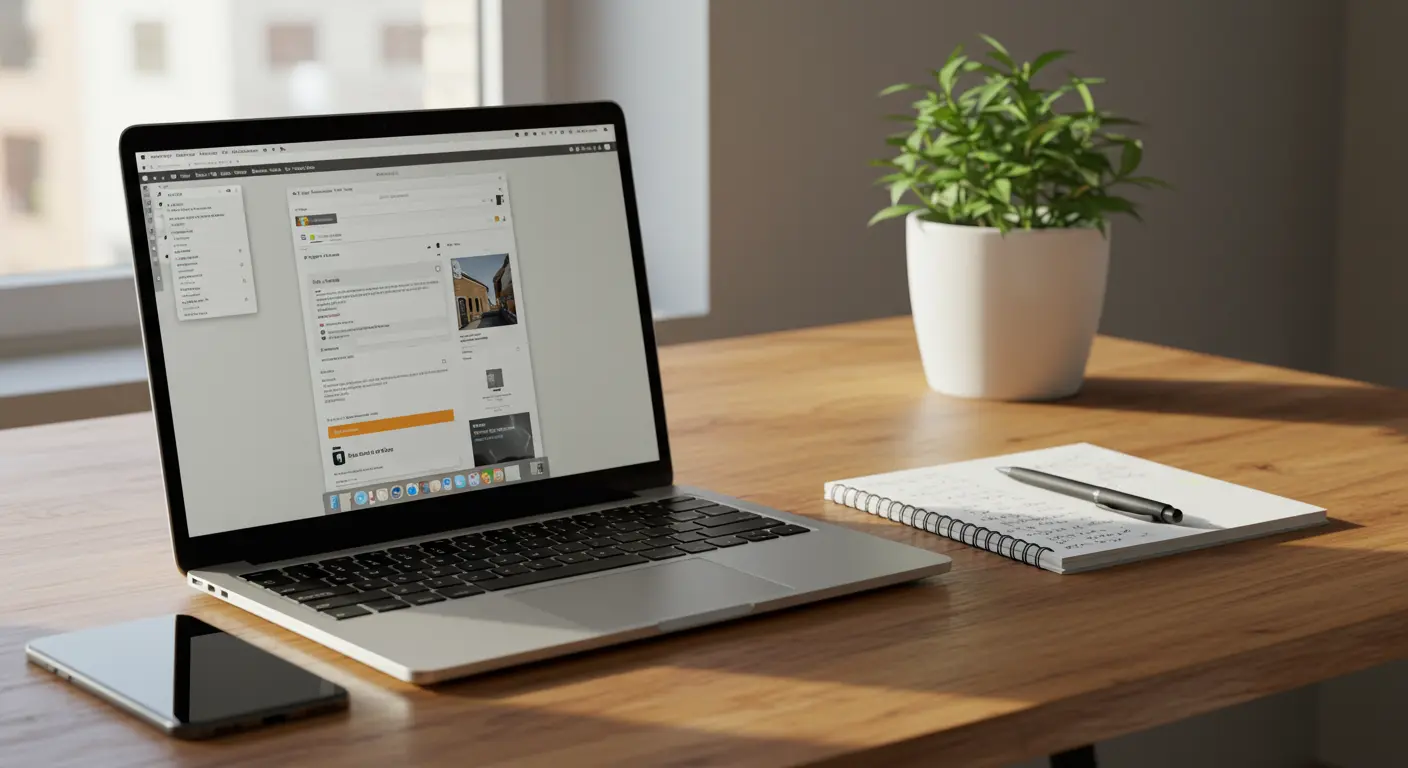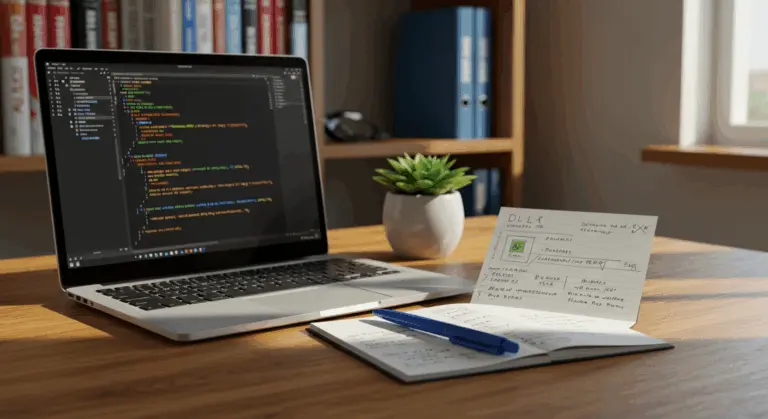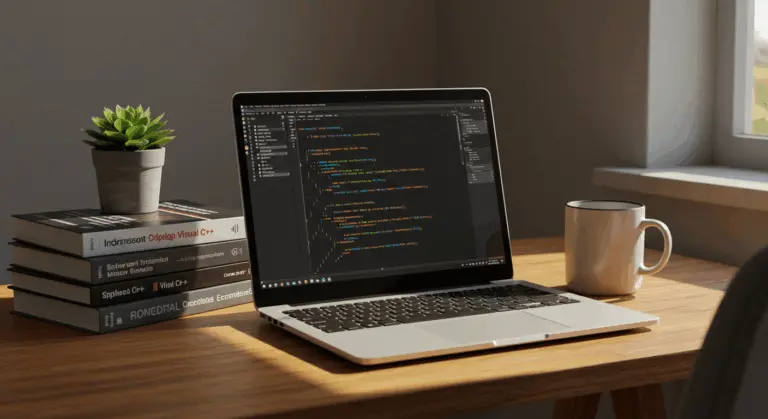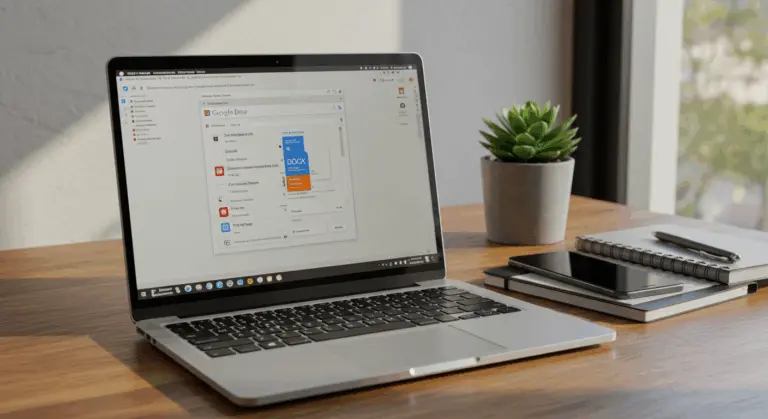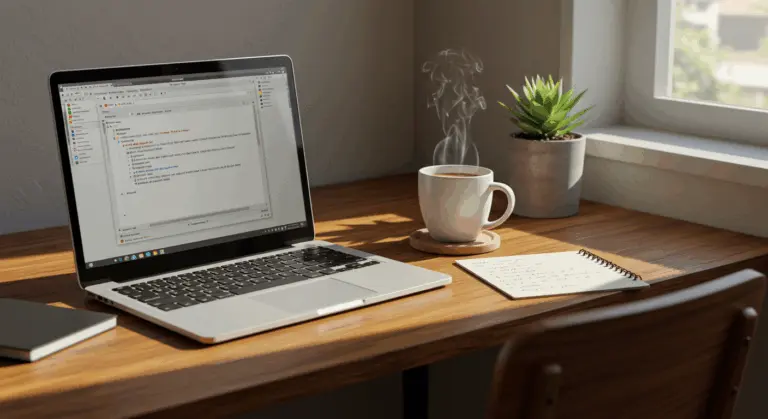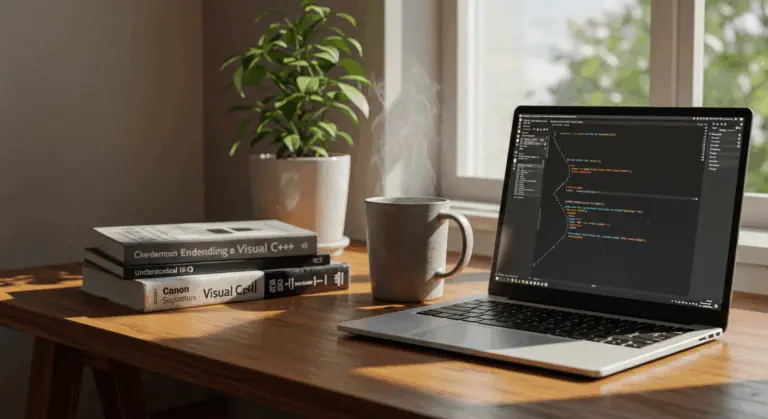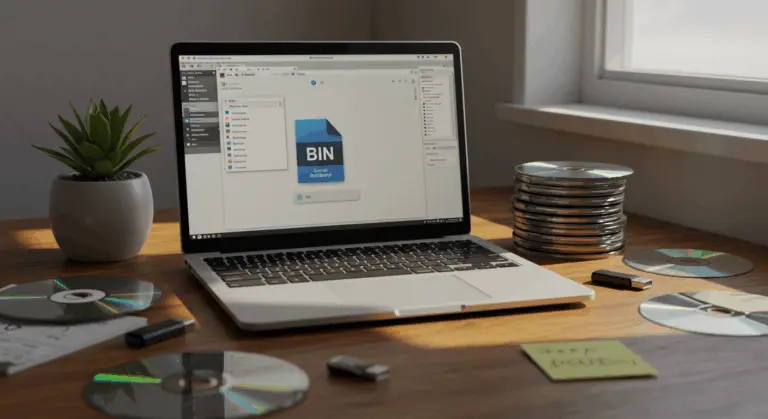How to Open a Pages File – Comprehensive Guide
Understanding.pages Files – What You Need to Know
A.pages file represents a document created in Apple’s Pages application—the word processor from Apple’s work suite. It’s Apple’s equivalent to Microsoft Word, designed to work seamlessly within Apple’s ecosystem.
Pages files excel at handling rich, multimedia content that extends far beyond plain text. This versatility makes them ideal for crafting everything from quick notes to polished professional reports. Common elements include:
-
Formatted text
-
Images, charts, and diagrams
-
Tables
-
Other visual elements
However,.pages files have one major limitation: platform compatibility. Because they’re built for macOS, iPadOS, and iOS, users operating on Windows or alternative systems need alternative methods to access their content.
Pages comes free with Apple devices as part of the work suite, Pages and is available to all Apple users at no cost. Documents can reside locally on your device or sync seamlessly through iCloud, allowing you to edit documents whether you’re working on a Mac, iPhone, or iPad.
How to Open a Pages File on Windows 11
Windows 11 doesn’t natively recognize Apple’s exclusive.pages format. However, there are several reliable ways to work around this limitation.
Own both Mac and Windows devices? This gives you the easiest option. The most straightforward approach involves converting the file directly on your Mac. Simply open your Pages document, navigate to File > Export To > Word, and save it in Word format. This converted file will work perfectly with Windows 11, opening seamlessly in Microsoft Word or any compatible word processor.
No Mac available? You still have options. Apple’s iCloud service offers one of the most accessible solutions. With an Apple ID, you can access Pages files through iCloud’s web interface from any Windows 11 computer with internet connectivity. This method lets you view, edit, and share your Pages documents without installing specialized software on your Windows machine.
Another option is to: treat your.pages file as a compressed archive. Simply rename the file extension from.pages to .zip, then extract the contents using Windows’ built-in tools or programs like WinZip or 7-Zip. While this method won’t deliver a perfectly formatted document, it does unlock access to the text and images stored inside the file.
Using iCloud to Access.pages Files
iCloud provides the best solution for Windows users, offering the ability to view and edit.pages documents directly within a web browser—no Mac required.
You’ll need an Apple ID to use iCloud. Don’t have one? Creating a free account at Apple’s website takes just minutes. After creating your account, navigate to iCloud.com and sign in. From the dashboard, click the Pages icon to access the web-based version of this powerful application.
Working with an existing.pages file requires uploading it to iCloud first. Within the Pages web interface, locate the upload button—typically a cloud icon with an upward arrow—and select your.pages file from your computer. Once uploaded, the document becomes fully accessible for viewing and editing directly in your browser, complete with most core functionality from the desktop version.
Ready to save your work? Click the tools icon—that handy wrench symbol—and select ‘Download a Copy.’ You can export the document in several formats:
-
PDF: For sharing and viewing with preserved formatting.
-
Word (.docx): For editing on a Windows machine.
-
Pages (.pages): To keep the original file format.
The main advantage of using iCloud is that It’s the only approach that enables direct editing of.pages files on Windows without requiring prior conversion, while keeping the original formatting intact.
Converting.pages Files to PDF or DOCX
While iCloud offers convenient online access to.pages files, you might prefer converting your documents into universally compatible formats like PDF or DOCX. Converting files means your files open effortlessly on virtually any device, without being limited to Apple devices.
Have a Mac with Pages installed? Converting is straightforward. Open your document in Pages, click ‘File’ in the top menu, then select ‘Export To’ and choose your preferred format. For maximum compatibility, opt for either ‘PDF’ or ‘Word.’ When exporting to Word format, Pages generates a .docx file that preserves most formatting while remaining editable in Microsoft Word or similar processors. PDF export offers adjustable quality settings—ideal when you need exact formatting but don’t require further editing capabilities.
Windows users without Mac access can turn to online conversion services. The process is straightforward: upload your.pages file, select an output format (PDF or DOCX), and download the converted result. Reliable services include Cloud Convert, Convention, and Weimar.
When choosing a format, consider your needs:
-
PDF: Best for preserving the exact visual layout for viewing or printing. Documents are not easily editable.
-
DOCX: Best for editing content in Microsoft Word or collaborating with others who use Word.
To avoid conversion altogether, Simply request that collaborators using Pages export their files as Word or PDF documents before sharing. This prevents compatibility issues before they occur.
Extracting Content from.pages Files
When conversion tools aren’t available, you can use a clever trick: extract content directly from the.pages file itself. Why does this work? Because.pages files are essentially compressed archives in disguise.
The extraction process is quite simple and relies on standard archive tools like Windows Explorer or 7-Zip:
This extraction technique is very useful when you need quick access to text or images from a Pages document without converting the entire file. The extracted content works well with text editors or word processors like Microsoft Word for further refinement. However, remember that complex formatting, intricate page layouts, or Pages-specific features may not survive the extraction process intact.
While extraction works well in a pinch, converting files via iCloud or online services works better for preserving sophisticated formatting or maintaining seamless collaboration with Pages users.
Other Methods to Open.pages Files
Beyond the extraction technique discussed above, several additional strategies can help you access.pages files, particularly when working across diverse platforms or devices.
Google Drive offers another way for opening.pages files without Apple hardware. Simply upload your.pages file to Google Drive, right-click on it, and select ‘Open with Google Docs.’ While this approach may not preserve every formatting detail perfectly, it gives you access to the document’s text content and basic formatting, enabling direct browser-based viewing and editing.
On Apple devices—whether Mac, iPhone, or iPad—.pages files open seamlessly in the pre-installed Pages application. No additional steps required.
Third-party applications like LibreOffice or specialized file converters may work with.pages files, though success rates vary depending on your document’s complexity and formatting intricacies.
Frequently Asked Questions About.pages Files
Here are answers to common questions about working with.pages files across different platforms and scenarios:
Can I open a.pages file without Apple hardware?
Yes. The most common methods are:
-
Using iCloud.com: Access the free, web-based version of Pages to view, edit, and download the file.
-
Online Converters: Convert the file to PDF or DOCX using services like Cloud Convert or Weimar.
-
Google Drive: Upload the file and open it with Google Docs.
-
ZIP Extraction: Rename the file to .zip and extract its contents.What’s the difference between converting to PDF versus .docx?
-
PDF preserves the exact layout and is ideal for viewing or sharing finalized documents. It is not easily editable.
-
.docx is best for editing content in Microsoft Word or other word processors, though some complex formatting may not transfer perfectly.
Some formatting loss can occur, depending on your chosen method. iCloud.com keeps formatting most accurately. PDF conversion also keeps the layout exactly as intended. However, methods like Google Docs or ZIP extraction are more prone to altering or losing sophisticated formatting elements.
Direct editing isn’t possible on Windows. However, these workarounds enable editing functionality:
How do I send a.pages file to someone who doesn’t use Apple products?
The best approach is to convert the file to a universal format before sending it:
-
Export as a PDF if the recipient only needs to view the document.
-
Export as a .docx file if the recipient needs to edit it.