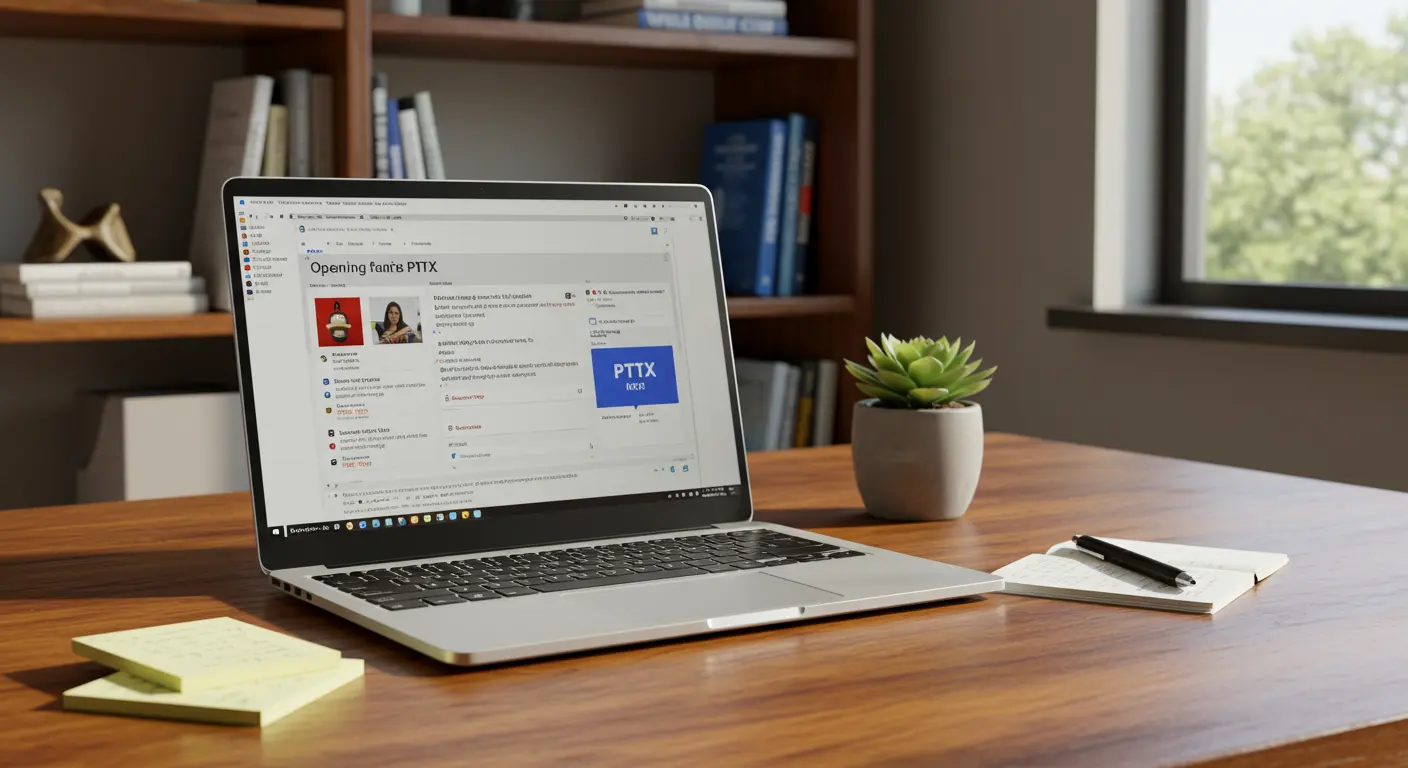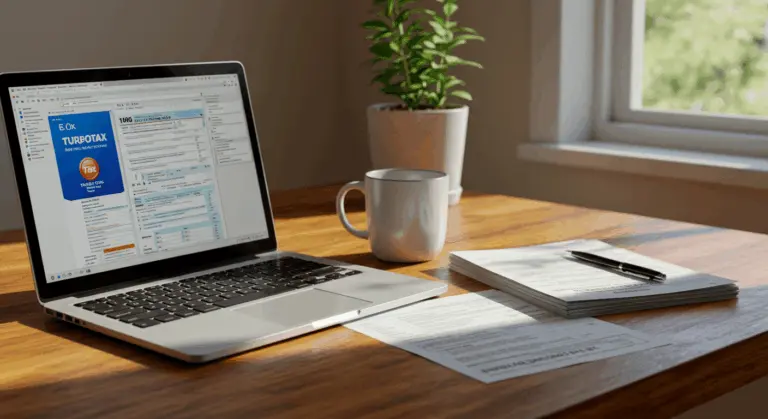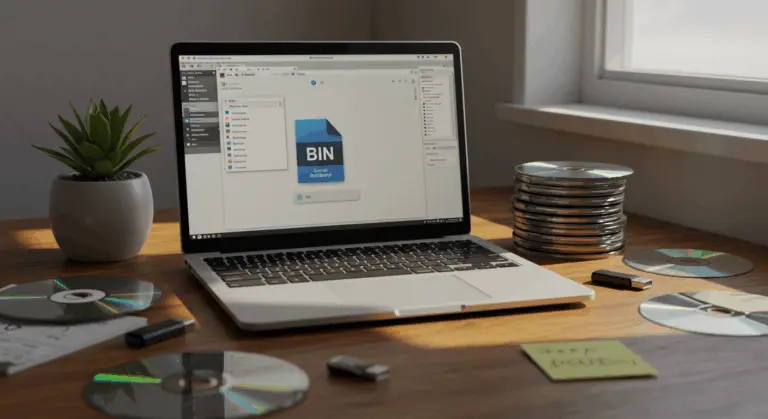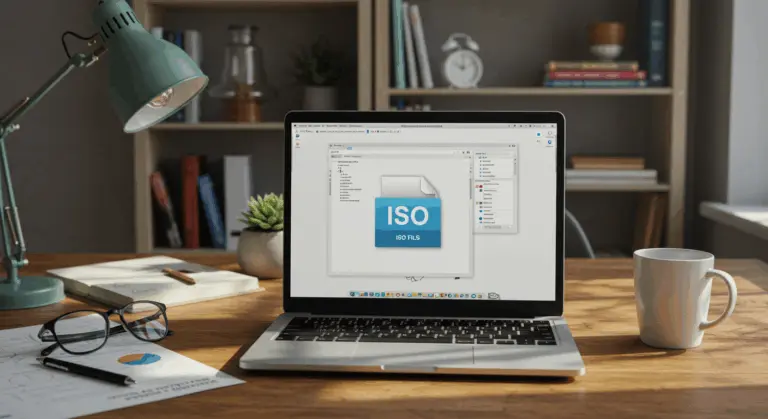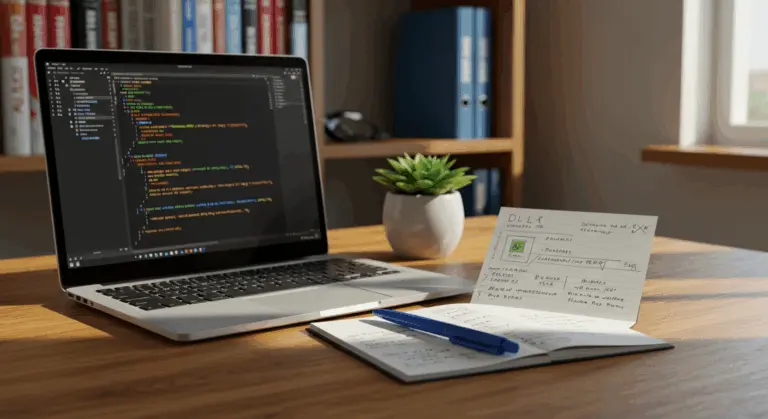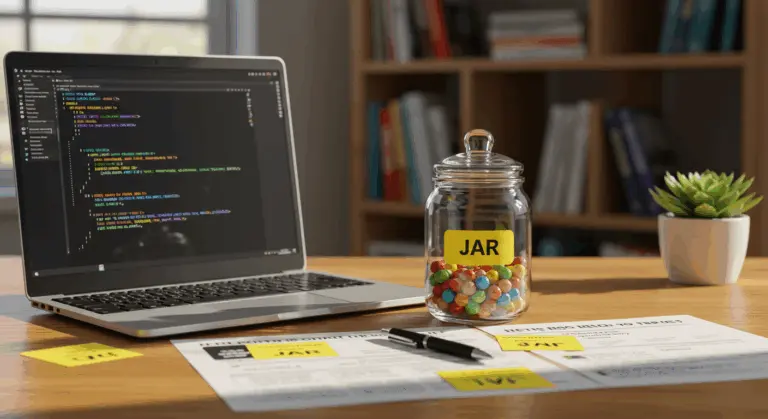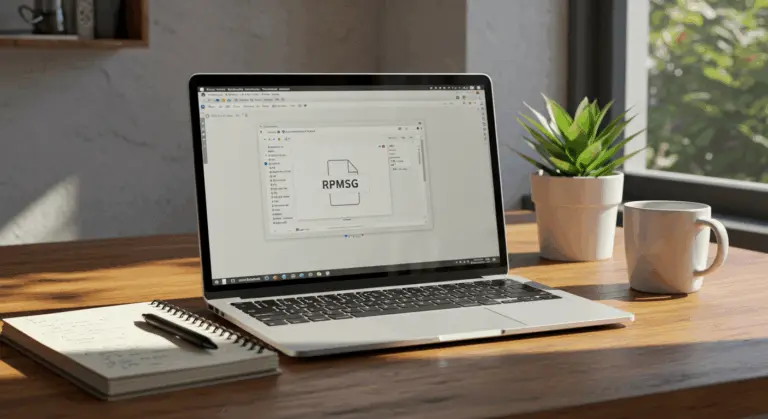How to Open a PPTX File – Complete Guide
Understanding PPTX Files – What You Need to Know
PPTX files represent the modern standard for Microsoft PowerPoint presentations, introduced with PowerPoint 2007 as a significant advancement from the legacy PPT format. Though both serve presentation creation, they differ fundamentally in their underlying structure.
The key difference lies in PPTX’s architecture: Its foundation rests on Open XML—essentially a collection of compressed files—while PPT relies on a monolithic binary structure. This change brings practical advantages: smaller file sizes, enhanced corruption resistance, and simplified data recovery.
PPTX files work as versatile containers for various multimedia elements, allowing you to incorporate:
-
Text, images, and charts
-
Animations and transitions
-
Embedded audio and video
This design ensures seamless storage and transfer of complete presentations, preserving every interactive element.
Additionally, the Open XML architecture improves cross-platform compatibility. Your presentations become accessible across diverse software applications and operating systems—viewable and often editable without Microsoft PowerPoint itself, though some sophisticated features may render imperfectly in third-party applications.
How to Open a PPTX File on Different Platforms
Opening PPTX files across different platforms is quite straightforward, whether you’re using Microsoft PowerPoint or exploring the numerous alternatives available today.
Keep in mind: while alternative applications usually offer good compatibility, intricate formatting and sophisticated animations crafted in PowerPoint may not translate flawlessly.
Opening PPTX Files on Windows
Windows users have several options to access PPTX files, with Microsoft PowerPoint offering the most comprehensive experience. For those with PowerPoint installed, opening files is straightforward:
1. Launch Microsoft PowerPoint
2. Click on the ‘File’ menu in the top-left corner
3. Select ‘Open’ and navigate to your PPTX file
4. Double-click the file or select it and click ‘Open’
Without PowerPoint? You still have good options:
-
Desktop Applications: Free, open-source programs like LibreOffice Impress and OpenOffice Impress work well with PPTX files.
-
Online Tools: Use web-based services like Google Slides or PowerPoint Online to open files directly in your browser without installation.
-
Quick Preview: Right-click any PPTX file in Windows 10/11, select ‘Open with,’ and choose a default viewer for instant, read-only access.
Opening PPTX Files on Mac
Mac users have multiple good options for accessing PPTX files:
Using Online Tools to Open PPTX Files
Don’t have PowerPoint installed? Prefer avoiding desktop applications altogether? Web-based tools provide convenient alternatives for accessing PPTX files from virtually any internet-connected device. These online options are particularly useful when working on public computers, using Chrome books, or simply needing rapid presentation access without software installation.
-
Google Slides: Simply upload to Google Drive for full viewing, editing, and presentation capabilities—compatibility is generally very good with occasional minor formatting variations.
-
PowerPoint Online: Microsoft’s official web version (via Office.com) offers the best fidelity for complex features.
-
Adobe Acrobat Online: Converts your PPTX to a PDF, preserving the exact visual layout for universal sharing and viewing.
-
Dedicated Viewers: Services like Jump share provide quick, secure, view-only access in your browser without registration.
Common Issues When Opening PPTX Files
Even with PPTX files’ widespread adoption, users sometimes encounter problems when attempting to access their presentations. Understanding these common issues can save you time and frustration.
-
Mismatched File Association: Your operating system might default to an inappropriate application. Right-click the file, choose ‘Open with,’ and set PowerPoint as the default.
-
Outdated Software: Older PowerPoint versions may not support new features. Make sure your software is up-to-date or use a compatibility pack.
-
File Corruption: If a file is unreadable or shows errors, use PowerPoint’s ‘Open and Repair’ function, found in the ‘Open’ dialog box.
-
Platform Inconsistencies: Visual elements—fonts, animations, formatting—often shift between applications or operating systems. Stick with standard fonts and straightforward effects for better compatibility.
Converting PPTX Files to Other Formats
Sometimes you need more than just viewing presentations—you might require format conversion for enhanced compatibility, streamlined sharing, or long-term archival. Several methods are available for converting PowerPoint presentations into alternative file types.
-
Microsoft PowerPoint: Navigate to ‘File > Save As’ or ‘Export’ for direct conversion to PDF, MP4 video, JPG, or legacy PPT formats.
-
Google Slides: Upload to Google Drive, open with Slides, and use ‘File > Download’ to save as PDF, ODP, JPG, and more.
-
Online Conversion Tools: Services like Weimar or Cloud Convert can convert multiple files and support many different formats, including HTML5 for web presentations.
-
Long-term Archival: Choose OpenDocument Presentation (ODP) format to ensure future compatibility with open-source applications.
Frequently Asked Questions About PPTX Files
PPTX files commonly raise questions and challenges for users. Here are detailed answers to the most common inquiries about PowerPoint presentation management.
Why won’t my PPTX file open? This problem usually occurs due to incorrect file associations, outdated software, or file corruption. For detailed troubleshooting steps, consult the ‘Common Issues When Opening PPTX Files’ section above.How can I view PPTX files without PowerPoint? Several free options are available: desktop applications like LibreOffice Impress, web-based tools such as Google Slides and PowerPoint Online, plus built-in operating system previewers. Check the platform-specific sections above for detailed guidance.Are PPTX files backward compatible with older PowerPoint versions? Not universally. While recent PowerPoint versions handle older files gracefully, older versions may have trouble with newer files. To maintain compatibility by using ‘File > Save As’ to create ‘PowerPoint 97-2003’ files or converting to PDF format.What should I do if my PPTX file is corrupted? PowerPoint’s built-in ‘Open and Repair’ feature—accessible through the ‘Open’ file dialog—usually fixes corruption issues. However, regular backups remain your strongest defense against data loss.Can I password-protect my PPTX files? Absolutely. PowerPoint enables presentation password protection using these steps: open your file, navigate to ‘File > Info > Protect Presentation > Encrypt with Password,’ then follow the prompts. Important note: forgotten passwords cannot be officially recovered, so store your credentials securely.