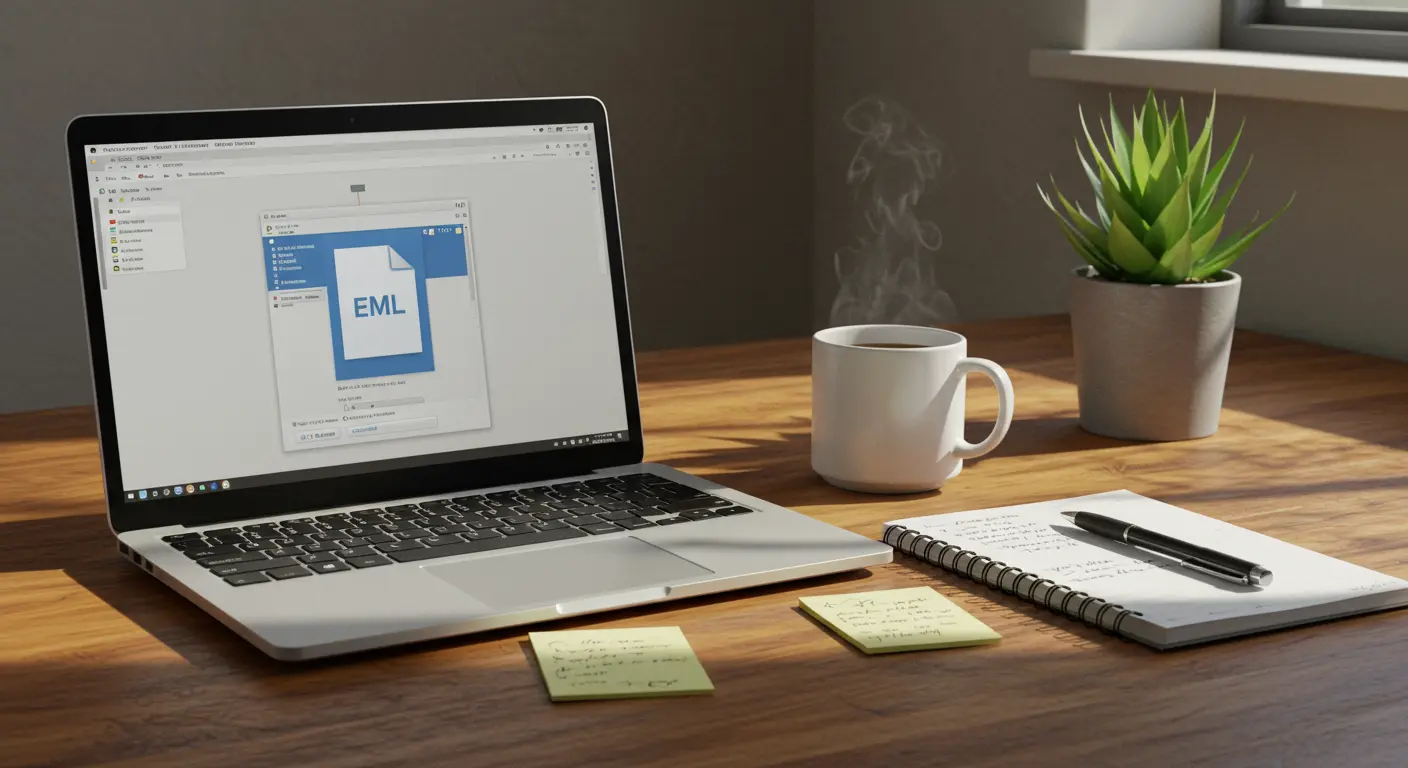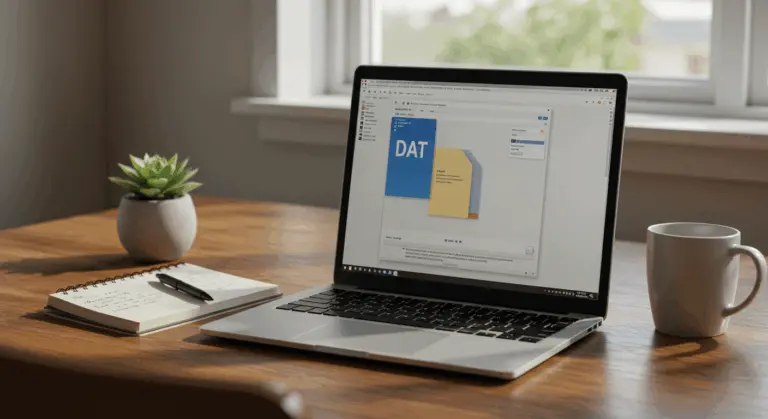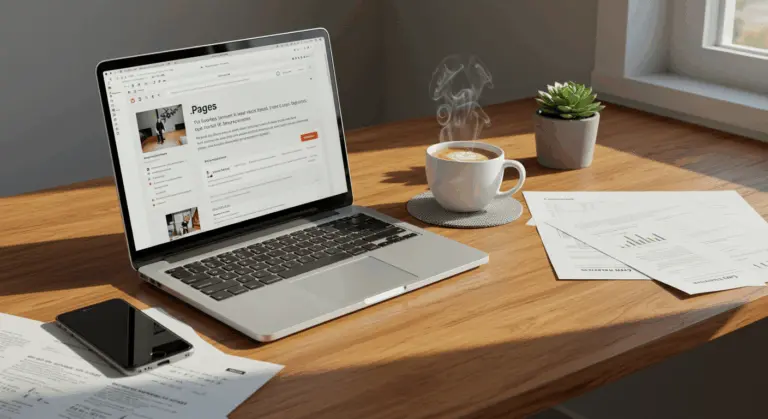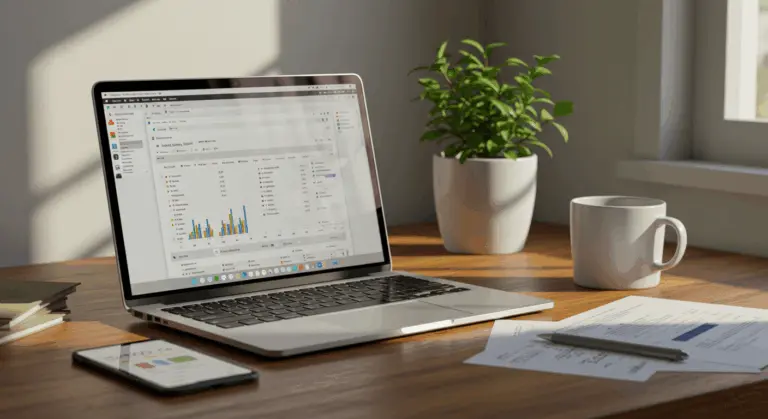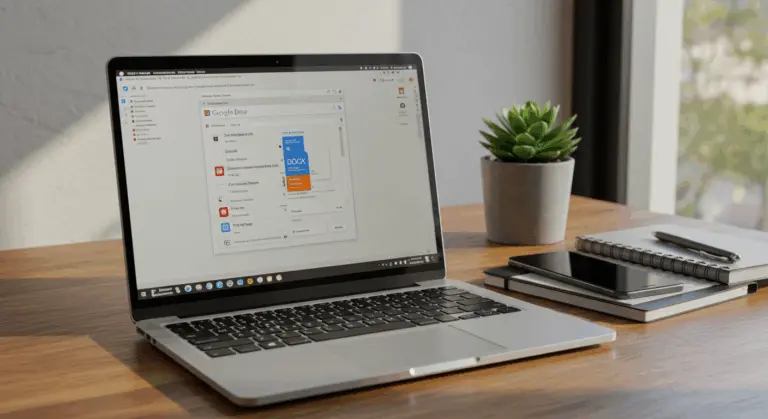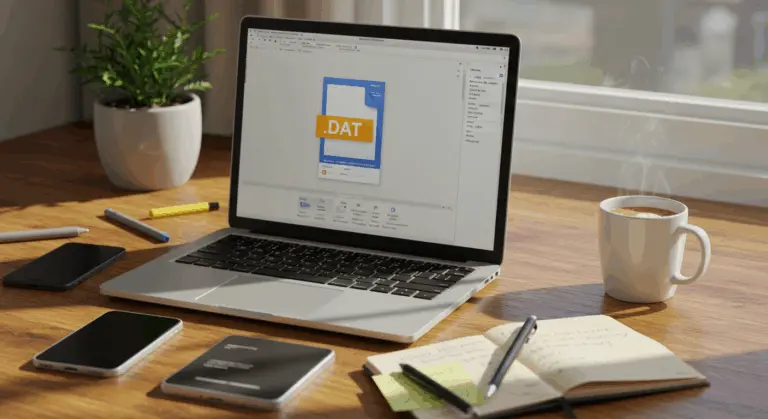How to Open an EML File – Complete Guide
What is an EML File?
An EML file—short for “email”—represents a standardized format designed to preserve individual email messages in their entirety. Consider it a digital archive that captures not just the message content, but also the intricate web of headers, metadata, and any accompanying attachments.
Rooted in the RFC-822 standard, EML files offer excellent cross-platform compatibility. This universal approach ensures your archived messages remain accessible and accurately rendered, regardless of which email application opens them.
The structure of an EML file consists of two main parts:
-
Header : Houses comprehensive metadata—sender and recipient addresses, subject lines, timestamps, and the technical breadcrumb trail of the message’s journey through email servers.
-
Body : Encompasses the message’s actual content, seamlessly blending plain text with rich HTML formatting, interactive hyperlinks, and any digital attachments that accompanied the original correspondence.
This dual-format preservation becomes essential for archiving purposes. Whether dealing with simple text communications or elaborate HTML newsletters, the format maintains visual fidelity without compromise.
The versatility of EML files extends across several critical applications:
How to Open an EML File
Accessing EML files is straightforward, with multiple pathways available depending on your system setup and software preferences. Here’s your comprehensive guide to unlocking these email archives:
Using Email Clients
Email clients provide the most intuitive approach to opening EML files, offering full functionality and proper rendering:
-
Windows Mail/Outlook : Simply right-click the EML file and select ‘Open With…’ from the context menu. Choose your preferred email client, and the message will display with all its original formatting, attachments, and visual elements intact.
-
Apple Mail : Mac users can often simply double-click the file for automatic Mail integration. For more control, right-click (or Ctrl-click) and navigate to ‘Open With’ → ‘Mail’.
-
Mozilla Thunderbird : This versatile, cross-platform client excels at EML handling. Either import through the menu system or simply drag and drop the file directly into Thunderbird’s interface.
Using Text Editors
When email clients aren’t available, text editors offer a bare-bones but functional alternative:
-
Notepad/Text Edit : Most systems will open EML files in a text editor by default when double-clicked. Alternatively, right-click and manually select ‘Open With’ → ‘Notepad’ on Windows or ‘Text Edit’ on Mac.
-
File Conversion Method : Transform the file by changing its extension from ‘.EML’ to ‘.txt’, then double-click for instant access through your system’s default text editor.
Keep in mind that text editors reveal the email’s raw architecture—HTML tags, headers, and all. While functional for content review, this method strips away visual formatting and renders attachments inaccessible.
Using Web Browsers
Your web browser can serve as an effective tool in viewing EML files through a clever workaround:
-
Rename the file extension from ‘.EML’ to ‘.met’
-
Right-click the renamed file and select ‘Open With’ → choose your preferred web browser
-
The browser will render the HTML content, making it more readable than plain text
This technique works well across modern browsers—Chrome, Firefox, Edge, and Safari all handle the conversion gracefully.
Using Gmail
Gmail users have a simple process when handling EML files:
-
If you received the EML file as an attachment in Gmail, simply click on it
-
Gmail will open the EML file in a separate popup window
-
You’ll be able to view the content and any attachments it contains
Using Dedicated EML Viewer Software
When you’re dealing with multiple EML files or need advanced functionality, specialized software delivers the most comprehensive experience:
-
Free Options : Free Viewer EML File Viewer provides complete access to EML content, preserving all attributes and making attachments readily accessible
-
Premium Options : Professional solutions like Stools EML Viewer and Kernel EML Viewer offer sophisticated features including batch processing capabilities and versatile conversion options
-
Online Tools : Cloud-based services eliminate the need for local installations, allowing you to upload and examine EML files directly through your browser
These tools work best when you’re managing email archives or need sophisticated features like content searching and bulk attachment extraction.
You can use your web browser as an EML viewer with the right techniques. No specialized software required—just a few clever workarounds:
Method 1: Rename to MHT Format
The simplest approach involves a simple format conversion that browsers understand natively:
-
Right-click on the EML file and select “Rename”
-
Change the file extension from “.EML” to “.met”
-
Right-click the renamed file and select “Open with”
-
Choose your preferred web browser (Chrome, Firefox, Edge, etc.)
This works because MHT files are essentially web archives containing HTML content—exactly what browsers excel at rendering. Your email will display with formatting beautifully preserved.
Method 2: Drag and Drop
Modern browsers often support direct EML viewing through simple drag-and-drop:
-
Open your preferred browser (Safari, Firefox, or Chrome work well)
-
Locate your EML file in File Explorer or Finder
-
Simply drag and drop the file into an open browser window
This approach works particularly well on Mac systems, though Windows users may find success depending on their browser choice.
Method 3: Browser Extensions
Browser extensions can enhance your EML viewing options:
-
Chrome Web Store options: “Online EML Viewer” and “MyEmailViewer” stand out as reliable options
-
Usage: Once installed, simply click the extension icon, browse for your EML file, and enjoy seamless in-browser viewing
Method 4: Convert to HTML First
For maximum compatibility and visual fidelity, consider a two-step conversion process:
-
Deploy specialized tools such as “Trustier EML to HTML Converter” or “Mails Ware EML Converter”
-
Select your EML file(s) and convert them to HTML format
-
Open the resulting HTML file in any web browser
This approach provides the best viewing results, as HTML represents the web’s native language—ensuring flawless rendering of all email elements.
Browser viewing works well when you need quick access without installing additional software. However, complex formatting or embedded elements might occasionally display imperfectly across different browsers.
When sophisticated email clients aren’t available, Notepad serves as a useful alternative. This method is helpful for quick content examination without software installations.
Method 1: Direct Opening
The most direct route involves opening the file immediately with your system’s text editor:
-
Right-click on the EML file
-
Select ‘Open with’ from the context menu
-
Choose Notepad (on Windows) or Text Edit (on Mac)
This reveals the email’s complete structure—header information, HTML markup, and raw content. While visually unformatted, you’ll access every detail and technical specification.
Method 2: File Extension Change
Alternatively, you can permanently convert the file for easier future access:
-
Navigate to the folder containing your EML file
-
Right-click the file and select ‘Rename’
-
Replace the ‘.EML’ extension with ‘.txt’
-
Double-click the renamed file to open it automatically in Notepad
This method produces identical results but streamlines the process when examining multiple files sequentially.
Limitations of Using Notepad
While practical, Notepad viewing comes with inherent constraints:
-
Attachments remain completely inaccessible
-
Hyperlinks display as plain text without interactive functionality
-
HTML formatting appears as raw code rather than visual elements
-
Embedded images remain invisible
For straightforward text content review, however, this approach works fine.
Editing EML Files in Notepad
Notepad also enables basic EML file editing, though with notable limitations. You can modify:
-
Core message content and body text
-
Essential header information including subject lines and recipient data
-
Sender details and routing information
However, text editors are less capable than dedicated email clients when it comes to comprehensive editing—particularly for attachment management and advanced formatting.
For a richer viewing experience that includes attachments and proper formatting, consider Free Viewer EML File Viewer—a cost-free solution that displays all email attributes with full fidelity.
Converting EML Files to Other Formats
While EML files work well in their native format, conversion to alternative formats is often needed for enhanced compatibility, long-term archiving, or seamless sharing across different platforms.
Converting EML to HTML
HTML conversion is one of the most popular choices, as it maintains visual formatting while ensuring universal browser compatibility:
Professional converter tools streamline this process—simply select your EML files, specify HTML as your target format, and execute the conversion. The output files open effortlessly in any web browser.
The resulting HTML files preserve the email’s visual integrity while eliminating the need for specialized email software.
Converting EML to PST (Outlook Format)
Microsoft Outlook users find PST conversion useful for PST conversion, which enables seamless email integration:
Specialized converter tools can batch-process multiple EML files into a unified PST archive. Once complete, Outlook imports the PST file directly, preserving folder structures and metadata.
Other Common Conversion Options
EML files adapt to numerous other formats, each serving distinct purposes:
-
PDF: Perfect for creating permanent archives in a universally accessible format with formatting preservation
-
MSG: Microsoft Outlook’s native individual message format, streamlining integration for Outlook environments
-
BOX: A widely-adopted mailbox standard compatible with numerous email clients, particularly Thunderbird
-
TXT: Minimalist text format that sacrifices formatting for maximum compatibility and content preservation
Professional EML converters typically offer comprehensive format support, enabling you to select the optimal output for your specific requirements. Choose tools that preserve attachments, maintain formatting integrity, and support batch processing for efficiency.
Safety Considerations for Opening EML Files
EML files are generally safe, yet certain scenarios demand heightened caution. Understanding potential threats and implementing protective measures ensures safe handling of these email archives.
Potential Security Risks
Cybercriminals frequently exploit EML files as attack vectors, using their authentic appearance to bypass security awareness. These files can harbor sophisticated threats disguised as routine email communications. Key risks include:
-
Malicious software concealed within seemingly innocent attachments
-
Deceptive hyperlinks redirecting to credential-harvesting websites
-
Psychological manipulation tactics aimed at extracting confidential data
-
Hidden executable scripts capable of system infiltration upon activation
Best Practices for Safe Handling
Implementing these security protocols helps protect against EML-based threats:
-
Verify the source: Exercise extreme caution with unexpected EML files, opening only those from verified, trustworthy sources.
-
Scan before opening: Subject every EML file to current antivirus scanning before access.
-
Check file properties: Scrutinize file properties—name, size, and metadata—for anomalies or suspicious characteristics.
-
Use secure viewers: Utilize established, reputable email clients or specialized viewers instead of unfamiliar applications.
-
Don’t click embedded links: Refrain from clicking embedded links unless their legitimacy is absolutely certain.
-
Be cautious with attachments: Never open attachments without prior safety verification and scanning.
Creating Your Own EML Files
Creating EML files from your own email client carries significantly lower risk than opening files from external, unverified sources.
Limitations and Considerations
-
EML files accommodate only fundamental text content and standard attachments
-
Advanced metadata like custom labels, tags, and organizational markers aren’t preserved
-
Sophisticated email management features remain unsupported
-
Substantial attachments can trigger performance degradation
-
Incomplete EML support across email applications may create compatibility challenges
Remember: while EML files themselves are typically harmless, their contents—particularly attachments and embedded links—can harbor significant security threats. When uncertainty arises regarding an EML file’s authenticity, it’s safer to delete the file than risking system compromise.
Frequently Asked Questions About EML Files
Navigating EML files often raises practical questions about handling, compatibility, and functionality. Here are comprehensive answers to the most common inquiries:
Can I open an EML file without an email client?
Yes! Multiple alternatives exist for accessing EML files without dedicated email software:
-
Transform the file extension from ‘.EML’ to ‘.met’ for instant browser compatibility across Chrome, Firefox, Edge, and other modern browsers
-
Convert to ‘.txt’ format for text editor access via Notepad or similar applications—though this strips formatting and attachment accessibility
-
Leverage web-based EML viewers or browser extensions such as ‘Online EML Viewer’ and ‘MyEmailViewer’
-
Deploy specialized free software like Free Viewer EML File Viewer for comprehensive viewing capabilities
How do I open EML files on different operating systems?
Each operating system offers distinct pathways for EML file access:
-
Windows: Double-click for default email client integration, or right-click and select ‘Open with’ to specify Microsoft Outlook, Windows Mail, or alternative applications
-
Mac: Right-click (or Ctrl-click) and navigate to ‘Open With…’ → ‘Mail’, or utilize Text Edit for plain text viewing
-
Online: Employ browser-based tools and converters for direct online EML file access
Can I edit the contents of an EML file?
EML file editing is achievable through two primary approaches:
-
Email clients with EML editing capabilities enable comprehensive modifications—message content, subject lines, and recipient details
-
Text editors like Notepad offer basic editing functionality, though this demands structural knowledge and provides limited attachment handling
How do I convert EML files to other formats?
Multiple conversion pathways support various format needs:
-
HTML conversion: Use specialized tools such as Trustier EML to HTML Converter
-
PDF creation: Open EML files in email clients and utilize print-to-PDF functionality
-
Outlook PST conversion: Use Whole Clear EML to PST Converter Tool for comprehensive Microsoft Outlook compatibility
-
MHT transformation: Simply modify the file extension from .EML to .met
Are there limitations to working with EML files?
Several constraints affect EML file functionality:
-
Support limited to fundamental text content and standard attachments
-
Advanced metadata including custom labels and organizational tags aren’t preserved
-
Sophisticated email management capabilities remain unavailable
-
Substantial attachments can trigger performance degradation
-
Inconsistent EML support across email applications may create compatibility challenges
Can I view EML file attachments without opening the entire file?
Attachment access typically requires opening the complete EML file first. Email clients and dedicated EML viewers usually display attachments as separate, manageable elements once the file loads—allowing individual saving or opening. Some specialized EML software offers advanced features like attachment preview and bulk extraction without full email content loading.