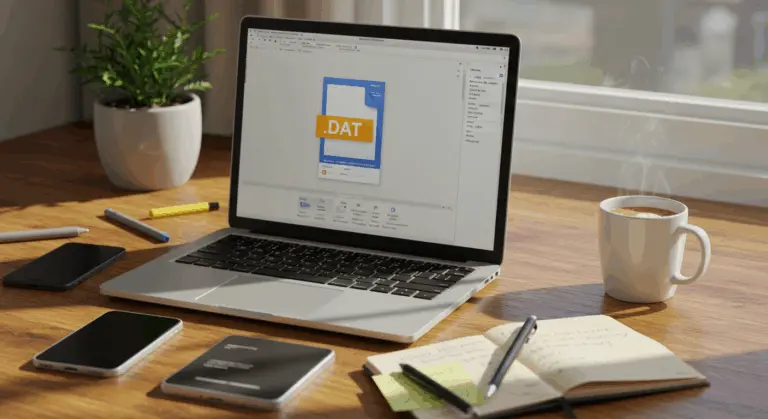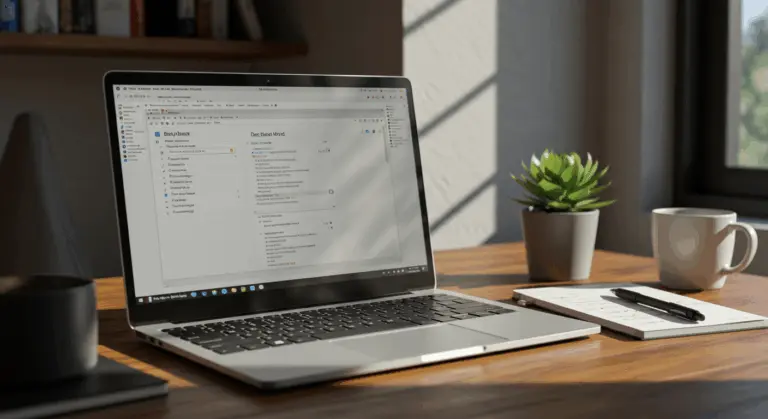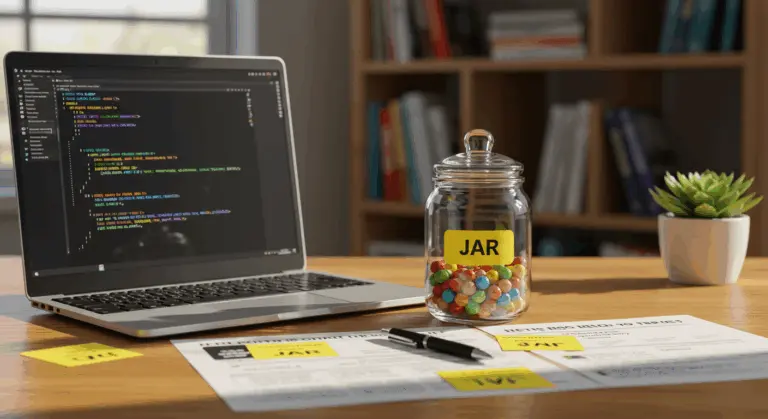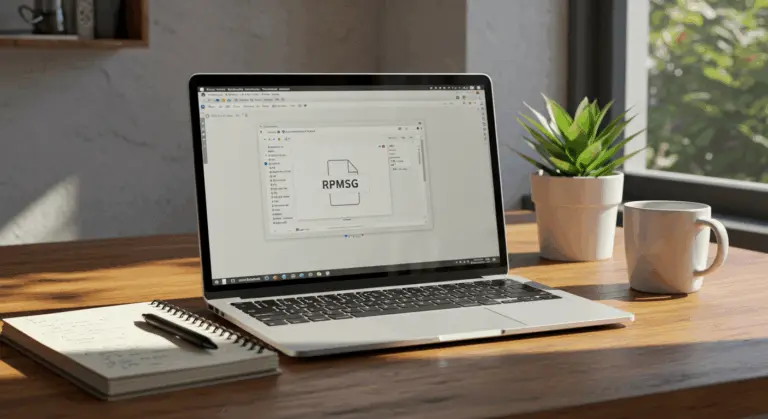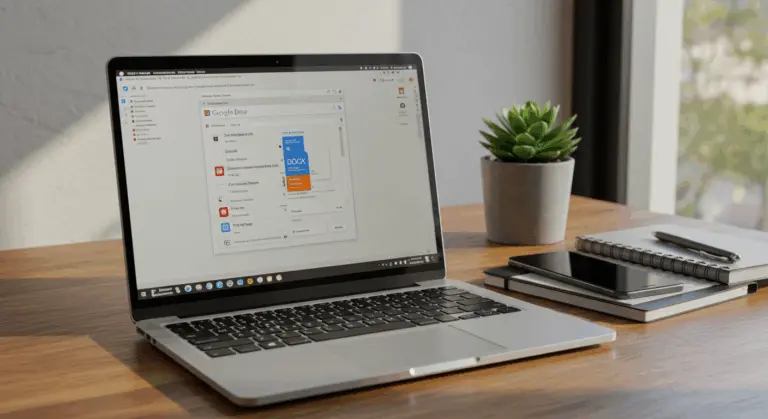How to Open an Excel File in Google Sheets – Step-by-Step Guide
Understanding Excel Files and Google Sheets Compatibility
Microsoft Excel and Google Sheets represent two powerhouse spreadsheet applications designed with excellent compatibility. Google Sheets easily opens and edits Excel files, creating smooth transitions between platforms while protecting your data.
Google Sheets supports common Excel formats like .xlsx, enabling direct editing within the Google ecosystem. This compatibility eliminates the cost of maintaining dual software licenses—particularly beneficial for Google Workspace users who occasionally encounter Excel files.
When you upload an Excel file to Google Drive, you have two main options for working with it:
-
Open the file directly in Google Sheets for viewing and editing while preserving its native Excel format
-
Convert it permanently to Google Sheets format by selecting “Save as Google Sheets” from the file menu
This conversion process creates a new Google Sheets file while keeping the original Excel version. This gives you Real-time collaboration capabilities in Google Sheets alongside preserved access for Microsoft Office users.
This interoperability is especially useful for teams navigating mixed productivity suites or organizations transitioning to Google Workspace. It removes barriers when sharing spreadsheets across different platforms.
How to Open an Excel File in Google Sheets
You can open Excel files in Google Sheets using three different methods, each tailored to specific workflows and user preferences.
Method 1: Import Excel Files Directly into Google Sheets
Use this method when you need to import Excel data directly into an active Google Sheet workspace.
-
Open Google Sheets by navigating to sheets.google.com and either create a new spreadsheet or open an existing one
-
Click on File in the top menu, then selectImport
-
In the Import dialog box, click the Upload tab
-
Select your Excel file from your computer or drag and drop it into the upload area
-
Once uploaded, you can choose from several import options:
-
Create a new spreadsheet
-
Insert a new sheet in the current spreadsheet
-
Replace the current sheet
-
Replace the current spreadsheet
-
-
Select your preferred import option and click Import data
Method 2: Open Excel Files from Google Drive
This approach is the quickest way to access an Excel file already residing in your Google Drive.
-
Go to drive.google.com and sign in to your Google account
-
Locate your Excel file in your Drive
-
Double-click the file to open it (Google Drive will automatically open it in Google Sheets)
-
Alternatively, right-click the file and select Open with >Google Sheets
Method 3: Convert Excel Files to Google Sheets Format
This method transforms the Excel file into native Google Sheets format while keeping the original intact—perfect for maintaining both versions.
-
Open the Excel file in Google Drive using either of the methods above
-
Once the file is open in Google Sheets, click on File in the top menu
-
Select Save as Google Sheets
-
A new tab will open with a Google Sheets version of your file
-
The original Excel file remains unchanged in your Drive
Quick tip: you can open Excel attachments from emails directly in Google Sheets by hovering over the file and clicking the edit icon. This bypasses the download step entirely.
Each method has different uses: importing offers precise control over data integration, opening from Drive delivers speed for quick edits, and converting works best for collaboration and accessing Google-specific features.
Using Google Drive to Access Excel Files
-
Upload to Drive: Go to drive.google.com, click+ New >File upload, and select your Excel workbook.
-
Open Directly: Double-click the file in Drive to open it in Google Sheets’ compatibility mode for viewing and basic edits.
-
Convert to Google Sheets: For full functionality and collaboration, open the file and selectFile >Save as Google Sheets. This creates a new, separate file in Google Sheets format.
To make this even easier, Enable automatic conversion in Google Drive settings by clicking the gear icon and checking ‘Convert uploads to Google Docs editor format’. Future Excel uploads will then convert to Google Sheets format automatically.
Importing Excel Data into Google Sheets
Method 1: Direct Import from Your Computer
-
In an open Google Sheet, click File >Import.
-
Select the Upload tab and choose your Excel file.
-
Choose your Import location (e.g., create new spreadsheet, insert new sheet, replace sheet).
-
Click Import data.Method 2: Import from Files Already in Google Drive
-
In Google Sheets, navigate to File >Import.
-
Select the My Drive tab.
-
Locate and select your Excel file.
-
Choose your import options and click Import data.
The import process for CSV files follows similar steps but includes additional options for specifying or auto-detecting delimiters such as commas or tabs.
After importing, check that complex formulas, formatting, and pivot tables have transferred correctly. Some advanced Excel features may require minor adjustments to work properly.
Converting Excel Files to Google Sheets Format
Converting Excel files to Google Sheets format provides several key benefits: real-time collaboration, automatic saving, and access to unique Google functions. Here are the primary conversion methods:
Method 1: Convert via Google Drive
-
Upload your Excel file to Google Drive.
-
Right-click the file, select Open with, and chooseGoogle Sheets.
-
To finalize the conversion, click File >Save as Google Sheets. This creates a new file in Sheets format, leaving the original Excel file untouched.
Limitations of Excel to Google Sheets Conversion
While the conversion process is remarkably powerful, you should be aware of several key limitations that may impact your workflow:
-
Macro Incompatibility: Excel VBA macros are not supported and will be lost upon conversion.
-
Formula Differences: Some advanced Excel functions may not exist or behave differently in Google Sheets, potentially causing errors in complex formulas.
-
Formatting and Layout: Charts, conditional formatting, and custom layouts may not transfer perfectly and might require manual adjustments.
-
Add-in Incompatibility: Excel add-ins are not compatible with Google Sheets, which has its own separate ecosystem of add-ons.
-
Size and Performance Limits: Google Sheets has stricter file size and cell count limits (e.g., 10 million cells) than desktop Excel, which can affect very large or calculation-heavy spreadsheets.
To avoid these problems, always conduct a thorough review of converted files. Check complex formulas, verify data integrity, and double-check calculations. For mission-critical spreadsheets, maintain the original Excel file as a safety net.
Sharing Google Sheets as Excel Files
Although Google Sheets is great for collaborative work, you may need to share files with colleagues who rely on Microsoft Excel. Luckily, Google Sheets provides a straightforward export process for this scenario.
To download your Google Sheet as an Excel file:
-
Open your Google Sheet document
-
Click on the File menu in the top navigation bar
-
Select Download from the dropdown menu
-
Choose Microsoft Excel (.xlsx) from the available formats
-
The Excel version of your spreadsheet will download to your computer
After downloading, open the file in Excel to verify its integrity. Complex charts, conditional formatting, and certain functions may require minor tweaks to display correctly.
This feature proves invaluable when collaborating with non-Google Workspace users. Keep in mind that the downloaded .xlsx file represents a static snapshot—subsequent changes to the original Google Sheet won’t be reflected in it.
For ongoing projects requiring Excel compatibility, establish a systematic workflow for regular exports. This ensures all collaborators maintain access to the most current data.
Email remains a popular method for sharing spreadsheets with external partners. You can easily email a Google Sheet as an Excel file, so recipients can open it without issues.
The most direct way to email a Google Sheet as an Excel attachment is:
-
In your Google Sheet, click File >Email >Email this file.
-
In the pop-up window, enter the recipient’s email address, subject, and message.
-
At the bottom, select Microsoft Excel (.xlsx) from the dropdown menu.
-
Click Send. The file will be converted and sent as an attachment directly from Google Sheets.
Remember: the emailed attachment captures a static snapshot of the sheet at that specific moment. Any subsequent edits to the live Google Sheet won’t update the scent file.
Be careful with large spreadsheets, as they can generate large file attachments. Some email services may block these due to size restrictions.