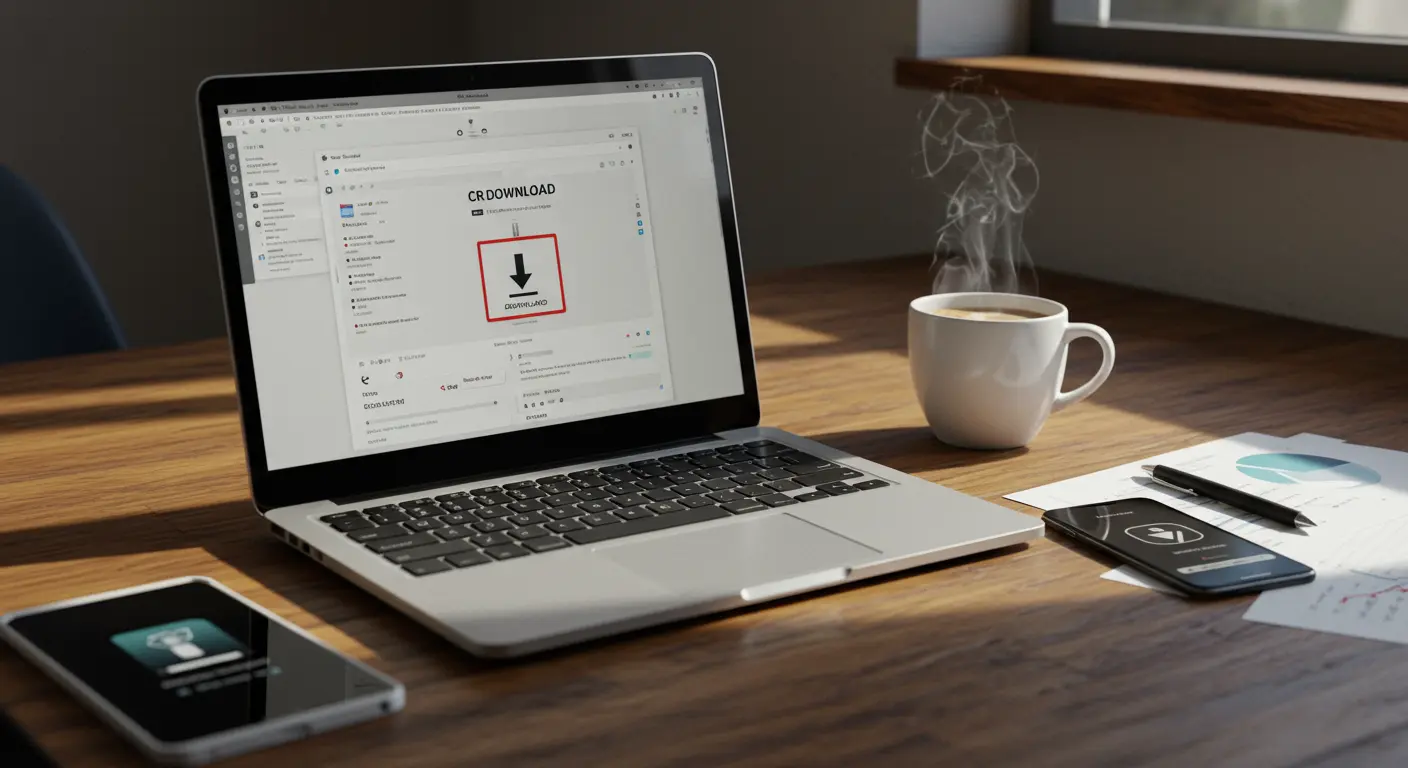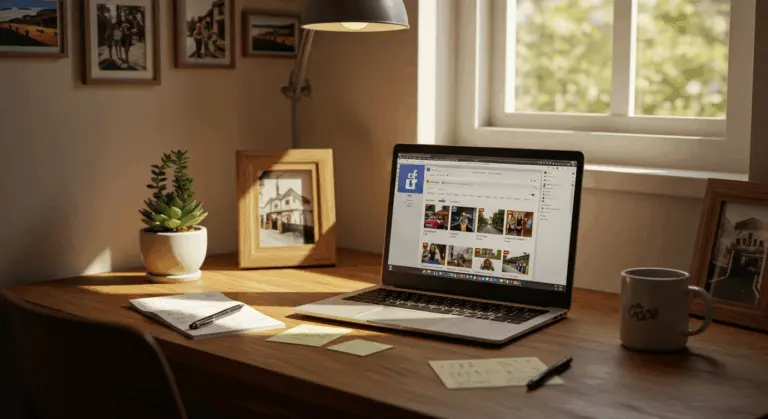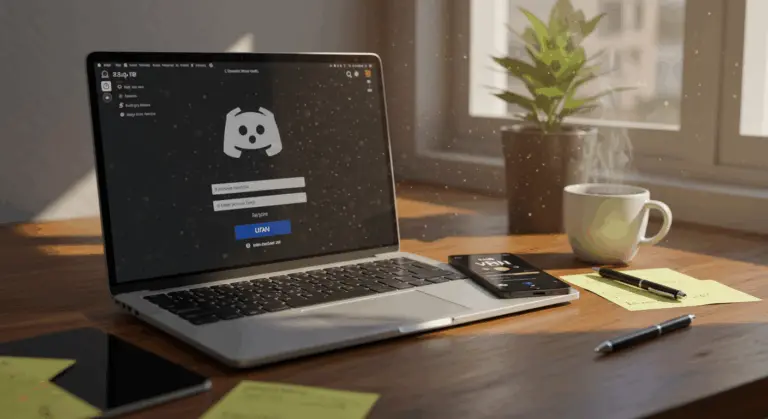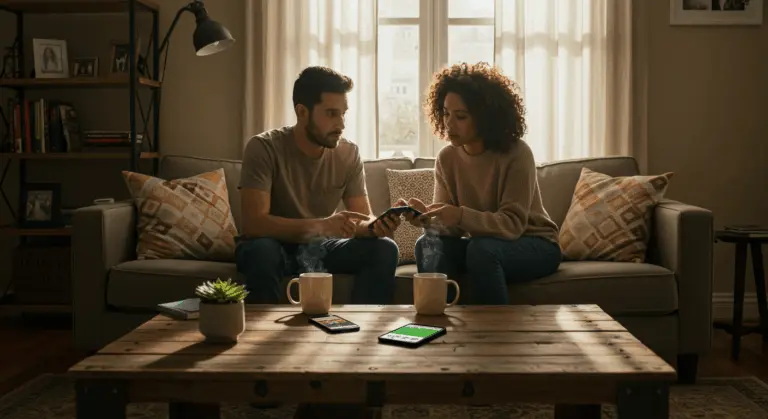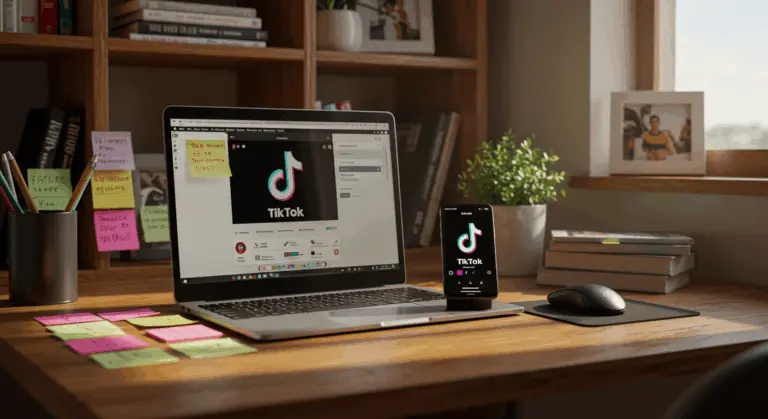How to Open CRDOWNLOAD File – Complete Guide
What is a DOWNLOAD file?
A DOWNLOAD file represents a temporary, partially downloaded file that Chromium-based browsers—including Google Chrome and Microsoft Edge—create during active downloads. Think of it as a digital placeholder that quietly stores data fragments until your download finishes.
When everything goes smoothly, your browser seamlessly strips away the .download extension once the transfer finishes. You’re left with your complete file, ready to use.
Why might you find DOWNLOAD files in your downloads’ folder? Two scenarios typically explain their presence:
-
The file is currently being downloaded and the process hasn’t finished yet
-
The download was interrupted due to connection issues, browser crashes, or manual cancellation
When downloads get interrupted, the DOWNLOAD file preserves only the data that successfully transferred before the process stopped.
Here’s what matters: DOWNLOAD files aren’t designed for direct opening by any specific program. They’re merely waypoints in Chrome’s download journey. You might still recover useful data from these incomplete downloads, which we’ll cover in the following sections.
How to Open a DOWNLOAD file
Although DOWNLOAD files aren’t intended for direct access, interrupted downloads don’t have to mean total loss. Several methods can help you recover that partial content:
Method 1: Rename the File
The simplest approach involves removing the.download extension:
-
Locate the DOWNLOAD file in your downloads’ folder
-
Right-click on the file and select “Rename”
-
Delete the “.download” portion of the filename
-
Try opening the file with its intended program
Consider this example: transform “presentation.pptx.download” into “presentation.pptx” and launch it with PowerPoint. This works especially well with media files—MP3s or MP4s often play beautifully despite being incomplete.
Method 2: Resume the Download
Recently interrupted downloads sometimes offer a second chance through resumption:
-
Open Chrome and access your download history by pressing Ctrl+J
-
Find the interrupted download in the list
-
Click the “Resume” button if available
-
Wait for the download to complete properly
No resume option available? The download likely needs a fresh start from its original source.
Method 3: Try Direct Opening
When you’ve already captured a substantial portion of a larger file:
-
Right-click on the DOWNLOAD file
-
Select “Open with” and choose the appropriate program for that file type
-
Some programs may be able to process the partial file and extract usable content
This strategy proves most effective with media files and archives, where partial content might still yield valuable information.
Remember: DOWNLOAD files are inherently incomplete. They may lack critical data structures essential for proper functionality.
Resuming Interrupted Downloads
When downloads get interrupted, several options can help you get back on track:
Using Chrome’s Download Manager
Your browser’s built-in download manager offers the most reliable resumption method:
-
Open Chrome’s download history by pressing Ctrl+J (or Command+J on Mac)
-
Locate your interrupted download in the list
-
If available, click the “Resume” button next to the download
-
Wait for the download to complete properly
This works best with recent interruptions and servers that support resumable downloads. Not all websites support download resumption, so sometimes this option won’t appear.
Alternative Browsers
Microsoft Edge, Brave, and other Chromium-based browsers follow a similar pattern:
-
Access the download manager (typically also with Ctrl+J)
-
Look for similar resume functionality
-
Follow the browser-specific prompts to continue the download
The process remains virtually identical across Chromium-based browsers—they all share the same fundamental download architecture.
When Resume Isn’t Available
When the resume option vanishes or fails to function, two alternatives remain:
-
Restart the download: Return to the original download source and start the process again. This is often necessary if too much time has passed or if the server doesn’t support resumable downloads.
-
Try the partial file: As mentioned in the previous section, you can attempt to rename the file by removing the.download extension and open it with its intended program. This works particularly well with media files that might be partially playable.
Success in recovering partial files depends on file type and download progress. Text documents and media files typically tolerate incompleteness better than applications or compressed archives.
Troubleshooting DOWNLOAD Files
Persistent DOWNLOAD files often indicate underlying download problems. Here’s how to diagnose and resolve common issues:
Common DOWNLOAD Problems
DOWNLOAD files can present various challenges:
-
Interrupted downloads that fail to complete automatically
-
DOWNLOAD files that remain in your downloads’ folder even after Chrome closes
-
Downloads that cannot be resumed due to server limitations
-
Corrupted partial downloads that won’t open properly
Basic Troubleshooting Steps
Start troubleshooting with these basic steps:
-
Check your internet connection – An unstable connection is often the culprit behind interrupted downloads
-
Restart your browser – Sometimes Chrome needs a fresh start to properly manage downloads
-
Clear download cache – Go to Chrome Settings → Privacy and Security → Clear browsing data → select “Cached images and files” and clear data
-
Disable antivirus temporarily – Some security software can interfere with the download process
Advanced Solutions
When basic fixes don’t work, try these advanced approaches:
-
Use Chrome’s download troubleshooter:
-
Type
chrome://downloads/in your address bar -
Look for any error messages associated with the problematic download
-
Follow any suggested remediation steps
-
-
Check disk space: Insufficient storage can cause downloads to fail
-
Try an alternative download manager: External download managers like Internet Download Manager or Free Download Manager often handle interrupted downloads better than browsers
-
Contact the file host: If downloading from a specific service, their customer support might offer solutions specific to their platform
When Nothing Else Works
Tried everything else? Sometimes a clean slate works best:
-
Delete the problematic DOWNLOAD file
-
Clear your browser cache completely
-
Restart your computer
-
Try downloading from a different source if possible
-
Use a different browser for this particular download
Remember: these files are temporary by design. Starting fresh often proves more efficient than prolonged troubleshooting efforts.
Converting DOWNLOAD Files
Here’s the reality about DOWNLOAD file conversion: it’s not possible. These incomplete, temporary files haven’t achieved their final form—they’re still in digital limbo.
File conversion requires a complete source file. DOWNLOAD files, being partial downloads, lack the comprehensive data structure that conversion tools require for processing.
Why Conversion Isn’t Possible
Several technical barriers make DOWNLOAD conversion impossible:
-
Missing data chunks that are essential for the file’s integrity
-
Incomplete headers or footers that conversion tools need to identify the file type
-
Potential corruption in the partially downloaded segments
-
Absence of proper file signatures that converters use to determine compatibility
The Correct Approach
Instead of attempting conversion, follow this sequence:
-
Complete the download first (using the methods described in previous sections)
-
Once the download is complete, Chrome will automatically remove the.download extension
-
The resulting complete file can then be converted to any compatible format using appropriate conversion tools
Unable to complete your download? Attempting conversion will likely generate errors or corrupted files. Your best option: restart the download and ensure it completes before attempting any conversion.
Additional Information on DOWNLOAD Files
Chrome’s DOWNLOAD files aren’t the only temporary download files. Other browsers and download managers create their own partial download files, each sporting unique extensions and characteristics.
DOWNLOAD files work similarly to other temporary download formats, like Firefox’s .part files. They all serve the same purpose: protecting incomplete downloads.
Despite their similar roles, these file types remain distinctly incompatible:
-
Each is specific to the program that created it
-
They may have different internal structures
-
The handling and resuming capabilities vary by program
-
They cannot be interchanged or renamed to work with different programs
You cannot simply rename a Chrome.download file to .part and expect Firefox to recognize it. Each browser maintains its own unique system for tracking download progress and storing temporary data.
| Browser | Temporary Extension |
|—|—|
| Chrome / Edge / Chromium | .download |
| Firefox | .part |
| Safari / Opera / Internet Explorer | .download |
People who use multiple browsers might find various temporary file types in their downloads’ folder. Each requires handling specific to its creator, using methods tailored to that particular program’s architecture.