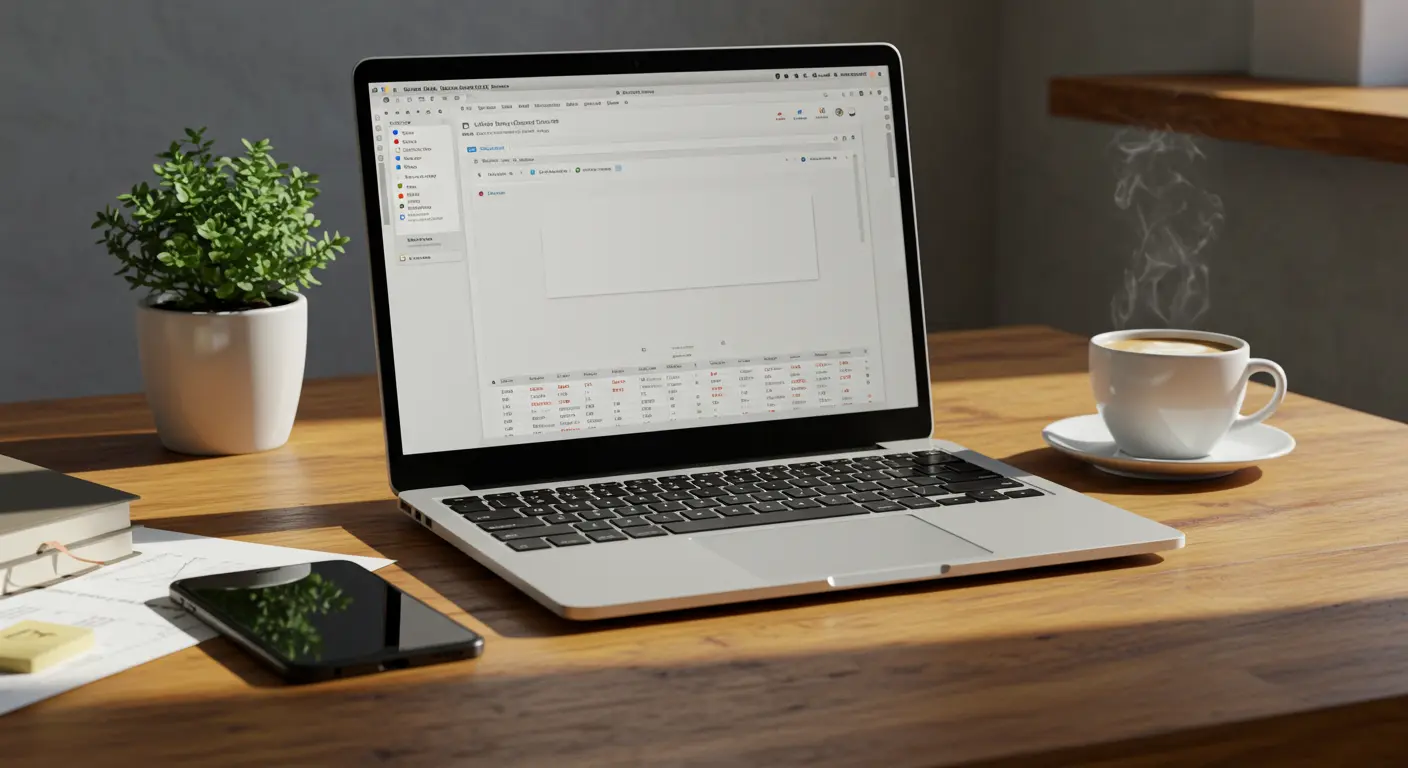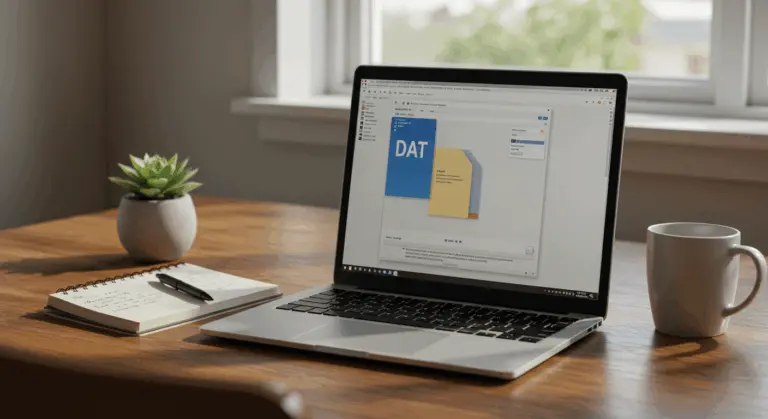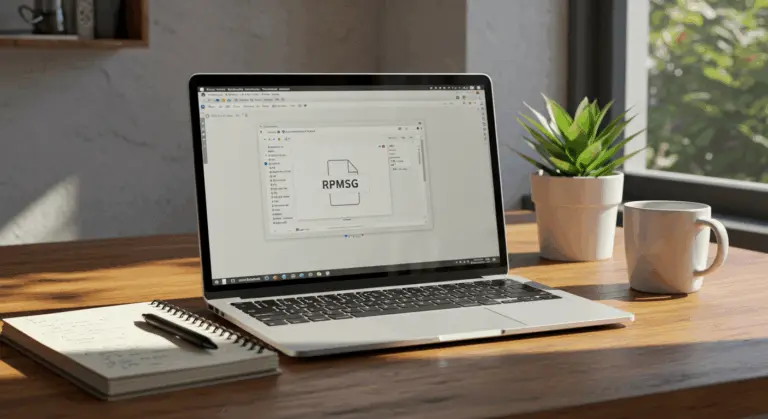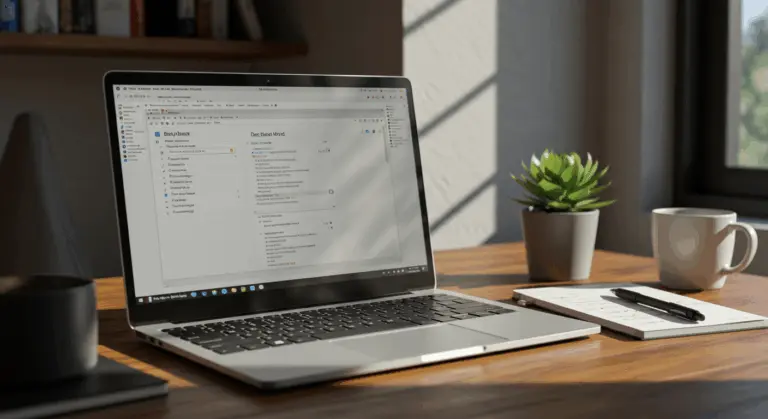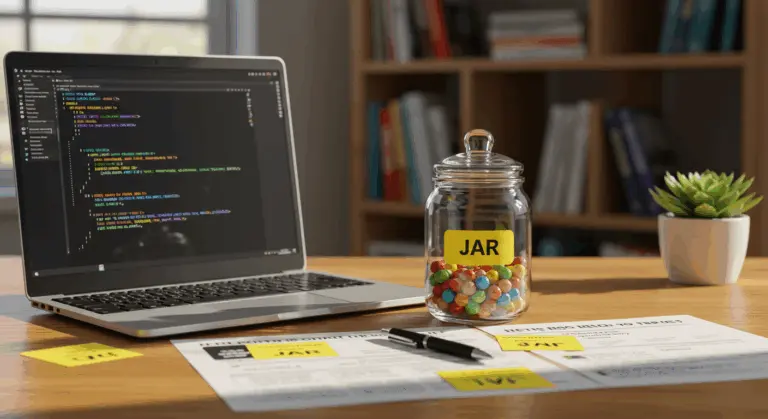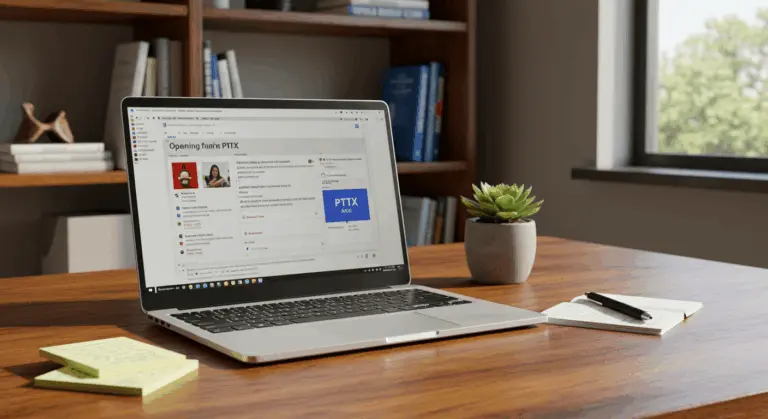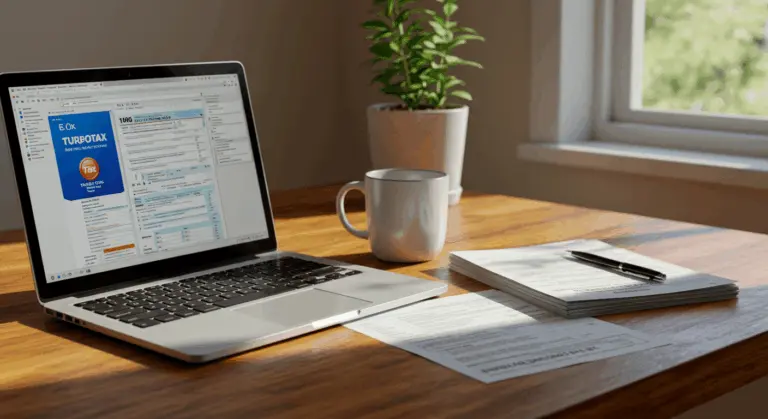How to Open CSV File in Google Sheets – Step-by-Step Guide
Understanding CSV Files and Google Sheets
CSV (Comma-Separated Values) represents an elegantly simple text format for storing tabular data. These lightweight files have become the standard format of data exchange, while Google Sheets stands as a sophisticated cloud-based spreadsheet platform offering powerful features for data analysis, visualization, and seamless collaboration.
Google Sheets excels as a CSV companion, providing an intuitive environment where data becomes interactive without requiring specialized software. Import a CSV file, and watch as the platform intelligently organizes information into neat rows and columns—instantly ready for your analysis.
Key advantages of using Google Sheets for CSV data include:
-
Collaboration: Data can be shared with team members for real-time editing and commenting.
-
Powerful Tools: You gain access to an extensive formula library, conditional formatting, and chart creation tools to transform raw data into actionable insights.
-
Flexibility: It handles various CSV formats and delimiters, ensuring data is imported accurately from diverse sources.
Steps to Open a CSV File in Google Sheets
Opening a CSV file in Google Sheets? The process is straightforward. Follow these simple steps to transform your raw data into an interactive spreadsheet experience:
1. Access Google Sheets – Navigate to Google Sheets in your browser. You have two paths: create a fresh blank spreadsheet by clicking ‘Start a new spreadsheet,’ or open an existing workspace where your imported data will find its new home.2. Navigate to Import Option – With your spreadsheet open, locate the ‘File’ menu in the top navigation bar. Click it, then select ‘Import’ from the dropdown menu that appears.3. Upload Your CSV File – The ‘Open a file’ dialog box will greet you next. Click the ‘Upload’ tab, then either click ‘Browse’ to locate your CSV file or simply drag and drop it directly into the upload area—whichever feels more natural.4. Configure Import Settings – This is the key step. Google Sheets presents an ‘Import file settings’ dialog with important options that determine how your data will appear:
-
Import location: Decide your data’s destination, such as creating a new spreadsheet, inserting new sheets, replacing the current sheet, or appending rows to the current sheet.
-
Separator type: Allow Google Sheets to auto-detect delimiters or manually specify them for precise column separation.
-
Convert text to numbers, dates, and formulas: Enable this for smart automatic conversion, or disable it when preserving original formatting matters—think ZIP codes with leading zeros or lengthy ID numbers that shouldn’t become scientific notation.5. Complete the Import – Ready to proceed? Click the ‘Import data’ button to complete the process. Google Sheets will process your file, processing your CSV file and presenting your data exactly as configured.
Mastering CSV imports means understanding the import settings dialog—your control center for data transformation. These customization options provide precise control over how your information is handled and displayed.
Import Location Options:
-
Create new spreadsheet: Launches your CSV data in a fresh Google Sheets file
-
Insert new sheet: Creates a fresh tab within your existing spreadsheet for the CSV data
-
Replace current sheet: Completely overwrites your active sheet with the incoming CSV content
-
Append to current sheet: Adds CSV data beneath existing content
-
Replace data at selected cell: Begins the import precisely at your chosen cell locationData Formatting Options:
-
Separator character: Trust Google Sheets’ auto-detection for delimiters, or take manual control when precision matters
-
Text conversion: Control automatic conversion of text to numbers, dates, and formulas. Disabling proves invaluable for:
-
ZIP codes or postal codes (to preserve leading zeros)
-
ID numbers that should remain as text
-
Date formats you want to maintain exactly as in the original file
-
Numbers that should be treated as text strings
-
Character Encoding: When dealing with special characters or international text, you might need to specify the correct character encoding—though Google Sheets typically handles this detection automatically.
Taking time to configure in these settings before importing can save hours of formatting problems later. Consider this scenario: importing financial data with account numbers. Disable text conversion, and you’ll prevent Google Sheets from transforming long numeric strings into scientific notation—a small adjustment that preserves data integrity.
Automating the CSV Import Process
For professionals who work with CSV files regularly, manual importing becomes a productivity bottleneck. Fortunately, Google Sheets offers several automation pathways to streamline your workflow and save time.
Using Google Apps Script
Google Apps Script provides powerful automation capabilities for CSV imports. This versatile tool empowers you to:
-
Scheduled imports: Craft scripts that automatically pull CSV files at predetermined intervals
-
Batch processing: Handle multiple CSV files in one swift operation across various sheets
-
Data transformation: Clean and refine data seamlessly during import
A basic Apps Script for importing a CSV file from Google Drive might look like this:
function importCSVFromDrive() {
// ID of the CSV file in Google Drive
var filed = ‘YOUR_FILE_ID’;
// Get the file by ID
var file = DriveApp.getFileById(fileId);
// Get the CSV content
var data = file.getBlob().getDataAsString();
// Parse the CSV data
var compared = Utilities.parseCsv(csvData);
// Get the active spreadsheet and sheet
var sheet = SpreadsheetApp.getActiveSpreadsheet().getActiveSheet();
// Clear existing data (optional)
sheet.clear();
// Write the data to the sheet.get Range(1, 1, compared.length, compared[0].length).setValues(csvParsed);
}
Setting Up Automatic Triggers
To set up complete automation, configure triggers that execute your scripts without human intervention:
-
Navigate to Extensions → Apps Script within your Google Sheet
-
Once your import script is ready, click the clock icon (Triggers) in the sidebar
-
Select “Add Trigger” and define your execution schedule
-
Choose “Time-driven” for recurring imports or “On form submit” for event-triggered automation
Using Third-Party Integration Tools
Beyond Google’s native tools, third-party platforms can enhance your automation options:
-
Zapier: Bridge applications like Dropbox, Gmail, or cloud storage to automatically funnel CSV files into Google Sheets
-
Integral (Make): Build sophisticated workflows with conditional logic for intelligent CSV monitoring and importing
-
IFTTT: Deploy straightforward automation recipes for essential CSV import tasks
These platforms require minimal coding expertise while offering intuitive interfaces for building your automation workflows. Perfect for the non-technical professional seeking powerful results.
Centralizing Data from Multiple CSV Sources
Perhaps the most useful automation approach involves consolidating data from multiple CSV sources into a unified spreadsheet dashboard:
-
Design a master spreadsheet with dedicated sheets for each data source
-
Configure scripts that route each CSV file to its proper destination sheet
-
Leverage formulas like QUERY or LOOKUP to generate comprehensive summary views
-
Establish data validation rules ensuring consistency across all imports
This strategy works well for businesses receiving regular CSV exports from disparate systems or departments. The result? Consolidated reporting and analysis without the tedium of manual data compilation.
Using Python for Programmatic Access
Moving beyond Apps Script and third-party solutions, Python offers the most flexibility for programmatic Google Sheets access. This approach particularly appeals to data scientists, developers, and organizations managing complex data processing pipelines.
Two Python libraries dominate this integration landscape:
-
Spread: An well-designed API crafted specifically for Google Sheets operations
-
google-API-python-client: Google’s official API client offering comprehensive service access
Here’s a basic example of how to import a CSV file to Google Sheets using Python with spread:
import spread
import pandas as PD
from oauth2client.service_account import ServiceAccountCredentials
# Set up authentication
scope = [‘https://spreadsheets.google.com/feeds’, ‘https://www.googleapis.com/auth/drive’]
credentials = ServiceAccountCredentials.from_json_keyfile_name(‘your-credentials.Jason’, scope)
client = gspread.authorize(credentials)
# Read the CSV file using pandas
DF = pd.read_csv(‘your_data.csv’)
# Open the target spreadsheet and worksheet
spreadsheet = client.open(‘Your Spreadsheet Name’)
worksheet = spreadsheet.worksheet(‘Sheet1’)
# Clear existing data (optional)
worksheet.clear()
# Update the spreadsheet with CSV data
worksheet.update([DF.columns.values.tolist()] + df.values.tolist())
This Python methodology offers several benefits:
-
Data preprocessing: Harness pandas for cleaning, transforming, or analyzing data pre-import
-
Pipeline integration: Seamlessly weave Google Sheets operations into broader data workflows
-
Robust error handling: Deploy sophisticated exception handling and comprehensive logging
-
Automated scheduling: Execute scripts through cron jobs or enterprise task schedulers
Organizations managing substantial CSV volumes can deploy Python scripts as serverless functions—think AWS Lambda or Google Cloud Functions—that trigger automatically when new files appear in designated storage locations. This creates an entirely hands-off pipeline from CSV generation to Google Sheets integration.
Moreover, Python’s extensive collection of data processing libraries allows complex data processing during import. Data validation, normalization, enrichment with external sources—capabilities that go far beyond Google Sheets’ built-in features.
Troubleshooting Common Issues
Despite Google Sheets’ intuitive interface, CSV imports can occasionally present challenges. Recognizing these common pitfalls and their solutions will save you considerable time and frustration.
Here are the most frequent challenges you’ll encounter, along with their remedies:
-
File not importing correctly: Verify your CSV follows standard formatting conventions and scan for unusual characters or line breaks that could cause import problems.
-
Data cramming into one column: Classic delimiter confusion. Manually specify the correct separator during import to match your file’s structure.
-
Numbers importing as text : If you need numerical values for calculations, make sure the “Convert text to numbers, dates, and formulas” option is selected during import.
-
Date formatting chaos: Regional differences in date formats can cause problems. Consider pre-formatting dates in your CSV or applying corrections post-import.
-
Character encoding nightmares: When special characters turn to gibberish, your CSV likely uses an encoding Google Sheets can’t auto-detect. Save with UTF-8 encoding before importing.
Prevention is better than fixing problems later. Maintaining clean, well-structured CSV files from the start minimizes import headaches. Consider validating your CSV files with specialized tools before attempting Google Sheets import—a small investment that saves time.
Reverting to Old CSV Opening Behavior
A persistent source of user frustration stems from Google’s recent behavioral change. CSV files now open in Google Drive preview rather than directly in Sheets—adding an unwelcome extra step to your workflow.
While Google offers no official reversal setting, several clever workarounds can restore workflow efficiency:
-
Use direct import: Skip Google Drive uploads entirely. Use File > Import within Google Sheets to bypass the preview and jump straight to import settings.
-
Use custom Apps Script: Power users can craft scripts that monitor specific folders and automatically import new CSV files into designated spreadsheets.
-
Try browser extensions: Third-party extensions can modify Google Drive’s behavior, forcing CSV files to open directly in Sheets.
-
Create strategic shortcuts: Design desktop shortcuts that launch Google Sheets directly with import prompts, circumventing Google Drive entirely.
-
Voice your concerns: Use Google’s feedback channels to request the return of previous behavior—sometimes collective user voices create change.
While these solutions aren’t perfect substitutes for the original behavior, they can dramatically reduce workflow friction. For frequent CSV users, implementing even one of these approaches saves considerable time in the long run.