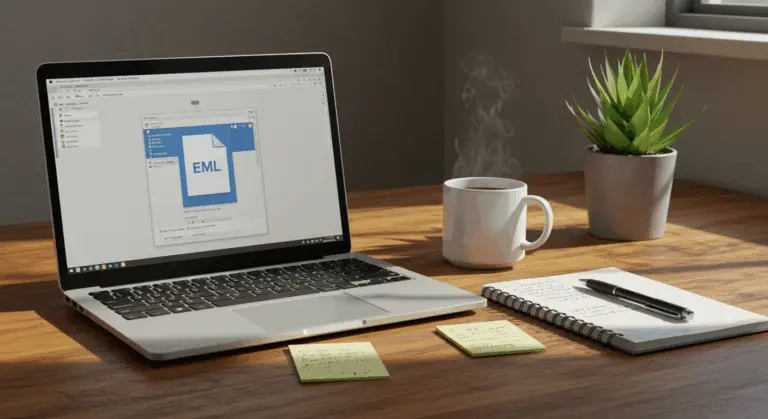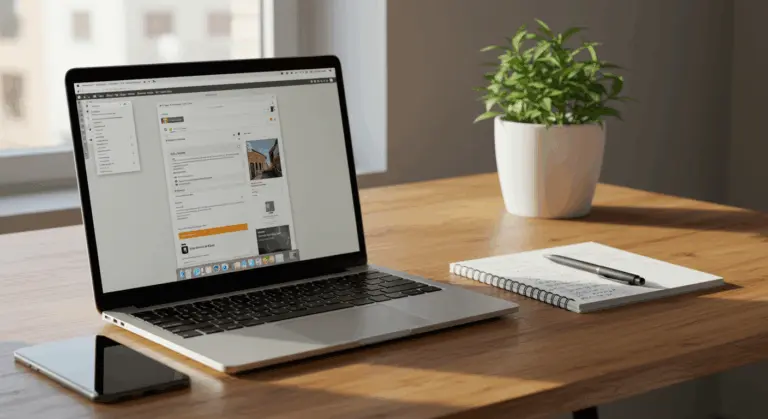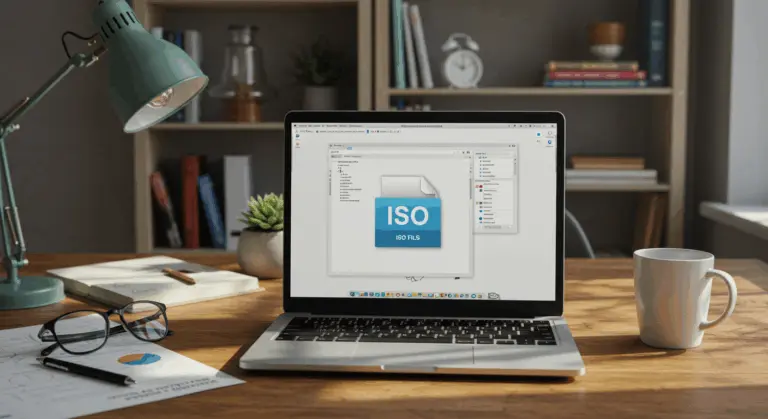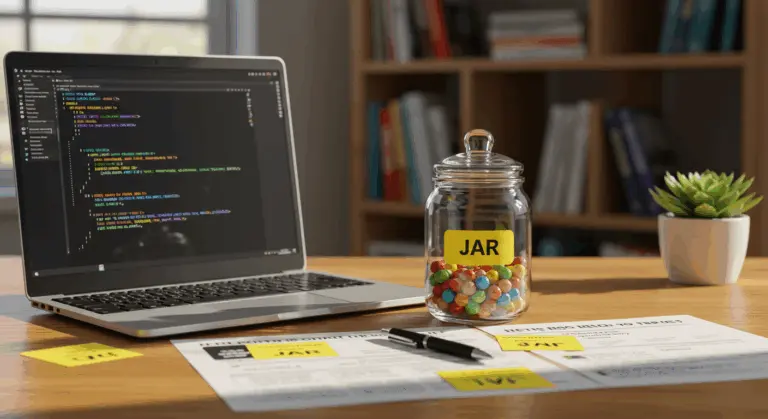How to Open DLL Files – A Comprehensive Guide
Understanding DLL Files – What You Need to Know
DLL (Dynamic Link Library) files serve as the backbone of Windows functionality, acting as repositories of pre-compiled functions, procedures, and resources that multiple applications can access simultaneously. Rather than forcing each program to carry its own copy of common code, this modular architecture improves efficiency by allowing resource sharing.
What sets DLLs apart from ordinary text files? They house compiled binary code—unreadable to humans but perfectly understandable to applications that depend on their specialized functions.
These files remain loyal to Windows—they simply won’t cooperate with macOS, Linux, or other operating systems. Working behind the scenes, they handle essential operations including:
-
Rendering graphics and visual elements
-
Displaying and formatting text
-
Managing system fonts
-
Performing complex calculations
-
Handling input/output operations
-
Facilitating network communications
This design benefits everyone. Developers get easier code reuse and better memory management, while users benefit from faster system performance—after all, why load duplicate code when programs can share common resources?
Software installation typically handles this process, bundling and registering necessary DLLs automatically. This seamless process grants applications access to shared functions without inflating the main program file.
How to Open DLL Files – Step-by-Step Guide
Since DLL files contain compiled code rather than readable text, accessing their contents demands specific tools. Here are two reliable methods to access and work with these files:
Method 1: Using Command Prompt to Register DLL Files
Windows Command Prompt provides a way to register DLL files, essentially introducing them to your system’s registry:
-
Press Win + X and selectCommand Prompt (Admin) orWindows PowerShell (Admin)
-
Navigate to the folder containing your DLL file using the
CDcommand (e.g.,CD C:\Path\To\Your\Folder) -
To register the DLL, type:
regsvr32 filename.dll(replace ‘filename’ with your actual DLL name) -
To unregister a DLL, use:
regsvr32 -u filename.dll
This registration process integrates the DLL into Windows, making its functions available to applications that need them. Note that while COM components typically require this registration step, many modern DLLs are loaded dynamically by applications without registration.
Method 2: Using Decompilers to View DLL Contents
Want to see what’s inside a DLL file? Specialized software called decompilers can open these files and show their contents:
-
Download a decompiler – Popular free .NET options include JetBrains dot Peek and IL Spy. For more advanced analysis or non-.NET files, consider professional tools like IDA Pro or the open-source Hydra.
-
Install and launch your chosen decompiler
-
Open the DLL file – Usually through File → Open or by dragging and dropping the DLL into the program
-
Explore the code – The decompiler will convert the compiled code into a readable format, typically showing namespaces, classes, methods, and other code elements
-
Navigate the structure – Use the navigation tree or search functionality to examine specific parts of the code
Decompilers are useful for developers debugging stubborn issues or reverse-engineering functionality. Once you’ve decompiled a DLL, you can typically explore several key components:
Remember that decompiled output rarely mirrors the original source code perfectly—compiler optimizations change the code structure. Additionally, decompiling proprietary software could cause legal problems, so always check those terms of service first.
-
Namespaces: The organizational structure of the code.
-
Classes and interfaces: The object definitions within the DLL.
-
Methods and properties: The specific functions provided by the DLL.
-
Resources: Embedded assets such as images, strings, or icons.
To get the most from decompiling:
-
Use the search functionality to locate specific methods or classes you’re interested in
-
Examine the dependencies tab to understand what other DLLs your target file relies on
-
Export the decompiled code to a project if you need to reference it later
-
Look for XML documentation comments that might provide insights into how methods should be used
Editing DLL Files – Tools and Techniques
While peeking inside DLL files is straightforward with decompilers, actually editing them requires specialized tools and techniques. Need to modify a DLL’s behavior? Here are several proven methods:
The best approach uses Visual Studio, Microsoft’s flagship development environment. Start by decompiling your target DLL using tools like dot Peek or spy, then export the results to Visual Basic or C# format. This creates a fully editable project that you can modify in Visual Studio before recompiling into a fresh DLL.
For precise changes to specific parts, specialized DLL editors like Resource Hacker and PE Explorer provide intuitive interfaces for modifying non-code components:
-
Modify embedded resources such as images, icons, and string tables
-
Edit binary data directly using a hex editor
-
Change version information and other file metadata
Advanced users may prefer Reflex, an assembly editor plugin that seamlessly integrates with decompilers like IL Spy. This tool lets you edit .NET assemblies at the IL (Intermediate Language) level, providing detailed control over code behavior.
Before diving into DLL modification, keep these important points in mind:
-
Always create a backup of the original DLL before making any changes
-
Be aware that modifying DLLs may violate software licenses or terms of service
-
Edited DLLs might not work with future updates of the parent software
-
Signing and verification issues may arise with modified DLLs
For substantial modifications, consider creating a wrapper DLL that intercepts calls to the original file instead of directly altering it. This approach is easier to maintain and avoids compatibility problems when the parent software receives updates.
Common Issues When Opening DLL Files
Working with DLL files often causes problems that can break functionality. Recognizing these common pitfalls—and knowing how to solve them will save you time and frustration.
-
Missing or Corrupted Files: An application may fail to launch if a required DLL is missing or damaged. Reinstalling the parent application is often the simplest fix, as it restores the original files.
-
Incorrect Registration: A DLL may exist on the system but fail to work if not properly registered. This can be caused by insufficient permissions (run Command Prompt as Admin), missing dependencies, or incorrect file paths.
-
Dependency Conflicts: A DLL may depend on other DLLs that are missing or have incompatible versions. Use tools like Dependency Walker or Process Explorer to analyze and identify these missing links.
-
Version Conflicts (DLL Hell): This occurs when multiple applications require different versions of the same DLL, and one installation overwrites a version needed by another program.
-
Architecture Mismatch: A 32-bit application cannot use a 64-bit DLL, and vice versa. The architecture of the DLL must match that of the application loading it.
-
Antivirus Interference: Security software can sometimes quarantine or block legitimate DLLs or modification tools. Check your antivirus logs and consider adding exceptions for trusted files.
Resources and Tools for Working with DLL Files
Need a quick health check? Right-click any DLL and select Properties to examine its version information, digital signature, and other revealing metadata.
For detailed information, Microsoft’s official documentation provides official information, while community forums like Stack Overflow offer real-world solutions from fellow developers. Remember: when downloading tools, stick to official sources to avoid malware.