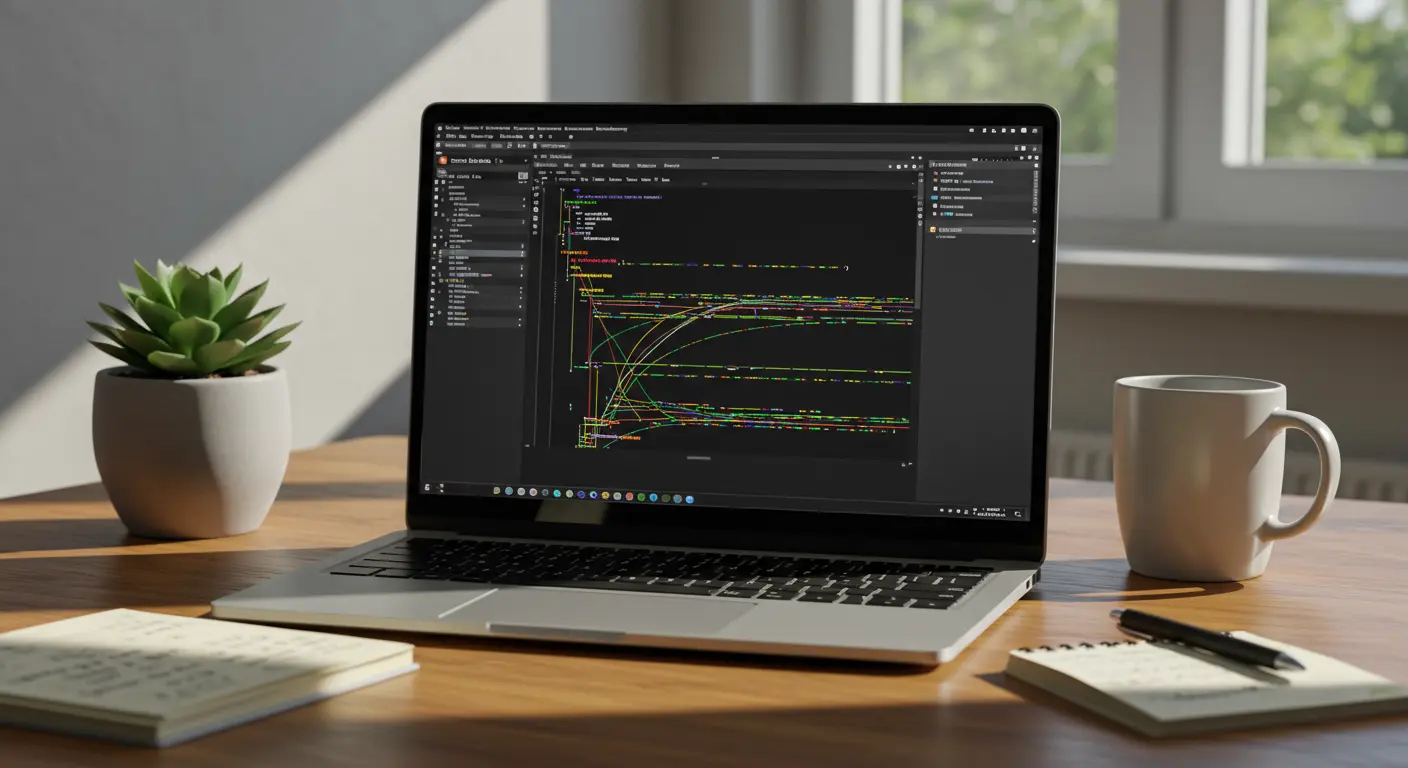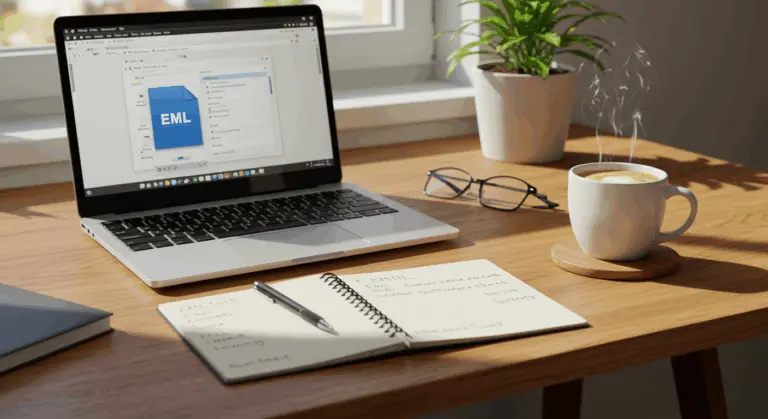How to Open HAR File – A Complete Guide
Understanding HAR Files – What You Need to Know
HAR (HTTP Archive) files serve as comprehensive digital logs, recording every interaction between your browser and websites throughout a web session. Think of them as detailed flight recorders for web traffic—they document each request and response exchanged during webpage loading, providing detailed insights into network activity and performance metrics.
When standard troubleshooting methods fall short, these files become your diagnostic lifeline. Every single request is recorded, including:
-
Method (e.g., GET, POST)
-
URL
-
Request and response headers
-
Response body content
-
File size
-
Load duration
Developers and QA teams use HAR files to diagnose complex issues and optimize site performance. By analyzing of request-response cycles, they can pinpoint bottlenecks, identify failed resource loading, spot inefficient API calls, or uncover server configuration problems that remain invisible in standard error messages.
Important warning: HAR files contain highly sensitive information. This includes your complete cookie history and any personal data submitted during the session—passwords, credit card details, and more. Anyone gaining access to your HAR file could potentially compromise your account. Exercise extreme caution and always sanitize these files before sharing.
Alternative Methods for Opening HAR Files
Beyond browser developer tools, you’ll find several alternative approaches for opening HAR files. Since they utilize JSON format, any text editor can open them for a raw view—particularly handy for quick inspections when specialized tools aren’t available.
Online HAR file viewers offer another useful option. Need to share analysis with team members? Don’t want to install additional software? These web-based tools let you upload HAR files and instantly view their contents through organized, interactive interfaces. Many online viewers go further, offering additional analysis features that spotlight performance issues or flag security concerns.
For sophisticated analysis, dedicated HAR analysis tools like Debug Bear’s HAR File Analyzer, Google’s HAR Analysis Tool, or Google Admin Toolbox HAR Analyzer deliver specialized capabilities beyond what browsers provide. These specialized tools generate comprehensive performance reports, enable multi-file comparisons, and provide actionable recommendations for optimizing web performance based on captured data.
Opening HAR Files in Google Chrome
Google Chrome provides strong built-in features for both creating and opening HAR files through its DevTools interface. Opening a HAR file in Chrome is straightforward:
1. Open Chrome DevTools by pressing F12 or right-clicking anywhere on a webpage and selecting ‘Inspect’
2. Navigate to the Network tab within DevTools
3. Look for the small upward-pointing arrow icon (Import HAR file)
4. Click this icon and select your HAR file from your computer
5. The HAR data will load directly into the Network panel, displaying all captured requests and responses
Chrome’s DevTools provides one of the most comprehensive environments for HAR file analysis. You can examine timing information, headers, response bodies, and other critical network data with ease. The interface organizes requests in a timeline view, making performance bottlenecks and problematic requests immediately apparent.
Generating a fresh HAR file in Chrome? The process is straightforward:
-
Open DevTools, switch to the Network tab, and reload the page.
-
Interact with the site to capture the desired activity.
-
Click the Export HAR icon (a downward-pointing arrow) to save the file.
-
Chrome’s smart export feature can automatically sanitize files, stripping away sensitive data like cookies and headers for safer sharing.
Chrome’s HAR analysis capabilities make it a great option for developers and QA professionals working on web performance optimization or troubleshooting. The intuitive interface and seamless integration with Chrome’s other developer tools create an efficient workflow for diagnosing even the most complex web issues.
Viewing HAR Files in Firefox
Firefox offers a streamlined approach for both importing and analyzing HAR files through its built-in developer tools. Opening a HAR file in Firefox follows this process:
1. Launch Firefox and open any webpage (you can use a blank tab if preferred)
2. Access the Developer Tools by pressing F12 or right-clicking on the page and selecting ‘Inspect’
3. Navigate to the Network tab within the Developer Tools panel
4. Look for the Import HAR file button in the Network tab’s toolbar
5. Click this button and select your HAR file from your computer
6. Once imported, Firefox will display the complete list of requests contained in the file
Once imported, you can thoroughly examine each request by clicking individual entries to reveal detailed information—headers, response status codes, timing data, and content. This granular level of detail transforms Firefox into an excellent environment for diagnosing performance bottlenecks and resolving network-related issues.
Firefox’s HAR viewer works especially well for developers who need to examine DNS lookups, server response times, and other critical metrics affecting website performance. By dissecting these components, you can swiftly identify root causes of front-end issues, sluggish page loads, or failed requests. The visual data presentation makes patterns and anomalies immediately apparent—details that might remain hidden in raw data.
For team-based environments, Firefox’s HAR analysis capabilities offer a consistent platform for sharing and discussing performance issues, streamlining collaborative troubleshooting. This browser-based approach eliminates additional software requirements while delivering professional-grade diagnostic capabilities.
Using HAR File Viewer Tools
While browsers provide solid built-in HAR file analysis capabilities, dedicated HAR file viewer tools improve the process with comprehensive features designed for in-depth performance diagnostics. These specialized tools transform the network data analysis process, making it more intuitive and efficient.
HAR file viewers serve two main purposes: they visualize data and provide detailed analysis. Upload your HAR files and instantly access a structured view of all network requests and responses captured during a web session. The best viewers present this information through organized interfaces that make patterns, anomalies, and potential performance bottlenecks immediately recognizable.
Upload a HAR file to a dedicated viewer, and you’ll unlock access to essential metrics such as:
-
HTTP status codes for each request
-
Detailed load times broken down by component
-
DNS lookup durations
-
Server connection times
-
Request and response headers
-
Content download statistics
These tools are particularly good for troubleshooting specific issues—slow-loading elements, failed HTTP requests, inefficient resource loading. By visualizing the complete request-response cycle, you can rapidly pinpoint performance problem origins and develop targeted solutions.
Most advanced HAR viewers include powerful filtering capabilities, allowing you to focus on specific request types, status codes, or time ranges. This is especially helpful when analyzing complex websites with hundreds of network requests—it helps isolate problematic areas without drowning in data overload.
Another key benefit is Export functionality. After analyzing your data, you can export specific findings or entire datasets in various formats for deeper analysis in other tools or team sharing during collaborative troubleshooting sessions. This makes HAR viewers valuable tools in any web developer’s performance optimization toolkit.
Analyzing HAR Files for Troubleshooting
HAR files represent powerful diagnostic instruments that can transform how you handle web performance troubleshooting. When dealing with unexplained slowdowns or unclear errors on your website? HAR file analysis provides concrete data, replacing guesswork with evidence-based solutions.
HAR files are particularly useful for troubleshooting because of their comprehensive capture of the entire request-response cycle. This enables you to identify specific problems such as:
-
Slow response times from particular servers or APIs
-
Network errors that may be invisible to end users
-
Incorrect or missing HTTP headers causing unexpected behavior
-
Excessive payload sizes slowing down page rendering
-
Inefficient request sequencing creating bottlenecks
-
Third-party resources impacting overall performance
When analyzing a HAR file for troubleshooting purposes, begin by examining the waterfall chart—it visualizes the loading sequence of all resources. Look for unusually long bars indicating delays in specific requests. These often represent the root causes of performance issues that users experience as general sluggishness.
Pay close attention to HTTP status codes during your analysis. A series of 404 errors might signal missing resources, while 500-level errors point directly to server-side problems. Even successful 200 responses need attention—if they’re taking excessive time, they could be the culprits behind poor performance despite technically completing successfully.
One effective approach: compare HAR files from different scenarios. Capture one HAR file during optimal site performance and another when issues occur. Side-by-side comparison can reveal critical differences in request patterns, response times, or server behaviors that might remain invisible when examining a single file in isolation.
For complex applications, focus your analysis on specific request types or domains using your HAR viewer’s filtering capabilities. This targeted approach helps isolate problems within particular application components—API calls, image loading, or third-party script execution.
The timing data in HAR files can expose bottlenecks at various stages of the request lifecycle. Excessive DNS lookup times might indicate DNS configuration issues. Long TTFB (Time To First Byte) values? This usually indicates server processing delays or database problems requiring backend optimization.
Sanitizing HAR Files – Best Practices
When sharing HAR files with colleagues, support teams, or posting them in public forums, sanitization is essential for protecting sensitive information. A properly sanitized HAR file strips away cookies, authorization headers, and set-cookie headers, preventing exposure of private data like session tokens that could enable account hijacking.
Follow these essential best practices for HAR file sanitization before sharing:
-
Use built-in sanitization options – Most modern browsers offer an ‘Export HAR (sanitized)’ option in their developer tools that automatically removes sensitive data
-
Review authentication data – Manually check for and remove any Authorization headers containing Basic Auth credentials, OAuth tokens, or API keys
-
Remove personal identifiers – Scan for and redact email addresses, account numbers, or other personally identifiable information in both request and response data
-
Check form submissions – Pay special attention to POST requests that might contain passwords, credit card details, or other sensitive form data
-
Sanitize URL parameters – Some URLs may contain session IDs or other sensitive data as query parameters that should be removed
-
Consider using specialized tools – HAR sanitization tools can automate the process of identifying and removing sensitive information
Keep in mind that even harmless-looking HAR files may contain data that could compromise your security. When uncertain about proper sanitization, err on the side of caution—avoid sharing until you’re confident all sensitive data has been eliminated. For enterprise environments, consider establishing formal HAR file sanitization policies before permitting external sharing.
FAQs About Opening and Using HAR Files
Here are answers to common questions about working with HAR files:
How do I open a HAR file?
Several methods exist for opening HAR files:
-
Chrome DevTools : Open Developer Tools (F12), go to the Network tab, and click the “Import HAR file” button
-
Firefox : Access the Network panel in Developer Tools and use the import option
-
Online viewers : Use tools like Debug Bear’s HAR File Analyzer or Jam.dev’s HAR File Viewer by simply uploading your file
-
Text editors : Since HAR files are JSON-formatted, you can open them in any text editor, though this isn’t ideal for analysis
Can I view HAR files offline?
Absolutely. Most browser developer tools support offline HAR file viewing. Once you’ve downloaded a HAR file, you can import it into Chrome, Firefox, or Edge’s developer tools without requiring an internet connection. Some specialized HAR viewers also function offline as desktop applications.
Why are my HAR files so large?
HAR files can become very large because they capture complete request and response data—headers, content, and timing information for every network request. Sites loaded with resources, large images, or extensive API calls generate correspondingly larger HAR files. Tip: capture HAR data only for specific actions you need to troubleshoot to maintain manageable file sizes.
How long should I keep HAR files?
Given that HAR files may contain sensitive information, delete them once you’ve completed troubleshooting or analysis. Need longer-term storage? Ensure proper sanitization and secure storage practices. Some organizations maintain specific policies regarding network log storage—which includes HAR files—for compliance reasons.
Can I compare multiple HAR files?
Yes, several advanced HAR analysis tools enable multi-file comparisons to identify performance differences between site versions or environments. This is especially useful when benchmarking performance improvements or investigating why sites perform differently across various scenarios.