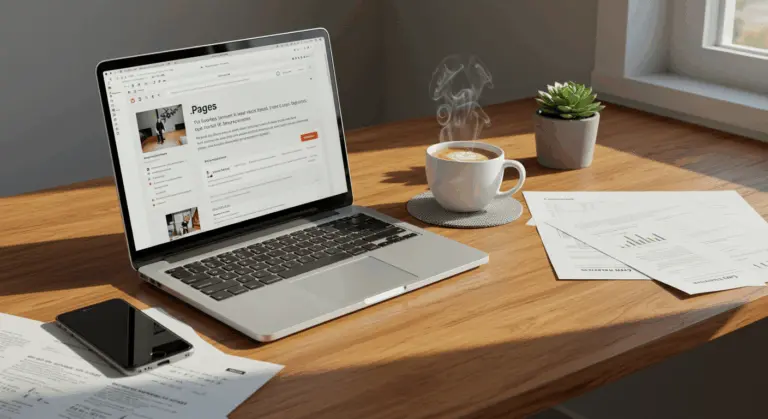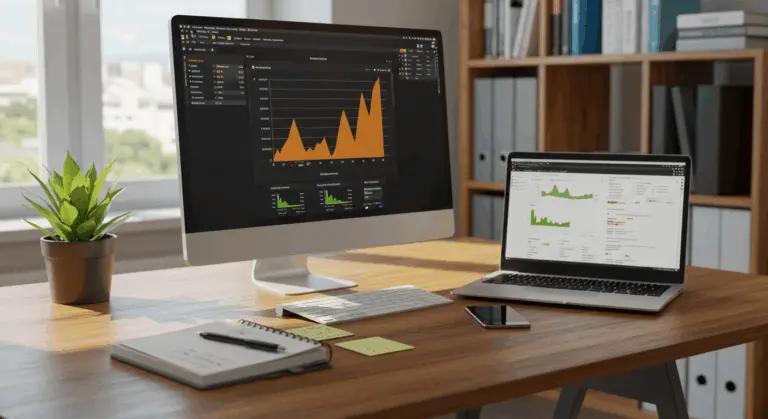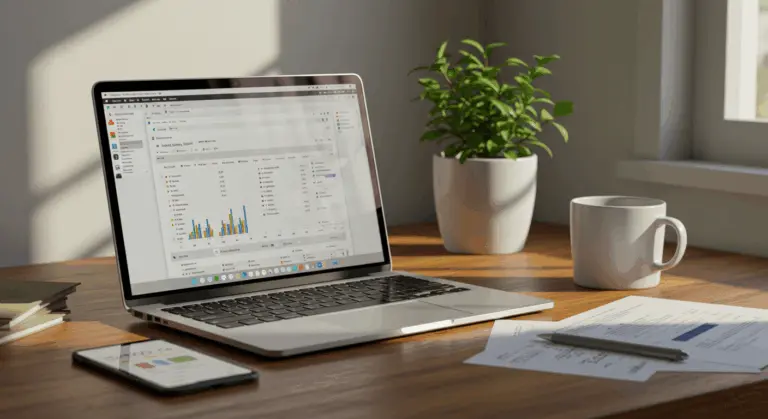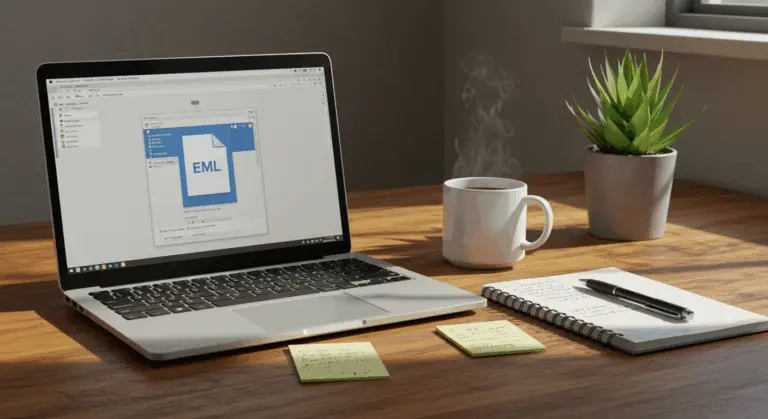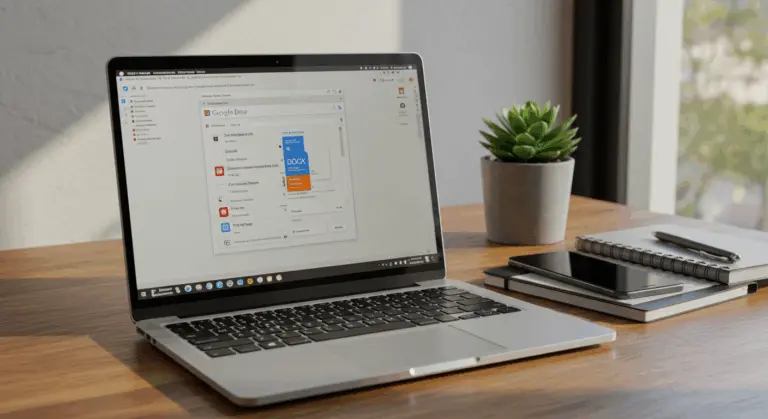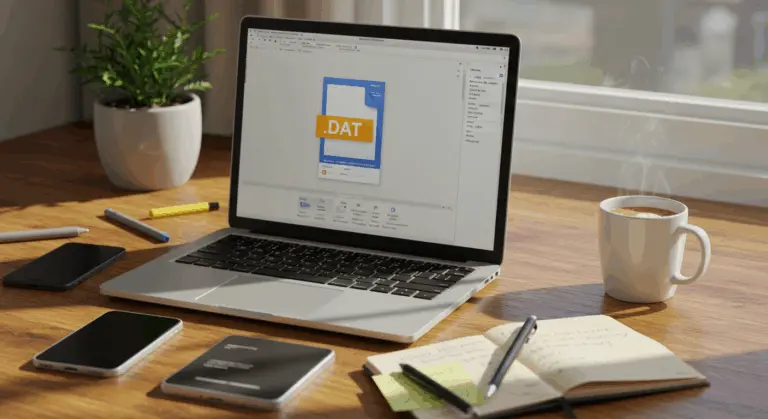How to Open IPYNB Files – A Comprehensive Guide
Understanding IPYNB Files – What They Are
IPYNB files (short for IPython Notebook) are interactive documents that have transformed how data scientists, programmers, and researchers work with code. These dynamic notebooks combine executable code, rich text, visualizations, and computational output in a single, cohesive document unlike traditional static code files.
At their core, IPYNB files are structured using JSON (JavaScript Object Notation), making them human-readable despite their complexity. This format stores various elements: code cells, Markdown text for documentation, and the outputs generated when code executes.
What distinguishes IPYNB files from standard Python (.py) files is their interactive, story-driven approach. A .py file contains only Python code. An IPYNB file, however, captures the entire computational story—your code, its results, explanatory text, and even behavioral settings. This makes them perfect for data analysis, machine learning projects, and educational contexts where understanding the thought process matters as much as the code itself.
These files are widely used in data science, machine learning, and computer vision because they support an interactive, exploratory programming approach. Execute code blocks individually. See results instantly. Iterate without rerunning entire scripts. This workflow works well with popular platforms like Jupyter Notebook, Google Cola, and Kaggle—all of which embrace the IPYNB format as their native file type.
As an open standard, these notebooks convert easily into other formats—HTML, PDF, LaTeX—making them perfect for creating polished reports, engaging tutorials, or comprehensive documentation.
How to Open IPYNB Files – Step-by-Step Guide
Opening IPYNB files is straightforward with the right tools. Here are several methods to access and work with them across different platforms.
The most direct method involves Jupyter Notebook, which works well on Windows, Mac, and Linux. After installation and launch, simply use the ‘Upload’ button in the dashboard to select your IPYNB file. It opens in a new tab with all content perfectly intact.
For a cloud-based solution that requires no local installation, Google Cola is very convenient. Upload your IPYNB file to Google Drive, right-click it, and select ‘Open with’ → ‘Google Colaboratory’ to launch it directly in your browser.
For quick viewing (without editing capabilities), IPYNB Viewer is a good web-based tool. You can use it in two ways:
Most methods provide full interactivity—allowing you to execute code and save changes—though some tools are designed purely for viewing.
Opening IPYNB Files with Jupyter Notebook
Jupyter Notebook is the native environment for IPYNB files, providing the best experience for working with these interactive documents. Here’s how to use it:
Creating a new notebook from scratch is also easy. From the Jupyter dashboard, click the ‘New’ button in the upper right corner and select ‘Python 3’ (or your preferred kernel) from the dropdown menu. This generates a blank notebook ready for immediate use with code and markdown cells.
For users seeking an all-in-one solution, Anaconda installation works well. This distribution includes Python, Jupyter Notebook, and numerous data science libraries—all pre-configured to work together seamlessly.
Beyond Jupyter’s original implementation, platforms like Kaggle and Amazon SageMaker Studio Labs also support IPYNB files, each offering distinct features and integrations.
Using Google Cola to Access IPYNB Files
Google Cola offers a good, browser-based alternative for working with IPYNB files—no local installation required. This cloud-powered solution is especially useful for accessing notebooks across multiple devices or collaborating with team members.
There are two primary ways to open an IPYNB file in Google Cola:
-
From Google Drive: Upload the file to your Google Drive. Then, right-click it and select “Open with” → “Google Colaboratory”.
-
From the Cola Website: Go to
cola.research.google.com, select the ‘Upload’ tab, and choose the file from your computer.
Google Cola’s cross-platform accessibility is one of its main advantages. Unlike desktop applications, Cola works well on virtually any device with a web browser—including mobile platforms. You can work with IPYNB files on Android tablets, smartphones, and iOS devices, making it a great option for data scientists and programmers on the move.
While mobile interfaces may feel less convenient than desktop environments for extensive coding, they work well for reviewing notebooks, making quick edits, or running simple analyses while traveling.
Editing IPYNB Files – Tools and Tips
Once you’ve successfully opened your IPYNB files, you’ll naturally want to edit them—developing code, analyzing data, or documenting findings. Several powerful tools await, each offering unique advantages tailored to different workflows and preferences.
Jupyter Notebook remains the best choice for editing IPYNB files. It offers a complete environment where you can create, modify, and execute code cells directly. After installation, simply upload existing files through the interface and begin editing immediately. The intuitive cell-based structure organizes your work into discrete sections of code, Markdown text, and visualizations.
Google Cola works well as an editing platform for cloud-solution enthusiasts. Its seamless Google Drive integration makes it easy for storing and accessing notebooks from any device. The collaborative features are especially useful for team projects—multiple users can edit the same notebook simultaneously, with changes appearing in real-time.
For developers loyal to their existing IDE, Visual Studio Code provides good IPYNB support through its Jupyter extension. This combination brings together a full-featured code editor with notebook functionality, providing advanced code completion and debugging capabilities. Simply install the Jupyter extension from the VS Code marketplace to get started.
When editing Jupyter Notebooks, following best practices can save time and prevent frustration:
-
Save your work frequently using keyboard shortcuts (Ctrl’S or Cmd+S) to prevent losing changes
-
Implement version control through Git repositories for tracking changes and facilitating collaboration
-
Use meaningful cell organization with clear Markdown headings to improve readability
-
Consider splitting large notebooks into smaller, more focused files for better performance and maintainability
-
Regularly clear unneeded output cells to reduce file size
For collaborative projects, combining Google Cola with Git works very well—teams can edit notebooks simultaneously while maintaining a clear history of changes.
Converting IPYNB Files to Other Formats
Jupyter Notebooks are very flexible, but you may need to convert them for sharing work or creating permanent reports. Fortunately, IPYNB files convert to other formats easily.
The most direct conversion method uses convert, Jupyter’s built-in command-line tool. It supports exporting to numerous formats—PDF, HTML, Python scripts, and more. For PDF conversion, you’d run:
For a graphical approach, navigate to File → Download as in the Jupyter Notebook menu to discover export options including PDF, HTML, and Python script formats.
Google Cola users can also convert files, though the process differs slightly. While Cola doesn’t export directly to PDF, you can download your notebook as HTML by selecting File → Download → Download as HTML, then convert the HTML to PDF using your browser’s print function or a dedicated HTML-to-PDF converter.
Online tools like IPYNB Viewer also convert files well. They allow you to view notebooks and save them as PDFs—particularly convenient on devices where Jupyter installation isn’t practical.
When converting notebooks to PDF, remember that complex visualizations, interactive widgets, or dynamic content may not translate perfectly. For presentations or publications where formatting is important, you might need minor adjustments to ensure your content displays correctly in the target format.
Converting notebooks to Python scripts (.py) is very useful for version control with Git. This process preserves code and Markdown while removing outputs—helping keep repositories lean and manageable.
Common Issues When Opening IPYNB Files
Even with proper tools, you might encounter obstacles when opening IPYNB files. Here are common problems and their solutions:
Frequently Asked Questions about IPYNB Files
As you work with IPYNB files, certain questions naturally arise about their nature and management. Here are answers to the most frequently asked questions about Jupyter Notebook files.
What’s the difference between IPYNB and PY files?
While both file types relate to Python, they have different purposes. An IPYNB file represents a notebook format storing code, execution outputs, and narrative text in structured JSON format enabling an interactive, document-like experience. Conversely, a .py file is a plain Python script containing only executable code.
How do I delete an IPYNB file?
Simply remove the file from your file system. For local installations, use your operating system’s file explorer; on cloud platforms like Google Cola, delete it from your cloud storage (such as Google Drive).
Why is my IPYNB file so large?
Large file sizes affect many Jupyter Notebook users. This typically occurs because notebooks store all code execution outputs—including massive datasets, images, and plots—directly within the file. If your notebook is too large, reduce its size by clearing cell outputs (in Jupyter, use the “Cell” menu and select “All Output” → “Clear”). For notebooks involving extensive data processing, consider splitting work across multiple smaller notebooks or implementing techniques that avoid storing large datasets within the notebook itself.
Can I use IPYNB files offline?
Absolutely. With local installations of Jupyter Notebook, JupyterLab, or VS Code with appropriate extensions, you can work with IPYNB files completely offline. Cloud-based solutions like Google Cola typically require internet connectivity, though Cola does offer limited offline capabilities if you’ve previously accessed the notebook while online.
How do I share my IPYNB files with others?
You can share notebooks in several ways:
Can I run IPYNB files on mobile devices?
Yes, but with some limitations. The most accessible approach uses cloud-based platforms like Google Cola, which works well on both iOS and Android tablets and smartphones. Simply upload your notebook to Google Drive and open it with Google Colaboratory through your mobile browser. It works better on tablets compared to phones due to larger screen real estate.