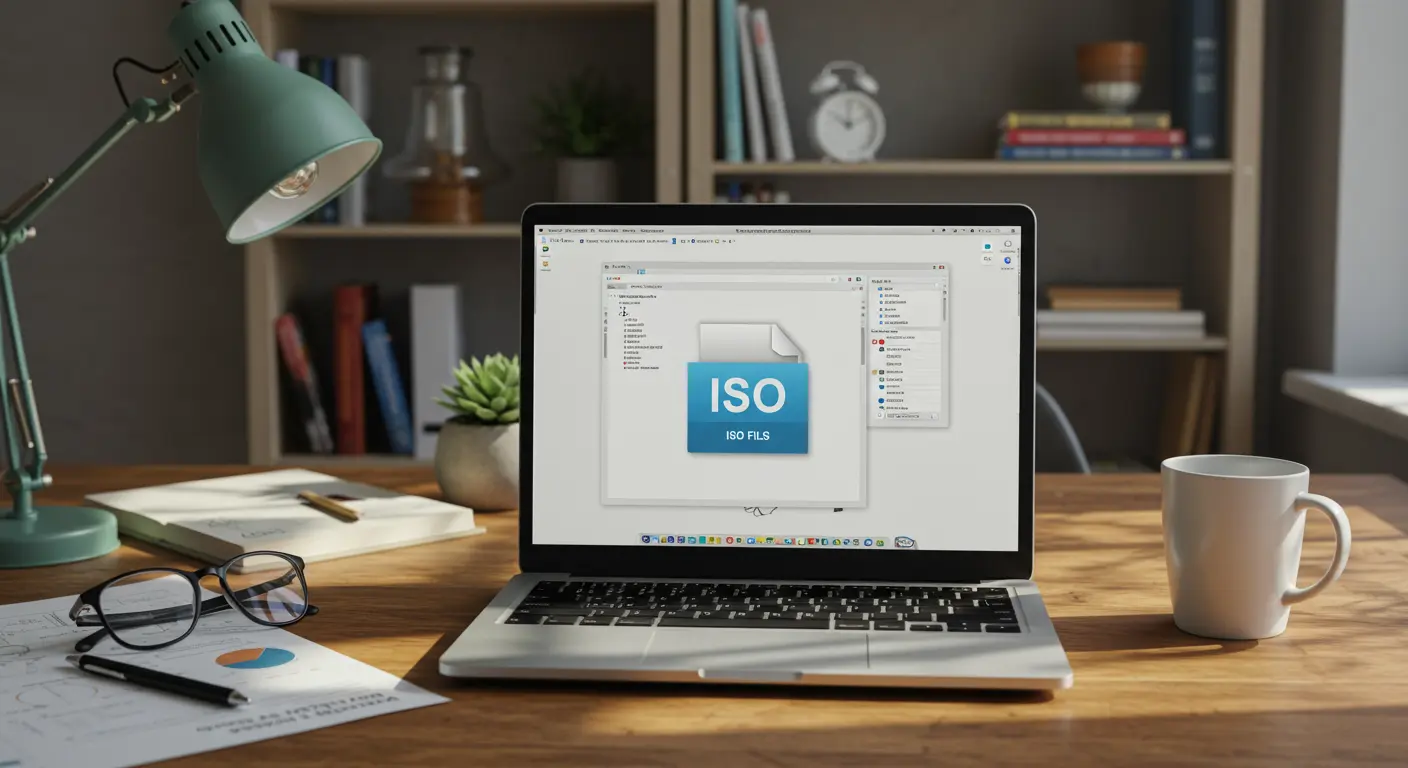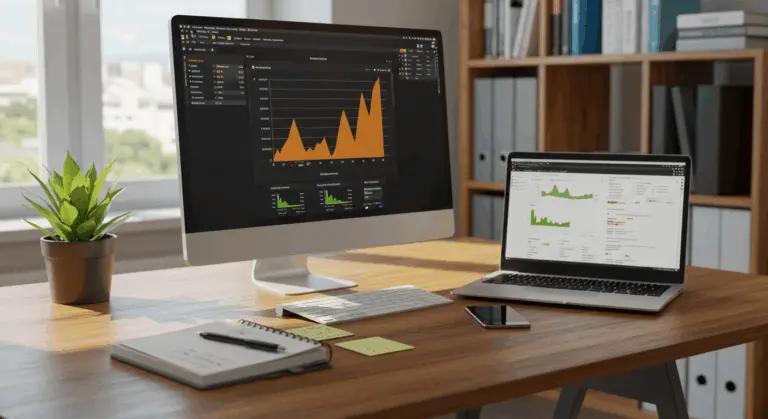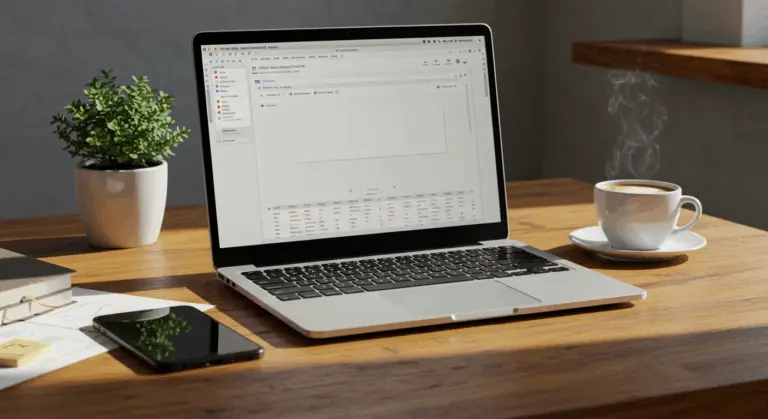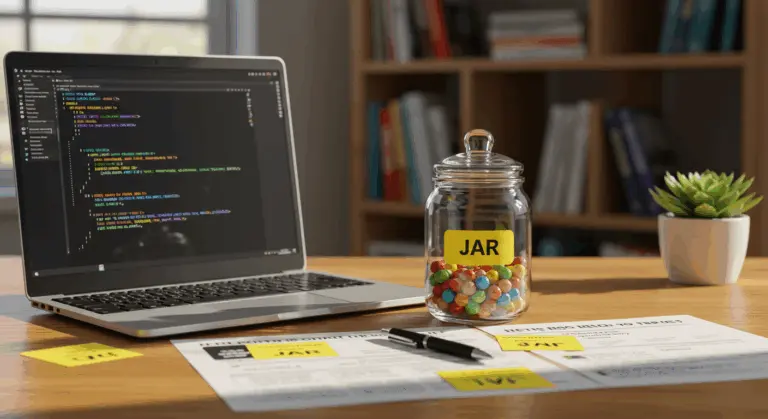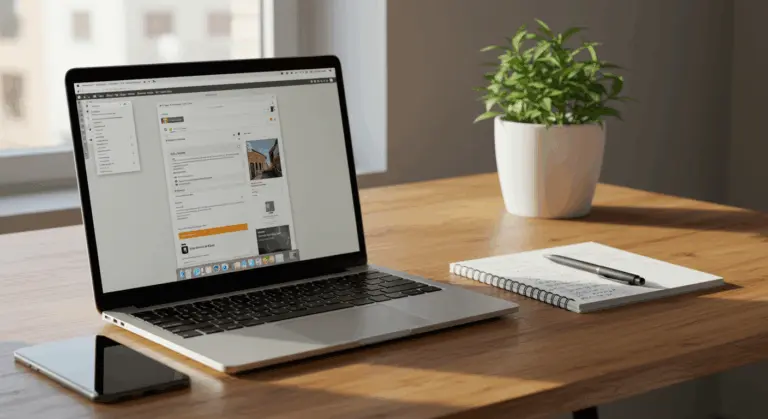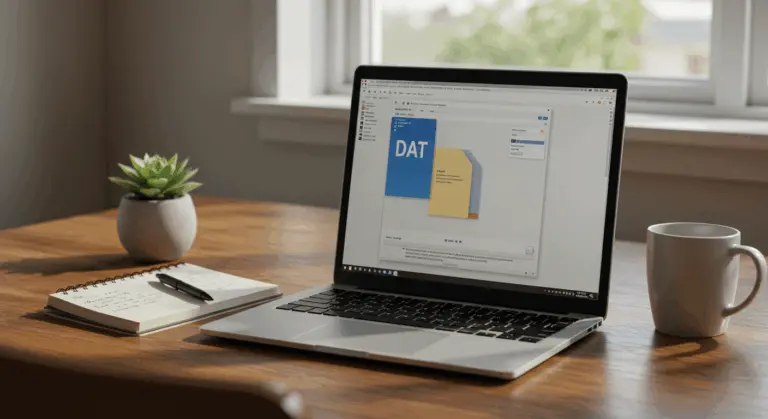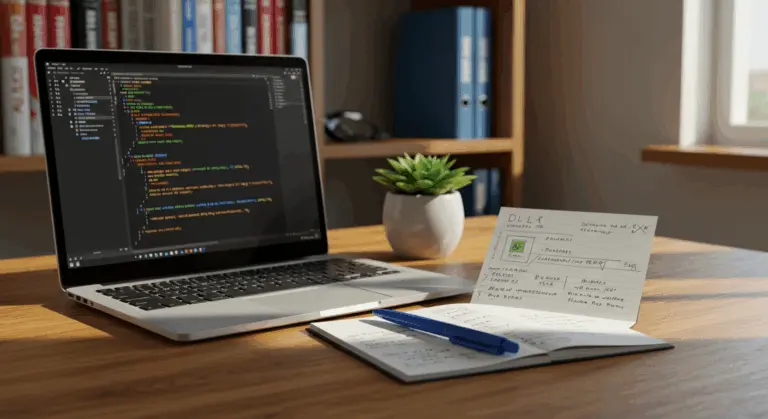How to Open ISO Files – Complete Guide
Understanding ISO Files – What They Are
ISO files, commonly known as disc images, represent perfect digital replicas of physical optical media—CDs, DVDs, and Blu-ray discs alike. These files contain every element of the original disc: files, folders, and structural metadata, all bundled into a single digital package.
How do ISO files differ from compressed formats like ZIP or RAR? They remain completely uncompressed. This approach preserves the original disc’s file system integrity and structural hierarchy, including critical bootable components essential for operating system installations and recovery operations.
ISO files have several practical uses:
-
Software Distribution: They are used to distributing large programs, operating systems, and games, eliminating the need for physical media.
-
Backups: They provide a convenient way to create backup copies of important discs.
-
Virtual Drives: They can be mounted as a virtual drive, allowing you to use software without inserting a physical disc.
The name “ISO” originates from the ISO 9660 file system standard, established by the International Organization for Standardization. This standard ensures that ISO files are universally recognized across different operating systems and devices.
How to Open ISO Files – Methods Explained
Accessing an ISO file’s contents involves three distinct approaches: mounting as a virtual drive, extracting files directly, or burning to physical media. Your specific objective determines the optimal method.
Mounting ISO Files – Creating a Virtual Drive
Mounting transforms an ISO file into a virtual drive on your system, simulating the experience of inserting a physical disc. This method works well when running software or accessing media without the need for file extraction or disc burning.
Windows 11, 10, and 8.1 feature native mounting capabilities. A simple right-click on the ISO file in File Explorer reveals the “Mount” option. Windows instantly creates a virtual drive, granting immediate access to the contents.
Legacy Windows versions or users requiring enhanced functionality can use third-party software. VirtualCloneDrive, Daemon Tools, and Power ISO offer reliable mounting options with additional features.
macOS users enjoy built-in ISO mounting through a straightforward process: right-click the file and select “Open With > Disk Image Mounter.” The mounted image appears as a virtual disc on both the desktop and within Finder.
Mounting preserves the disc’s original architecture—essential for software installations. Once your task is complete, simply right-click the virtual drive and select “Eject” to unmount.
Extracting ISO Contents – Using Software Tools
Where mounting offers temporary access, extraction provides permanent file storage on your computer. This works best when you need individual file access without executing installations.
Several software tools can extract ISO contents:
-
7-Zip: A popular free and open-source tool. Right-click the ISO, navigate to the 7-Zip context menu, and choose an extraction option.
-
WinRAR: A user-friendly utility that also integrates with the context menu. Right-click the ISO and select “Extract to…” to choose a destination.
-
Power ISO: An all-in-one solution that can extract, edit, compress, encrypt, and split ISO files.
-
WinZip: A veteran compression tool that efficiently handles ISO extraction and offers features like file encryption and cloud integration.
-
CD Burner XP: A free tool that, despite its name, can extract files from ISO images in addition to its primary burning functions.
Choose software based on what you need—consider format compatibility and advanced capabilities. While free tools like 7-Zip work well for basic extraction, advanced users often prefer Power ISO’s comprehensive feature suite.
Burning ISO Files – Creating Physical Discs
Despite the convenience of virtual mounting and extraction, physical disc creation remains essential in certain scenarios. This is especially useful for software installations, backup media creation, or content sharing with systems lacking digital mounting support.
Windows provides an integrated solution through Windows Disc Image Burner. Right-click any ISO file and select “Burn disc image.” Insert a compatible blank disc—CD, DVD, or Blu-ray—and follow the guided burning process.
Third-party applications provide more advanced burning options:
-
Power ISO: Offers features like post-burn verification, custom burning speeds, and the ability to create bootable discs.
-
CD Burner XP: This free tool supports DVD and Blu-ray burning, with options to verify data, set speed, and create multiple copies.
For best burning results, especially for bootable media, requires attention to specific settings:
Best Software for Opening ISO Files
Although built-in operating system functions provide convenience, specialized software offers advanced ISO management capabilities—mounting, extracting, editing, and creation all within comprehensive packages.
Key software options categorized by function include:
-
All-in-One Tools (Power ISO, Ultraism): Offer comprehensive features for mounting, extracting, editing, burning, and creating ISO files.
-
Virtual Drive Specialists (Daemon Tools): Excel at mounting multiple ISOs as virtual drives.
-
Archive Utilities (7-Zip, WinRAR): Primarily for extracting files. 7-Zip is a powerful free option, while The Archiver is an excellent choice for macOS.
-
Bootable USB Creators (Rufus): A specialized tool for creating bootable USB drives from ISO files, essential for modern OS installations.
Choose software based on what you need most—whether mounting, extraction, editing, or burning—while ensuring compatibility with your operating system environment.
Common Issues When Opening ISO Files
Even with straightforward access methods available, users frequently encounter obstacles that can complicate the ISO file handling process. Recognizing these common challenges and their solutions can significantly reduce troubleshooting time and frustration.
-
File Corruption: Caused by incomplete downloads or transfer errors. Verify the file’s integrity using a checksum (e.g., MD5, SHA-256). If it is corrupt, re-downloading the file is the best solution.
-
Software Compatibility: The ISO may use a non-standard format. Try a more versatile third-party application like Power ISO or Ultraism if you encounter errors.
-
Security Warnings: Your OS or antivirus may flag files from the internet. Only proceed if you trust the source of the ISO file.
-
Performance Issues: Large ISOs can strain system resources. Ensure you have enough free RAM and disk space, and use an SSD for faster processing.
-
Permission Errors: You may lack the rights to access the file. Try running your software as an administrator and check the file’s security permissions.
Conclusion – Choosing the Right Method for Your Needs
Your approach to handling ISO files should match your intended outcome. Consider these strategic recommendations:
-
For quick access: Mount the ISO as a virtual drive. This is the fastest method for temporarily running software or browsing files and is often built into your OS.
-
For permanent files: Extract the contents using an archive utility like 7-Zip. This is ideal when you need to save specific files to your computer.
-
For installation or backups: Burn the ISO to a disc for older systems or create a bootable USB drive for modern OS installations.
Whatever method you choose, use ISOs from trusted sources to prevent malware risks. Additionally, make sure your system has enough resources for smooth task execution.