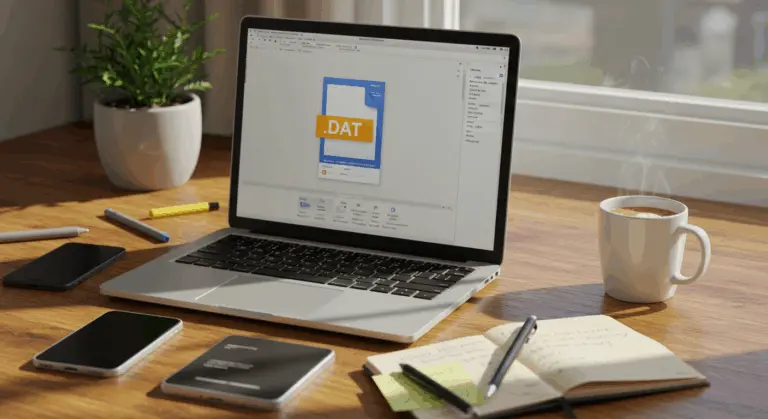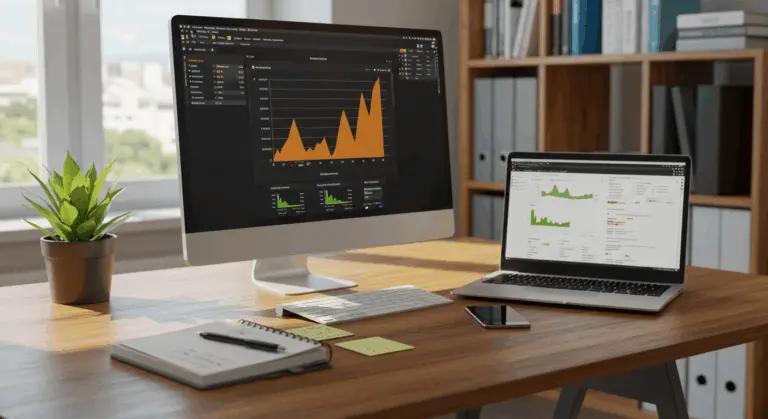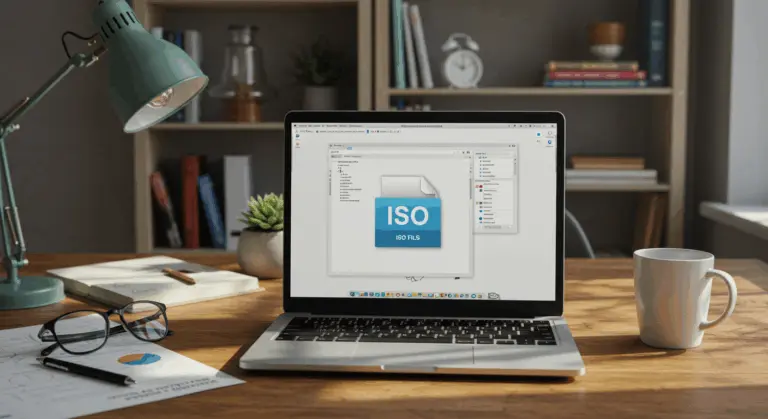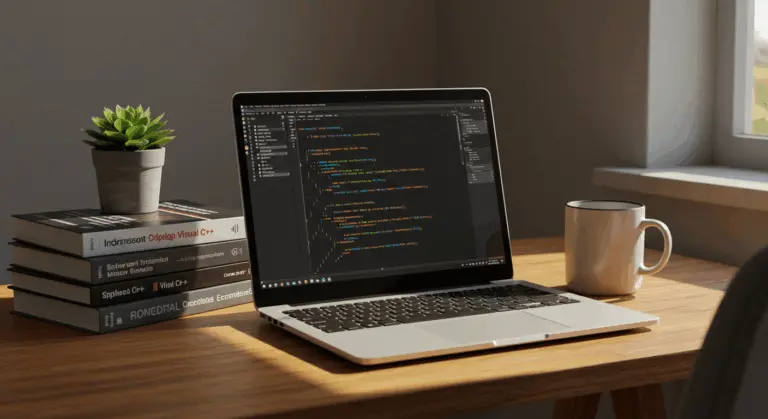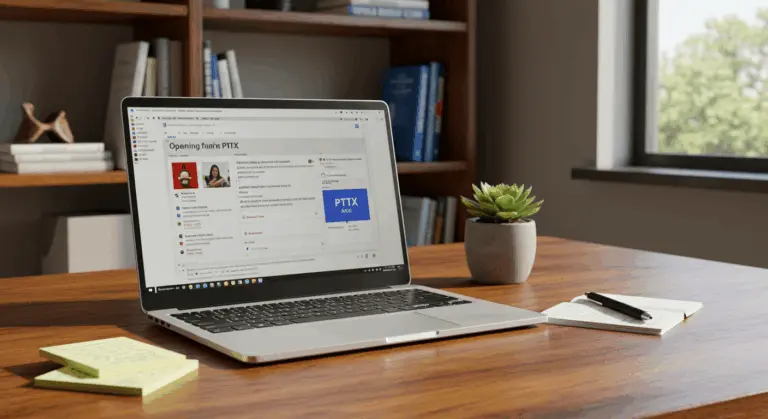How to Open RTF File – A Comprehensive Guide
Understanding RTF Files – What You Need to Know
RTF (Rich Text Format) is a cross-platform document format that Microsoft introduced in 1987, designed to preserve text styles, fonts, and images across different systems. What sets it apart? Its ability to transfer documents seamlessly between various programs and operating systems—especially crucial when recipients lack specific software like Microsoft Word.
How to Open RTF Files on Different Platforms
Opening RTF files is straightforward across most operating systems. Most systems include pre-installed applications that natively support the format.
Opening RTF Files on Windows – Using WordPad
WordPad, pre-installed on every Windows system, provides the easiest way to access RTF files. The process is straightforward:
-
Locate the RTF file in File Explorer.
-
Right-click the file to open the context menu.
-
Hover over the “Open with” option.
-
Select “WordPad” from the list of applications.
Can’t spot WordPad in the list? Simply click “Choose another app” to locate it. Tip: check the “Always use this app to open .rtf files” box to streamline future access.
WordPad offers good basic editing features while faithfully displaying most RTF elements—fonts, text styles, and embedded images all render correctly.
For more advanced editing features, Microsoft Word works well with RTF files using the identical “Open with” approach.
Opening RTF Files on Mac – Using Text Edit
macOS users have Text Edit as their built-in RTF companion—a reliable, no-fuss solution. Here’s how:
-
Locate the RTF file in Finder.
-
Right-click (or Control-click) the file.
-
Select “Open With” from the context menu.
-
Choose “Text Edit” from the list of applications.
Keep in mind that intricate formatting or specialized elements might render differently in Text Edit compared to the original document.
Want to see the raw RTF code behind the formatting? Text Edit can reveal those secrets with a simple preference adjustment:
-
Open the Text Edit application.
-
Go to
Text Edit > Preferencesin the menu bar. -
Select the “Open and Save” tab.
-
Check the box for “Display RTF files as RTF code instead of formatted text.”
Got Microsoft Word installed on your Mac? It’s another excellent option accessible through the same “Open With” menu.
Note: Apple’s Pages application won’t directly open RTF files, making Text Edit your most dependable built-in choice on macOS.
Using Google Docs to Open RTF Files
Google Docs provides a convenient cloud-based solution to RTF files—perfect for Chromebook users or anyone who thrives in the online workspace.
-
Sign in to Google Docs.
-
Select
File > Open. -
Go to the “Upload” tab and select your RTF file from your computer.
-
Google Docs will automatically convert and open the file.
Finished editing? Simply navigate to File > Download > Rich Text Format (.rtf) to save your work back to RTF format.
Frequently encounter RTF files while browsing? The ‘Docs Online Viewer’ Chrome extension can save you time:
-
Visit the Chrome Web Store and search for ‘Docs Online Viewer’.
-
Click ‘Add to Chrome’ to install the extension.
Once installed, simply click the extension icon that appears beside RTF file links to open them instantly in your browser.
Common Issues When Opening RTF Files
Despite RTF’s impressive compatibility, you may encounter these common hurdles:
-
Incorrect File Association: Your OS may not know which program to use. To fix this, right-click the file, select “Open with,” and choose a suitable application like WordPad or Microsoft Word, setting it as the default if desired.
-
File Corruption: Files can become corrupted during transfer or due to storage issues. Try opening the file with different applications—sometimes one program can recover content where another fails.
-
Formatting Inconsistencies: Not all programs interpret RTF code identically, which can cause altered spacing or displaced images. For best results, try opening the file in its original application or converting it to PDF for consistent viewing.
-
Encoding Issues: Text may appear as gibberish if the file contains special characters from different language sets. Try opening it with an editor that supports multiple character encodings, such as Notepad++.
-
Security Blocks: Your OS might block files downloaded from the internet as a precaution. To resolve this, right-click the file, select Properties (Windows) or Get Info (Mac), and look for an option to unblock it.
Converting RTF Files to Other Formats
RTF files offer good compatibility, yet you might need to convert them to formats like PDF or DOCX for enhanced sharing capabilities or advanced functionality. Here are several reliable methods:
-
Word Processors: Open the RTF file in an application like Microsoft Word or Text Edit, then use the
File > Save AsorExportfunction to choose a new format. -
Google Docs: Upload your RTF file to Google Drive, open it with Google Docs, and then use the
File > Downloadoption to convert it to formats like PDF, DOCX, or EPUB. -
Online Conversion Tools: Services like Weimar or Small PDF allow you to upload RTF files and convert them to numerous formats without installing software.
-
Command-Line Utilities: For technical users, tools like Pandoc offer powerful, scriptable conversions. A simple command like
Pandoc input.rtf -o output.pdfcan convert an RTF to a PDF.
Always review your converted files carefully—complex formatting and images may not transfer perfectly.
Advantages and Disadvantages of RTF Files
| Feature | Assessment |
|—|—|
| Compatibility |Advantage: Excellent cross-platform support allows files to be opened on nearly any OS without special software. |
| Security Risk |Advantage: Generally safer than macro-enabled formats, as RTF is less likely to carry viruses. |
| File Size |Disadvantage: Lacks compression, leading to significantly larger files compared to formats like DOCX. |
| Security Features |Disadvantage: Offers no built-in encryption or password protection, making it unsuitable for sensitive data. |
| Advanced Features |Disadvantage: Poorly supports modern features like tracked changes, complex tables, and embedded comments. |
RTF works well for straightforward cross-platform document sharing. However, when your workflow demands advanced features, robust compression, or enhanced security, formats like DOCX or PDF are better options.
Frequently Asked Questions About RTF Files
RTF files often spark curiosity about their capabilities and best use cases. Here are answers to common questions about of this adaptable format.
Absolutely not—they serve distinctly different purposes. RTF files function as editable documents that maintain basic formatting across various text editors, while PDFs prioritize consistent viewing by locking content into a fixed layout that resists modification.